Password Reset Configuration
HYPR Passwordless: Advanced Configuration: Windows
HYPR enables passwordless access to the workspace by certificate-based authentication, so password resets are not required. However, admins can still configure the policy to enforce a password reset.
Passwordless Configuration
Open Active Directory Users and Computers; locate the user account, and open its Properties. This can also be configured for user groups by an Administrator.
HYPR strongly recommends enabling at least one of the following options in your AD configuration to prevent users from having to reset passwords while using the HYPR Passwordless client:
Option 1: Enable User cannot change password
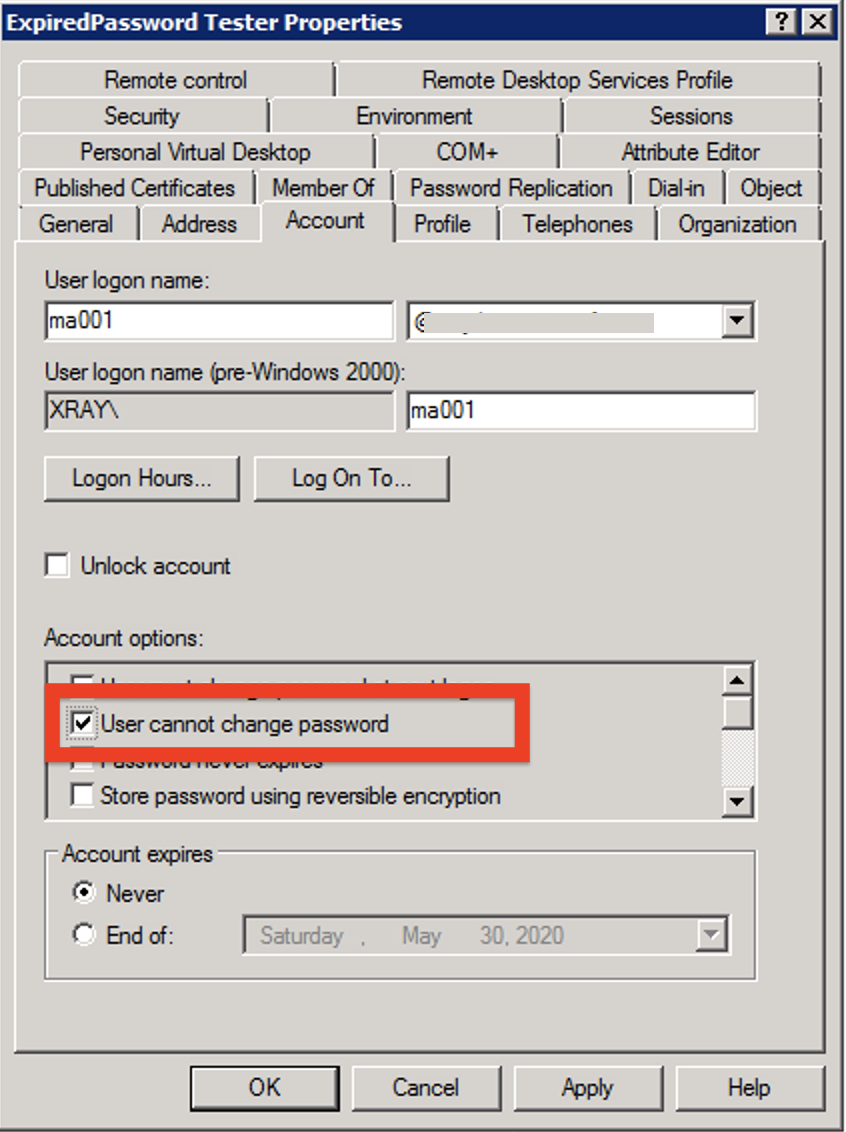
Option 2: Enable Password never expires
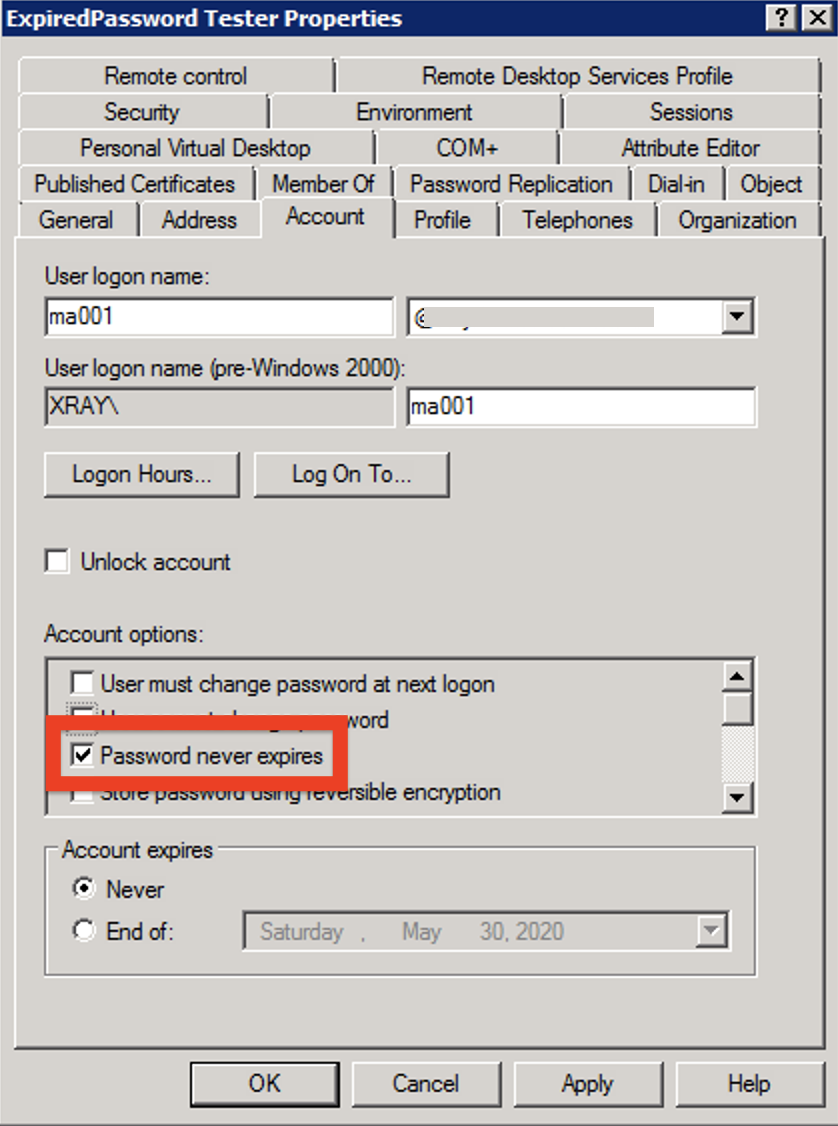
Option 3: Enable Smart card is required for interactive login
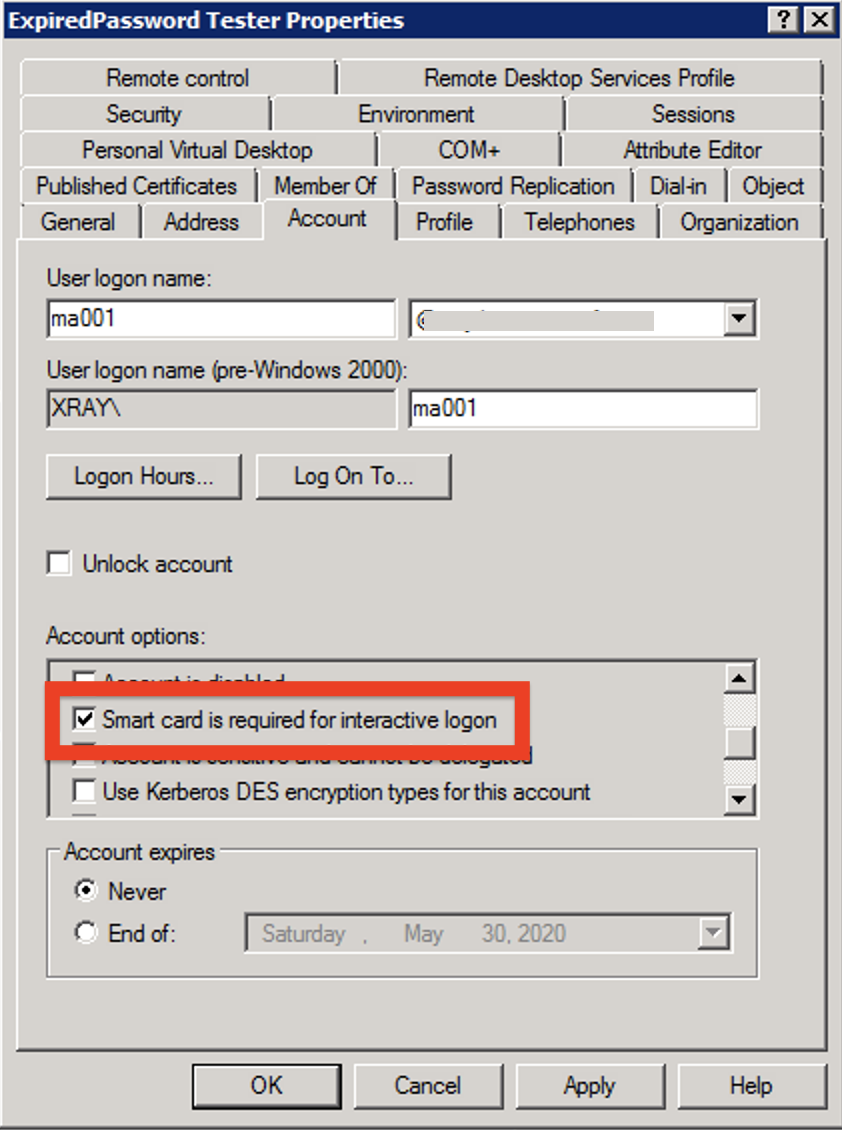
Updating Passwords
Alternatively, you can change users' passwords in the Microsoft password credential provider. This will allow users to continue authenticating with HYPR after the original password expiration date.
Update password
It's required to change the password to continue using HYPR for authentication.
Users will see the following error message if trying to log in with HYPR when the password expired. Follow the steps below to update the password and re-enable HYPR authentication for this computer.
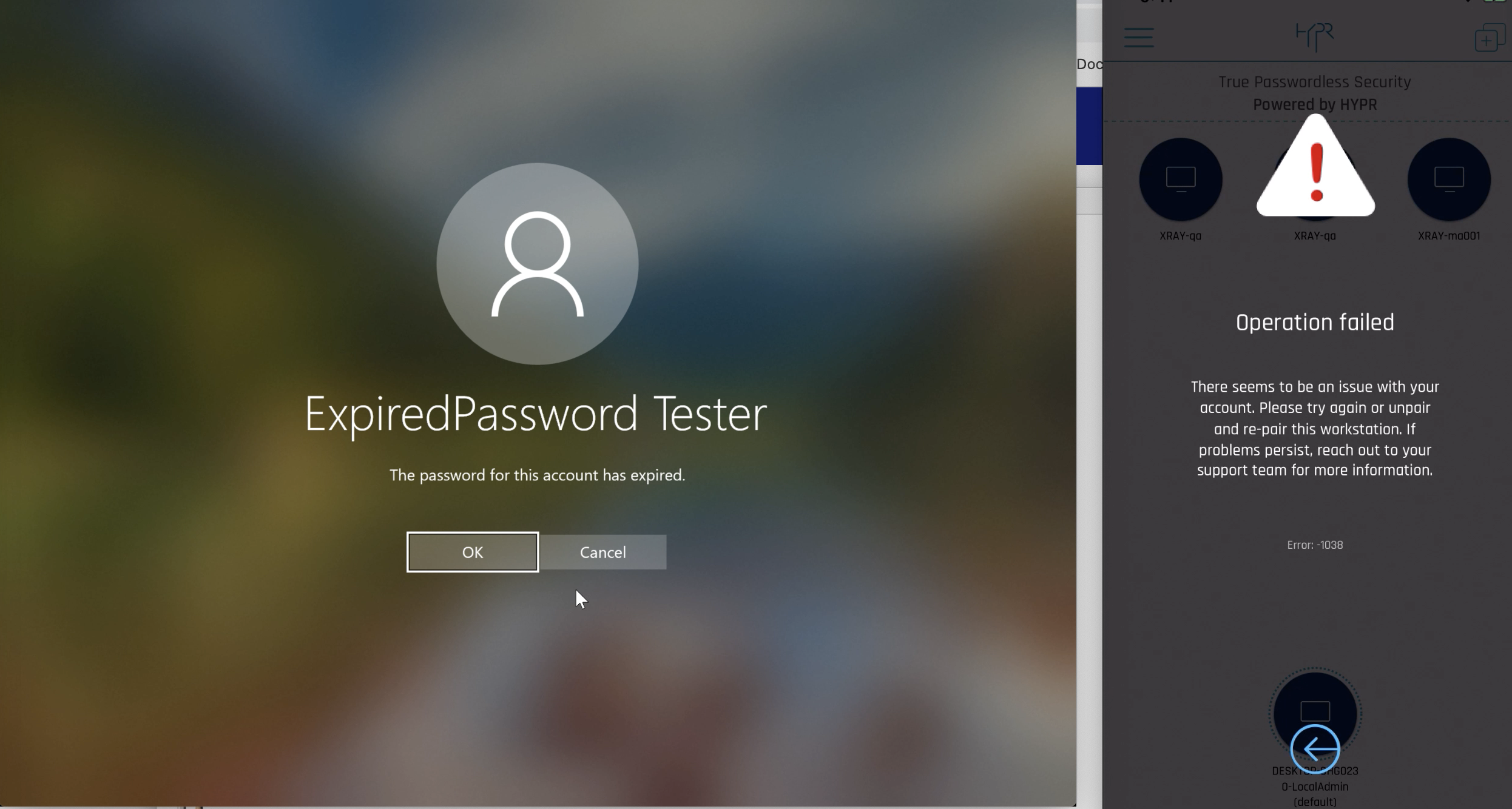
- Type the old password.
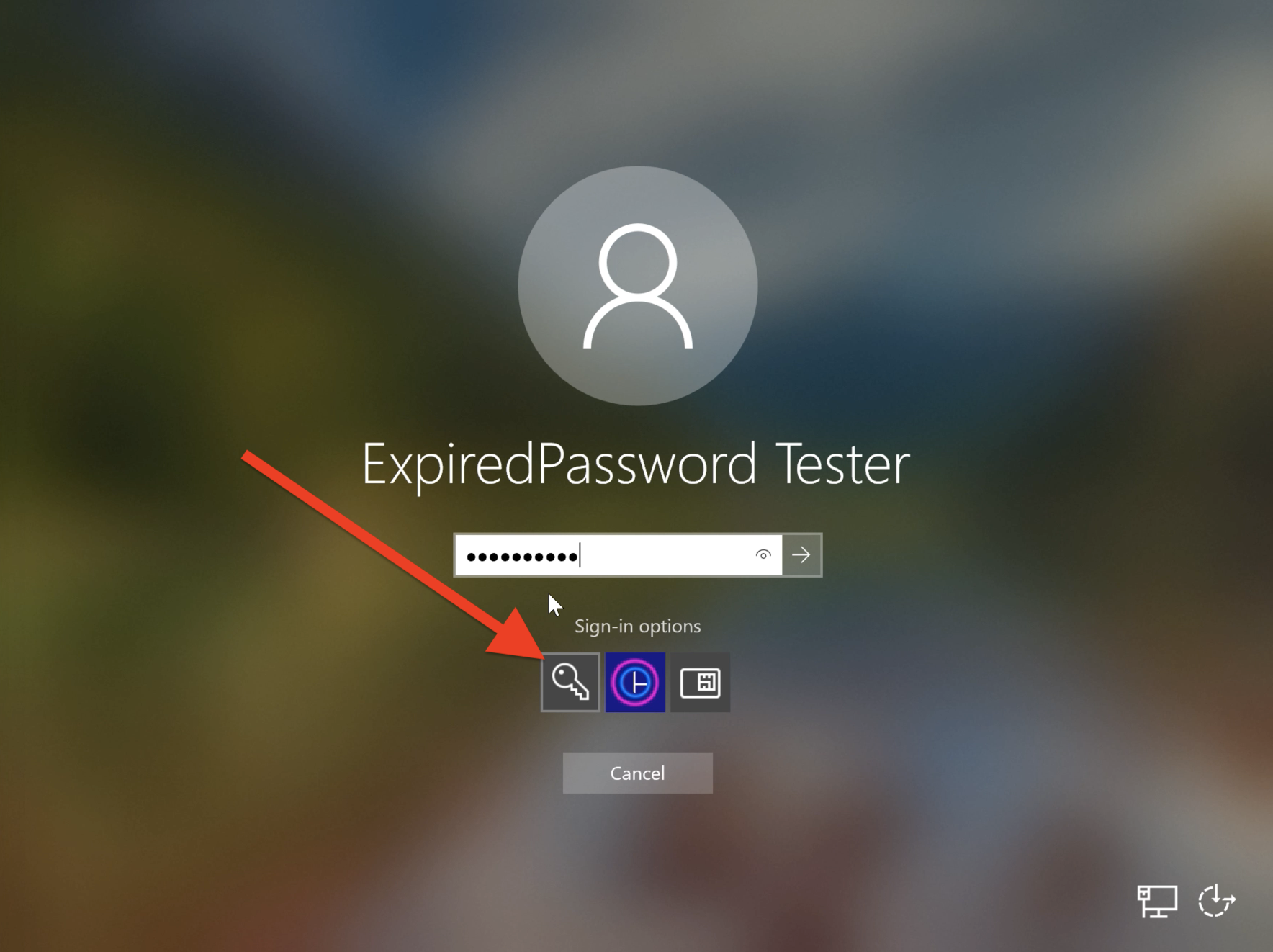
- Click OK to set a new password.
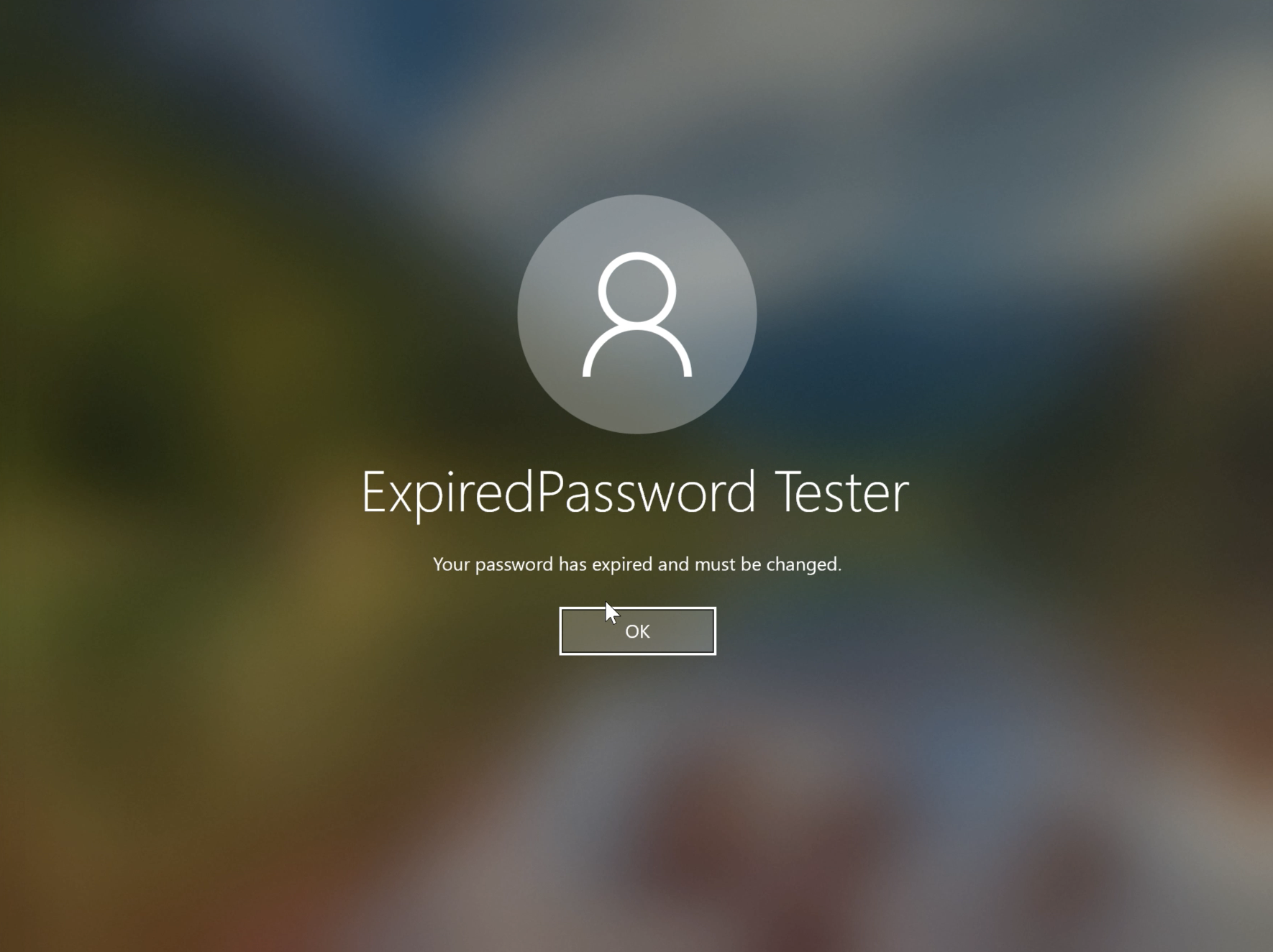
- Type a new password.
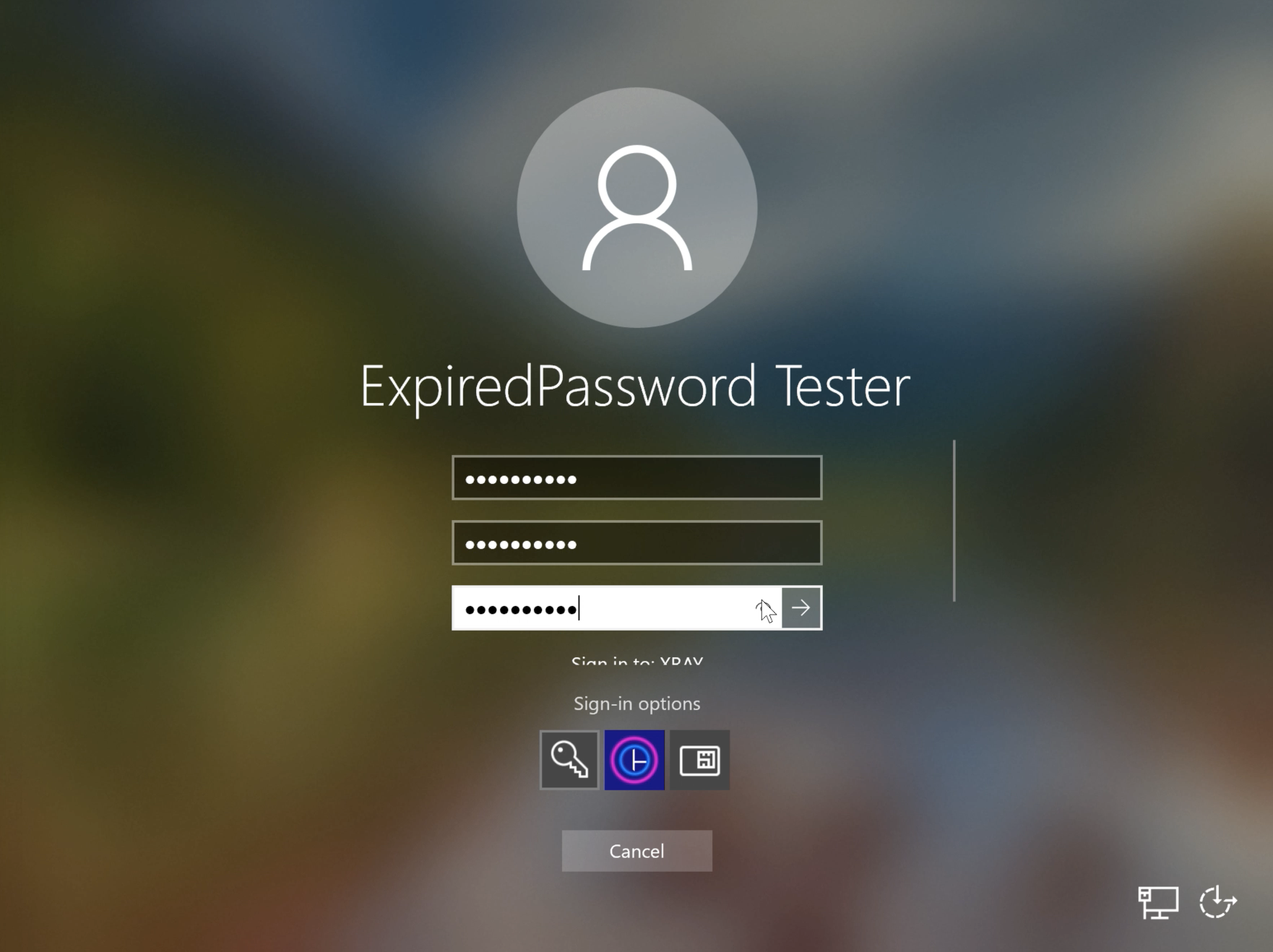
Users will be able to authenticate with both HYPR and password.
Updated 4 months ago
