Configure Okta As an OIDC Provider for Control Center
HYPR Control Center Advanced: Global Settings Menu
Sign-in to HYPR Control Center (CC) with Okta using Role-based Access Control (RBAC) and Just-in-time (JIT) provisioning.
If your HYPR Control Center users are part of your Okta organization, you can integrate the Control Center into your Okta single sign-on. This is a two step-process:
- Add the CC Application to Okta
- Configure CC to use Okta Single Sign-on (SSO)
Advanced Mode
The Control Center portion of this functionality must be configured using CC's Advanced Mode, which can be accessed using the toggle on CC Home page.
Overview
HYPR Control Center (CC) access occurs via the HYPR login page, which combines a username with a passwordless authenticator.
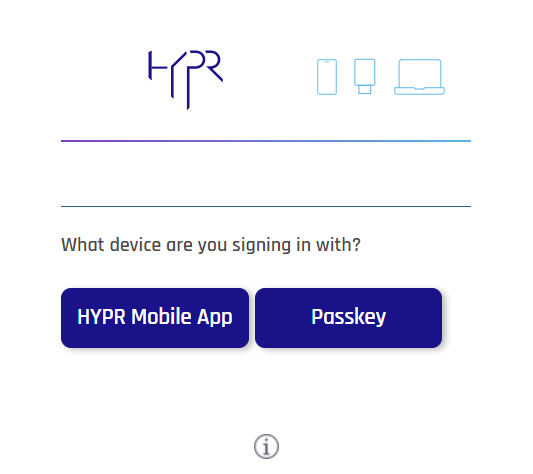
Using existing Okta accounts and the OpenID Connect (OIDC) SSO protocol, Okta acts as the OIDC provider and HYPR as an OIDC relying party (RP), allowing Okta-regulated login to CC.
During the sign-on process Okta sends a username, and HYPR automatically creates the account in the HYPR CC if the account does not already exist. By default, the account will be created with Viewer privileges, but if the hypr_role claim is included, HYPR will use the value sent with hypr_role as the assigned administrative role for that account. Please see Control Center Users and Roles for more on HYPR CC role-based access control.
Configuring Okta
Follow the steps in this section to prepare the side of the communication.
Verify Necessary Okta Groups
Verify the Okta groups already exist that represent the HYPR roles you want to assign to your users. If not, create them. For example, you might already have a group called IAM Admins that could be assigned the HYPR_ADMIN role.
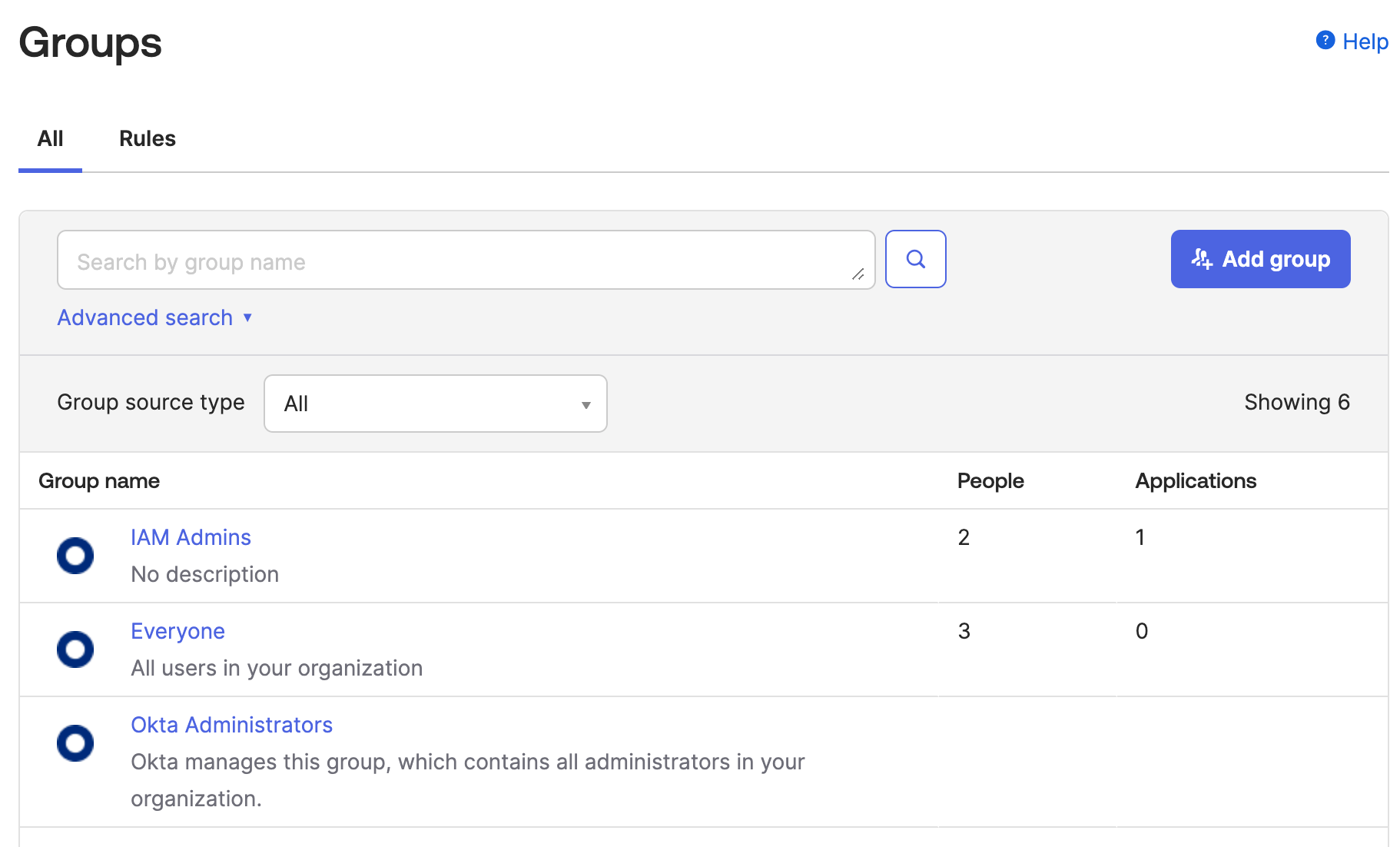
Create a New Application
Creating a new application in Okta allows Okta to initiate the OIDC protocol for the HYPR CC.
- Login to Okta administration console.
- Go to Applications → Applications. Click Create App Integration.
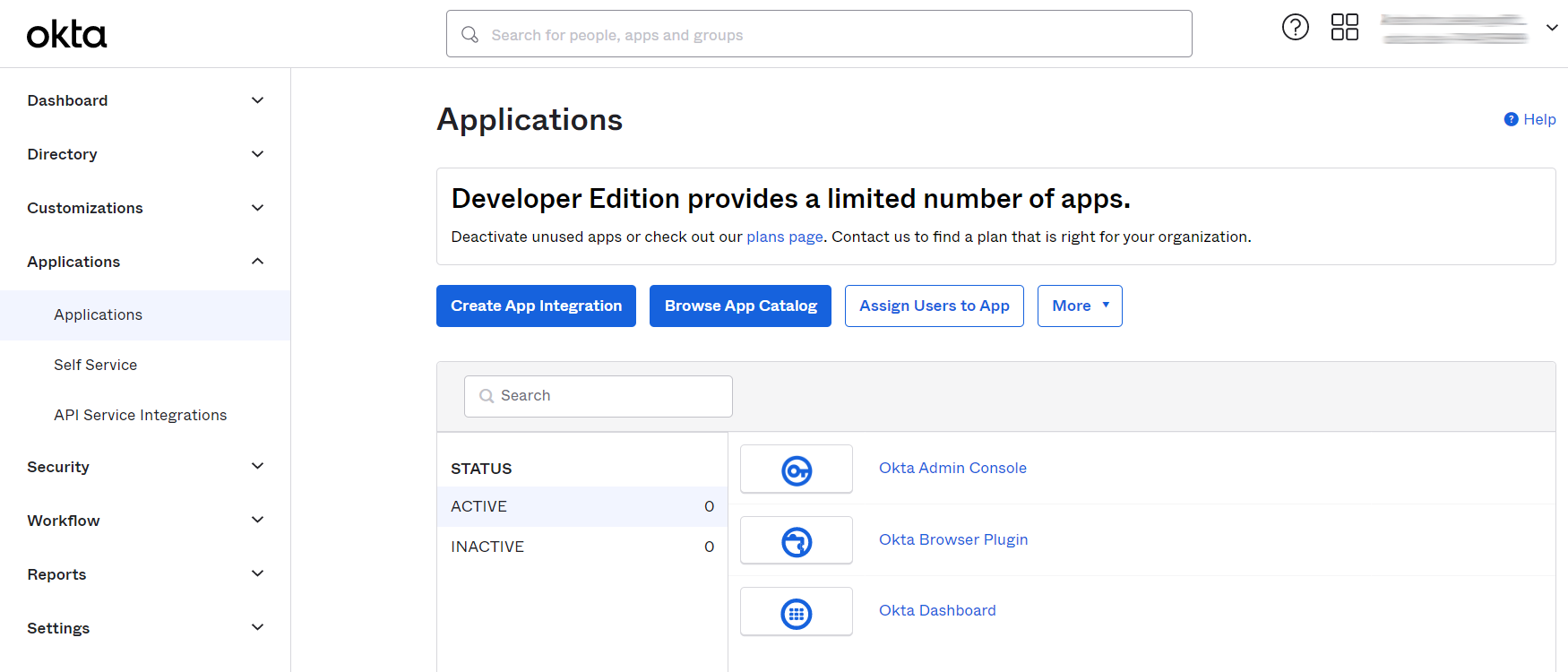
- Choose the OIDC and Web Application radio buttons. Click Next.
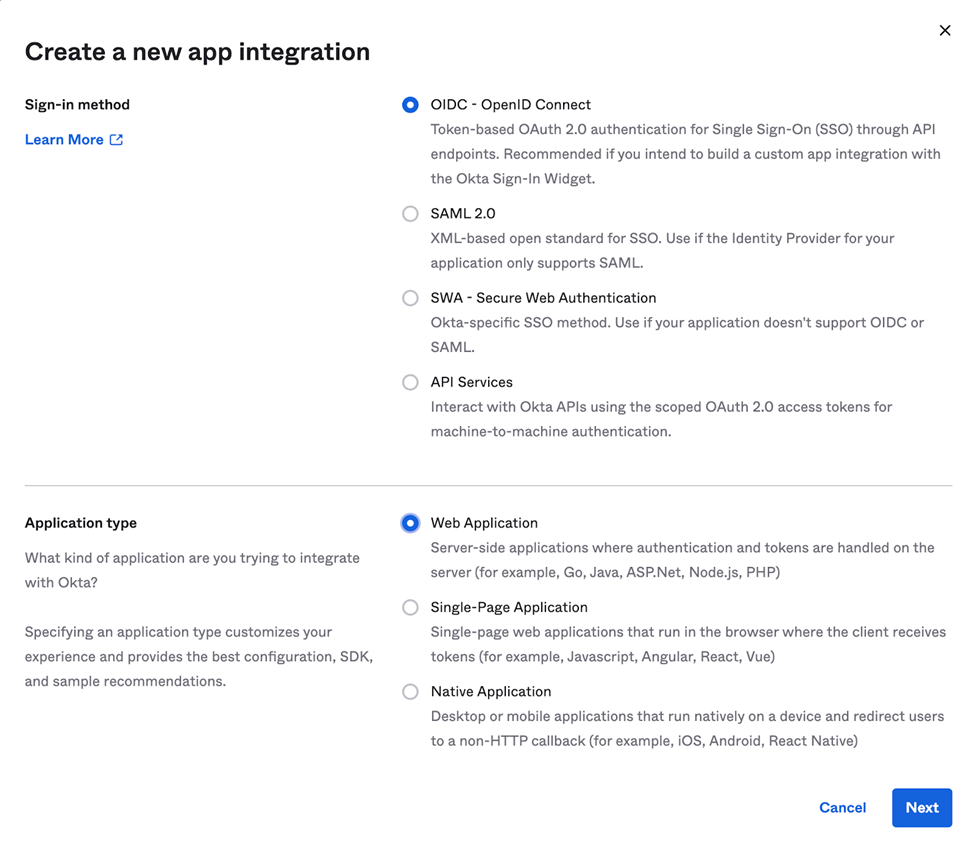
- The New Web App Integration dialog opens. Complete the form using the values shown below, and click Save when you are finished.
| Field Name | Value |
|---|---|
| App integration name | Choose a name; e.g., HYPR CC. |
| Grant type | Authorization Code |
| Sign-in redirect URIs | https\://<your HYPR tenant>/login/oauth2/code/controlCenterAdmin |
| Sign-out redirect URIs | Leave blank. |
| Controlled access | Select Limit access to selected groups, then add the HYPR groups created in the previous step. |
| Enable immediate access | Enable immediate access with Federation Broker Mode. |
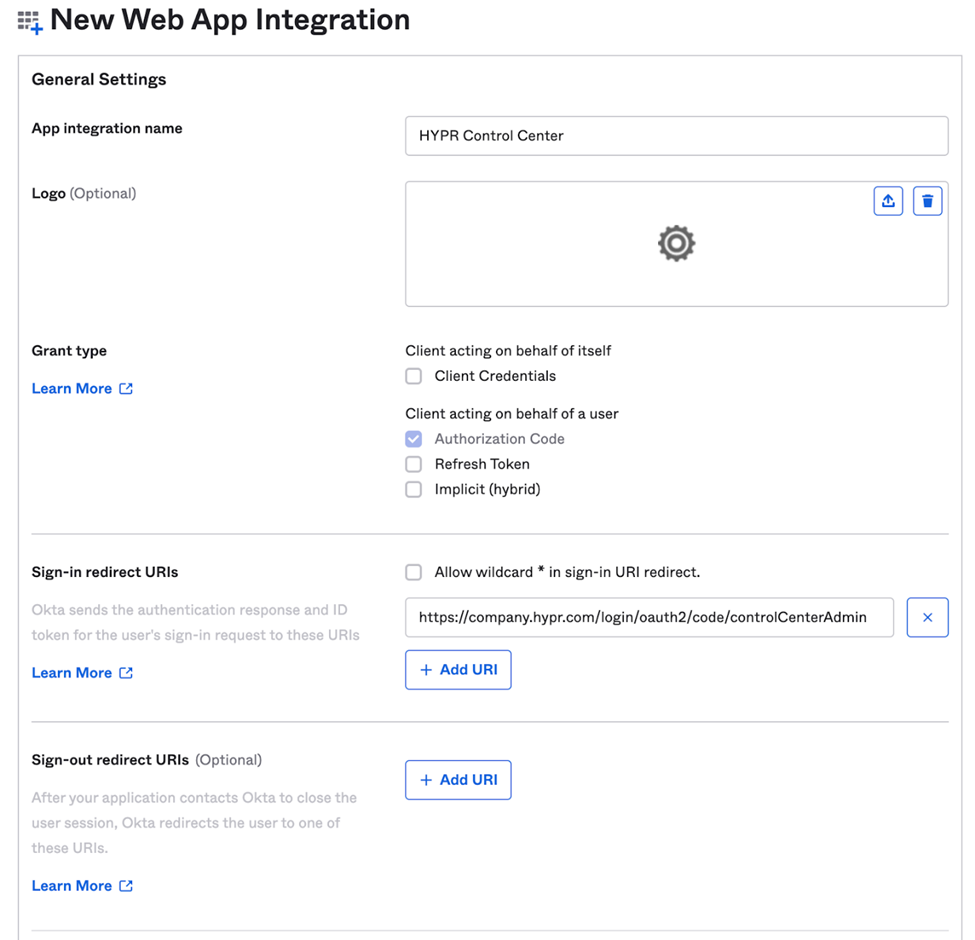
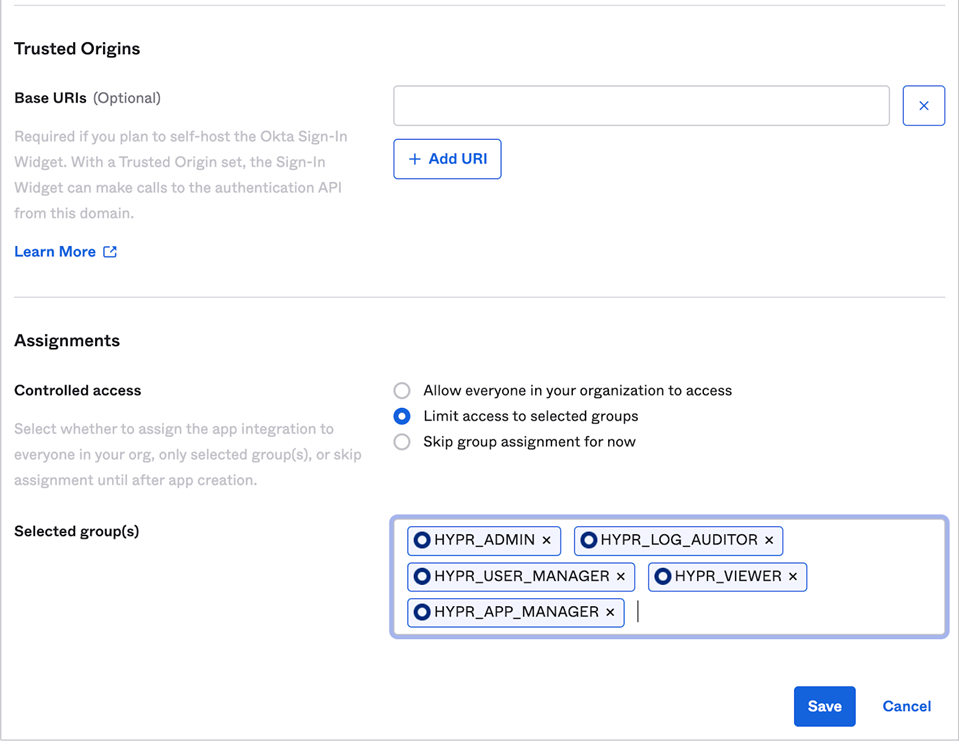
- After saving the integration, Okta displays the page containing the integration's properties. Store the Client ID and Client Secret in a password manager or otherwise secure location. These values will be used in the HYPR CC configuration.
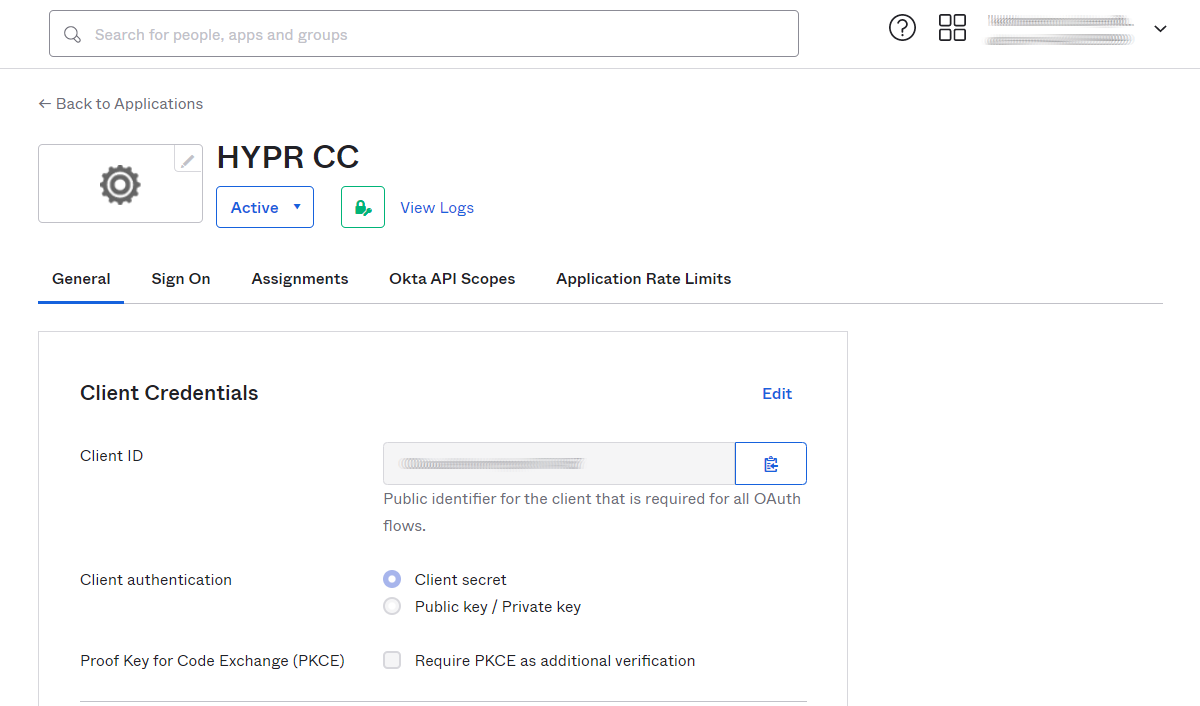
Add a Custom Profile Field
- Navigate to Directory → Profile Editor. In the Users tab, click the user profile that represents the CC application created above.
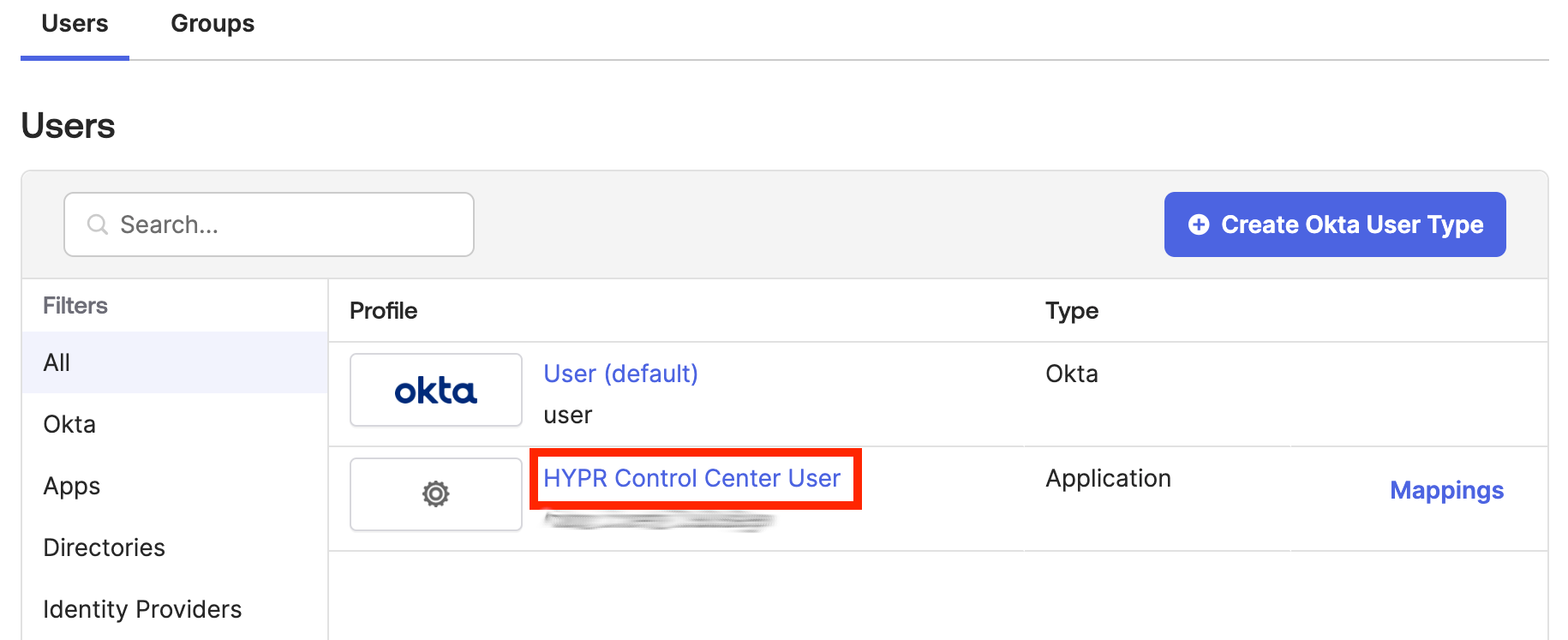
- Under Attributes, click Add Attribute.
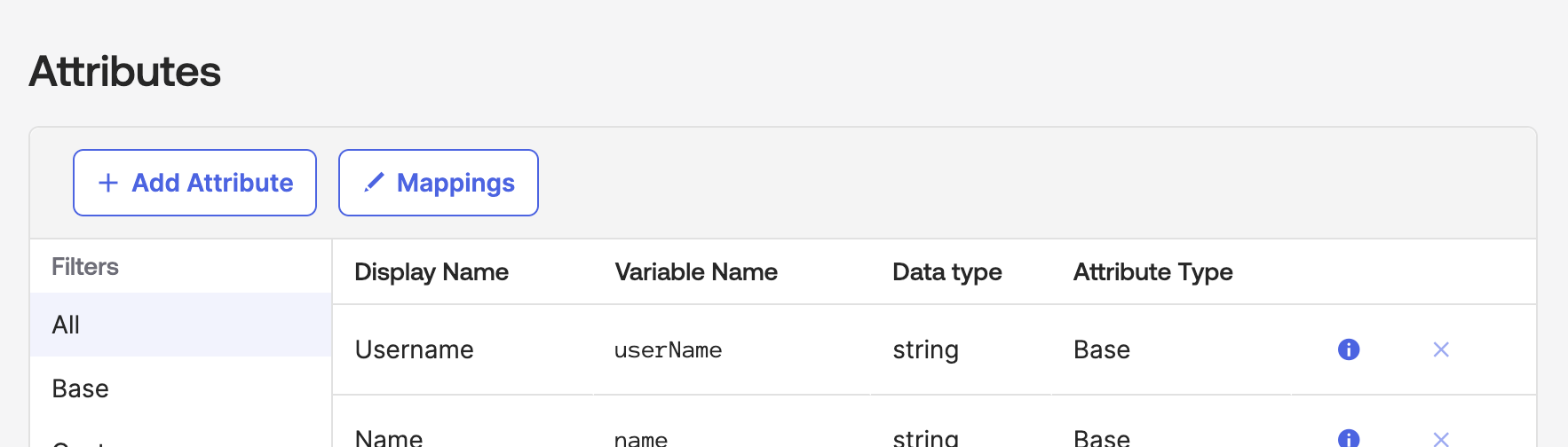
- Complete the Add Attribute fields as follows. Click Save when you are finished.
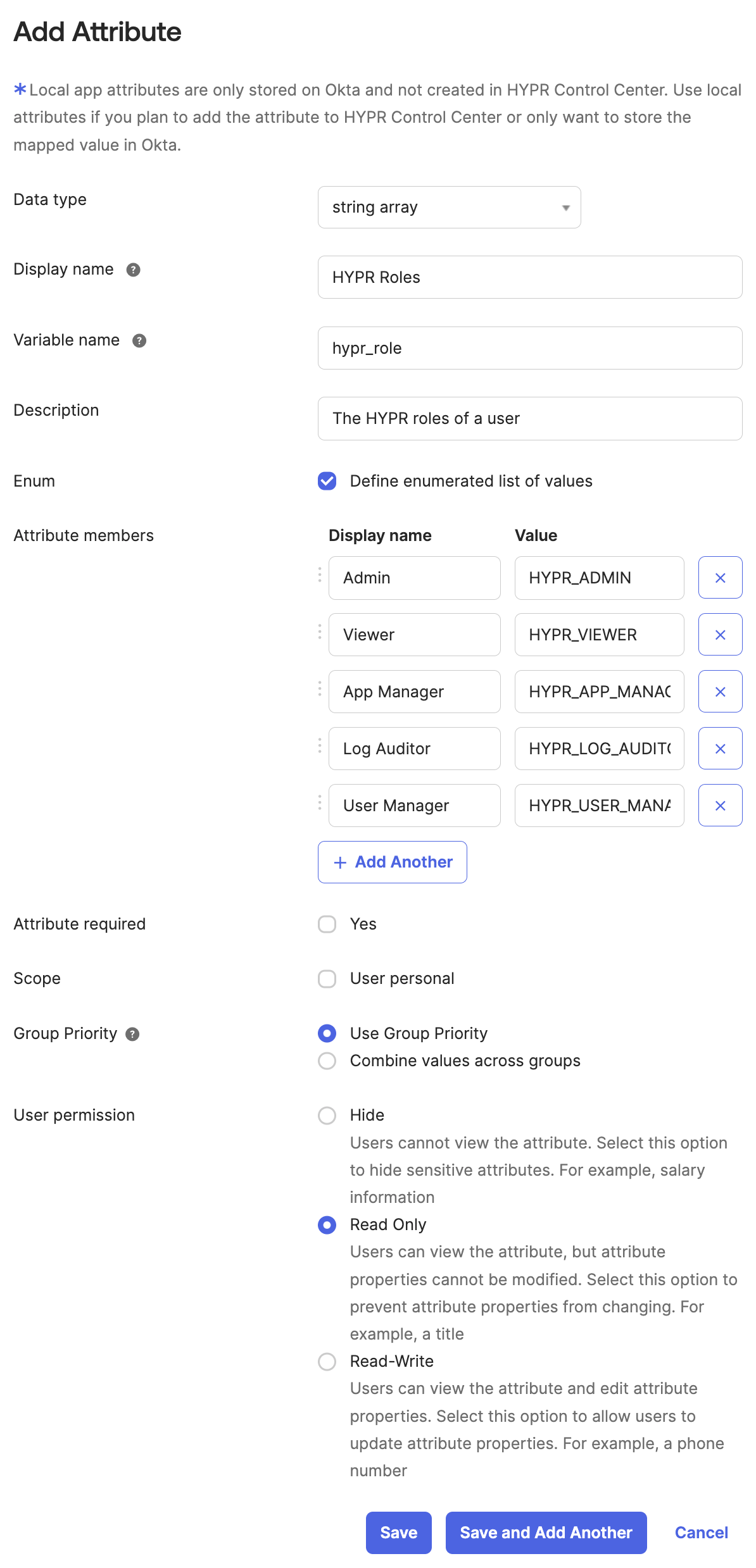
| Field | [Display name] | Value |
|---|---|---|
| Data Type | string array | |
| Display name | HYPR Roles | |
| Description | The HYPR roles of a user | |
| Enum | Checked | |
| Attribute members | Admin | HYPR_ADMIN |
| Viewer | HYPR_VIEWER | |
| App Manager | HYPR_APP_MANAGER | |
| Log Auditor | HYPR_LOG_AUDITOR | |
| User Manager | HYPR_USER_MANAGER |
Assign Groups to the HYPR Control Center App
- Navigate to Applications → Applications. Click on the application that represents the CC app created earlier.
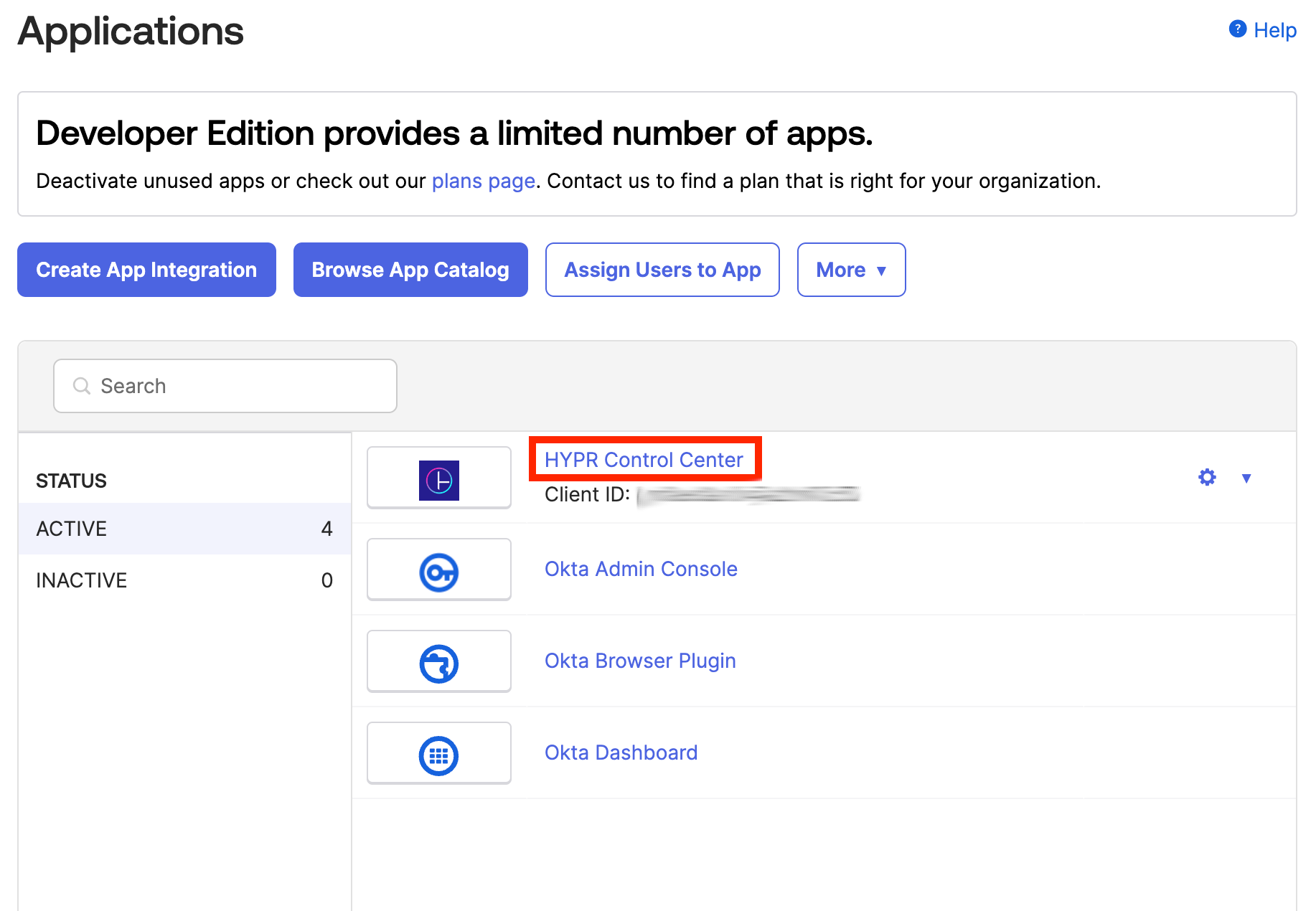
- Drop down the Assignments menu. Click Assign, then Assign to Groups.
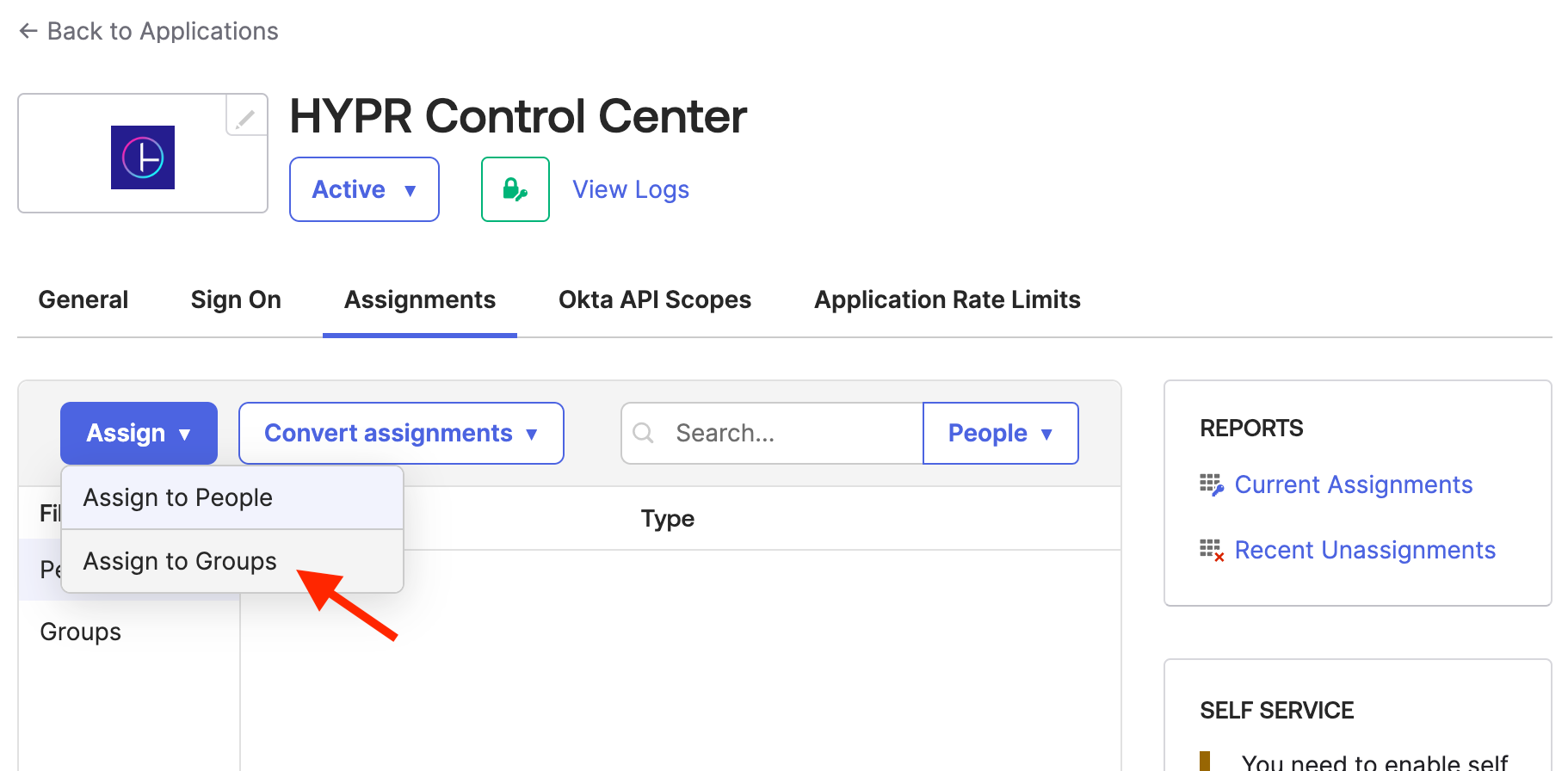
- In the Assign dialog, click Assign next to the group you wish to assign.
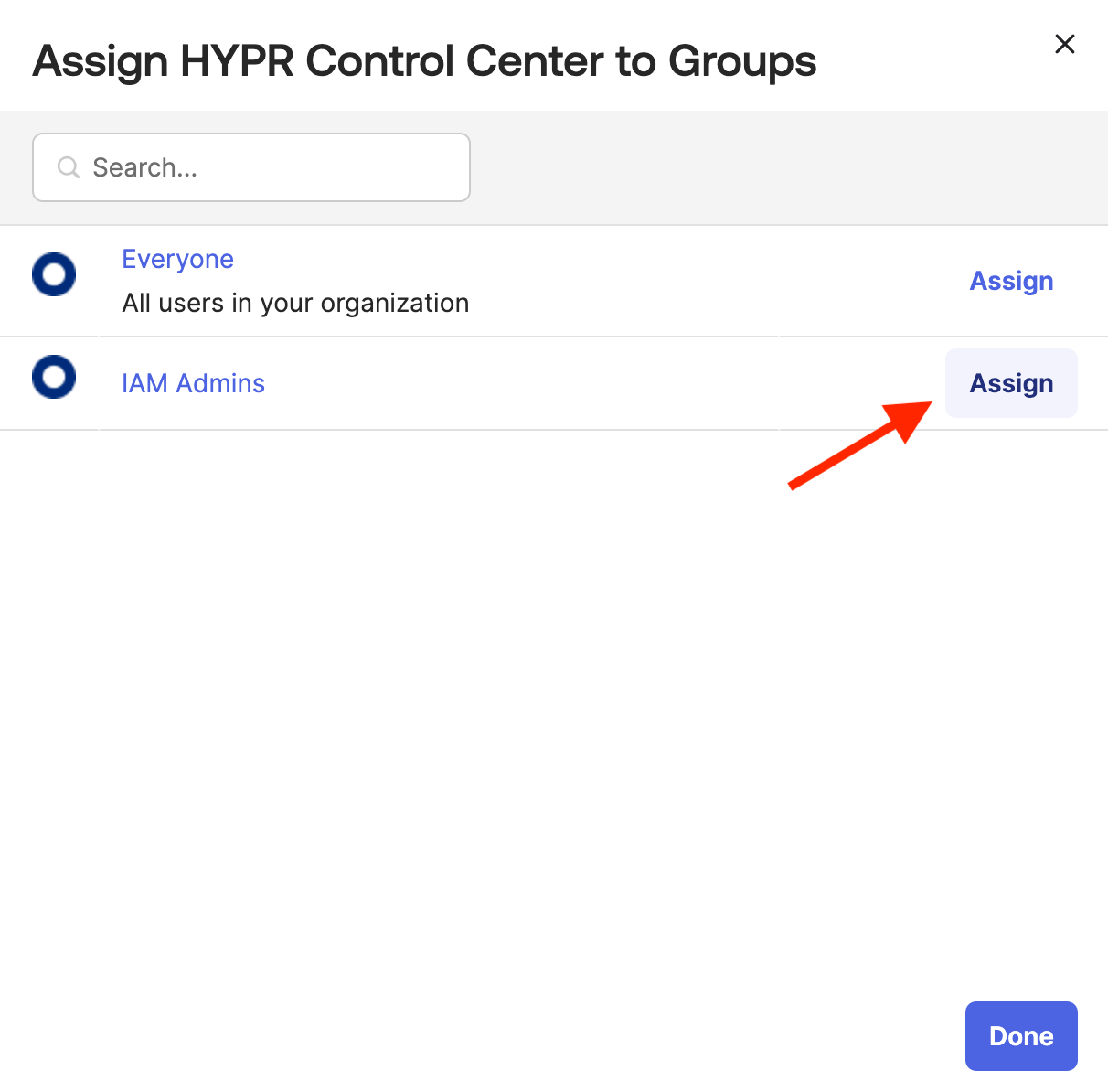
- Select which HYPR roles should be associated with the group. Then click Save and Go Back.
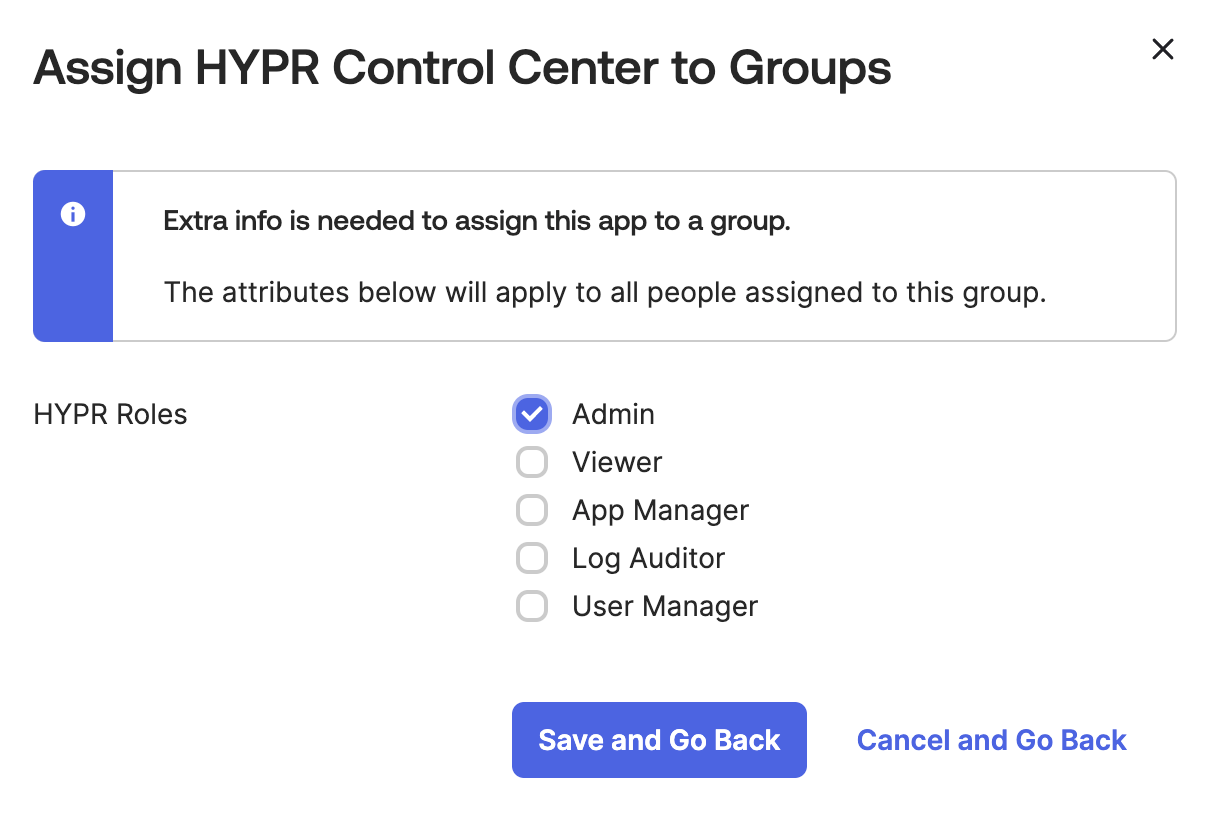
- Click Done to close the Assign dialog.
Configuring the HYPR Control Center
Before configuring the HYPR CC to use Okta as the OIDC provider, please review Control Center Users and Control Center Users and Roles for details on how HYPR implements role-based access control. Without proper setup it is possible to lock yourself out of the Control Center after enabling the IDP setting.
Advanced Mode
The Control Center portion of this functionality must be configured using CC's Advanced Mode, which can be accessed using the toggle on CC Home page.
Default Behavior for Role-less IdP Users
Set the default role for new users using SSO without the hypr_role claim.
- In CC, at the bottom of the left nav menu, click the Settings (gear) icon to open the Global Settings menu.
- Click Control Center Users, then select the Roles tab.
- Under Access Level for Role-less IdP Assigned Users, the current default Access Level is displayed. Click the Edit button.
- Select the access level you prefer for role-less users, and click Update.
This process is detailed more fully in Control Center Users: Setting Default Roles.
Configure OIDC Setting
- In the Global Settings menu, click IDP Settings.
- Enter the information from the Application you created earlier in your Okta tenant.
The HYPR URL is your HYPR tenant URL.
See IdP Settings for full details on adding an IdP to Control Center.
Verify OIDC Flow
After saving the configuration, logout of the HYPR Control and enter the URL for your HYPR Control Center in the browser. You should be redirected to Okta to sign in.
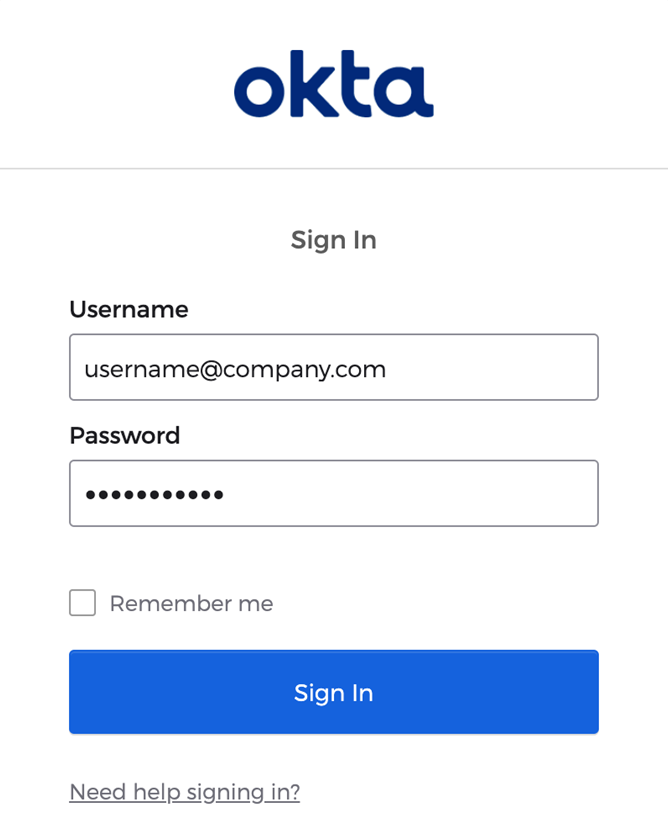
After clicking Sign In, you will be redirected back to HYPR and signed in as that user with the role matching that user's group membership in Okta.
Return to Global Settings > Control Center Users to inspect the user account.
You’ll notice IdP Assigned next to the role, which indicates the role was assigned based on the hypr_role claim.
Updated 4 months ago
