Integrating with PingOne DaVinci
Control Center Standard: Integrations
Connecting PingOne DaVinci to HYPR
- Go to the Integrations screen in the HYPR Control Center and click Add New Integration to show a list of available integration types.
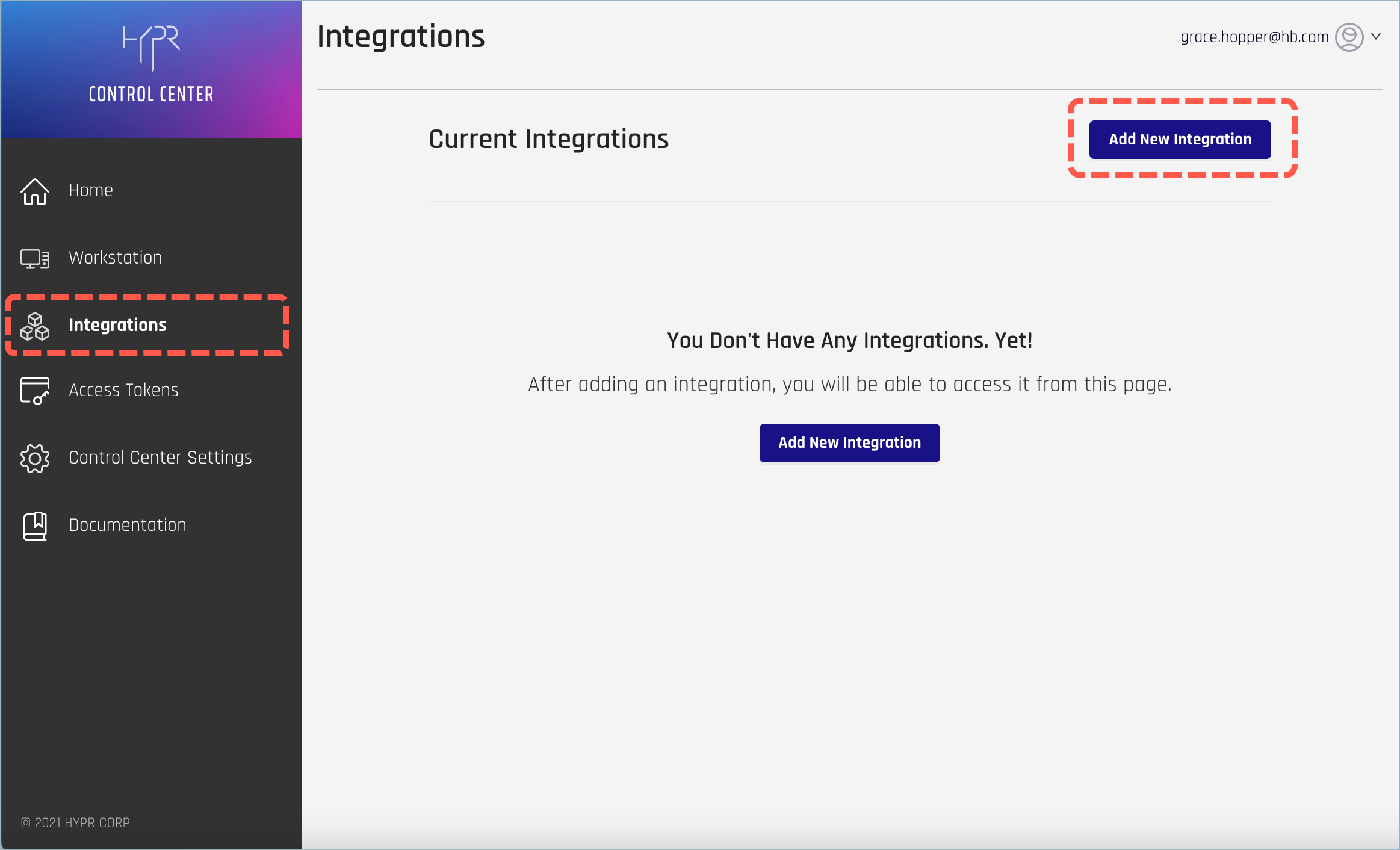
- Select the PingOne DaVinci Identity Orchestrator integration.
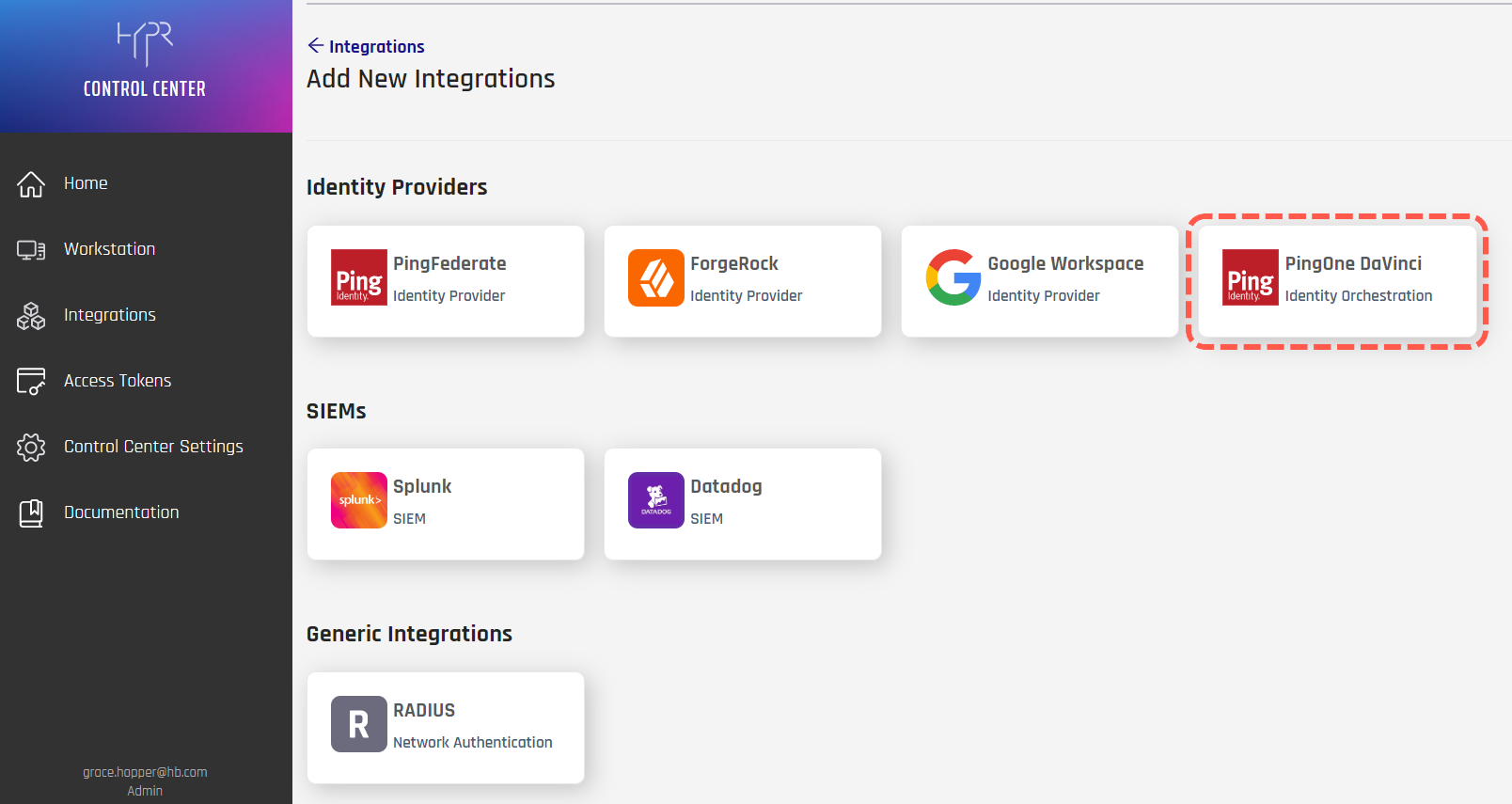
- To integrate HYPR and PingOne DaVinci, you just need to provide some basic information on the Integrations screen.
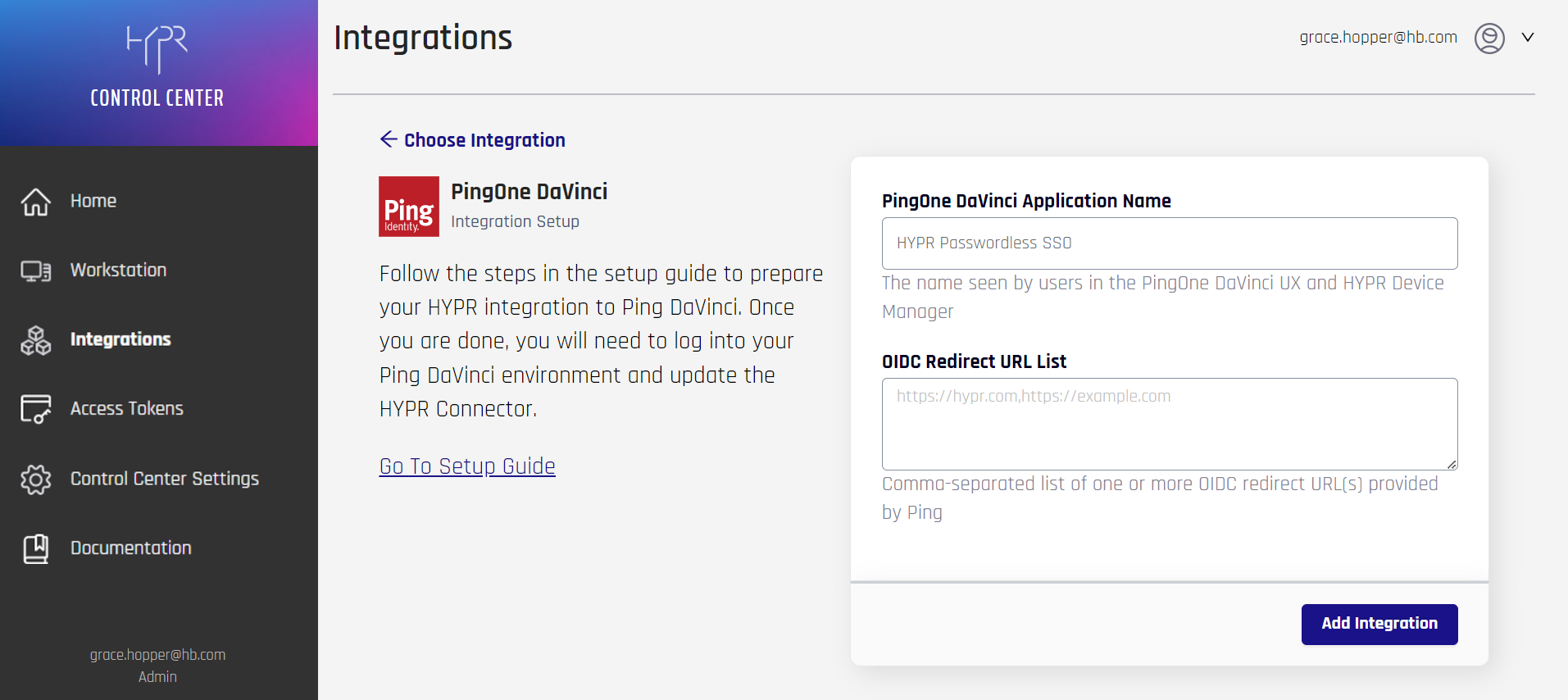
| Field | Value |
|---|---|
| PingOne DaVinci Application Name | The name you provide here will be used in four places: - For an application that HYPR auto-creates in the PingOne DaVinci Admin Console - For the web account name that users will see in the HYPR Mobile App - For the HYPR Device Manager page where users register their devices - For internal identification of this integration within the HYPR platform You can use any name you like, but it’s best to go with something that indicates the purpose of the application. For example: HYPRPingOneDaVinciSSONote that any spaces or special characters will be automatically removed from the name you supply. The namespace is limited to 23 characters. |
| OIDC Redirect URL List | The OIDC URL where HYPR will redirect the authorization code. |
- Click Add Integration to begin. If the action is successful, you’ll see the Integration Added confirmation dialog.
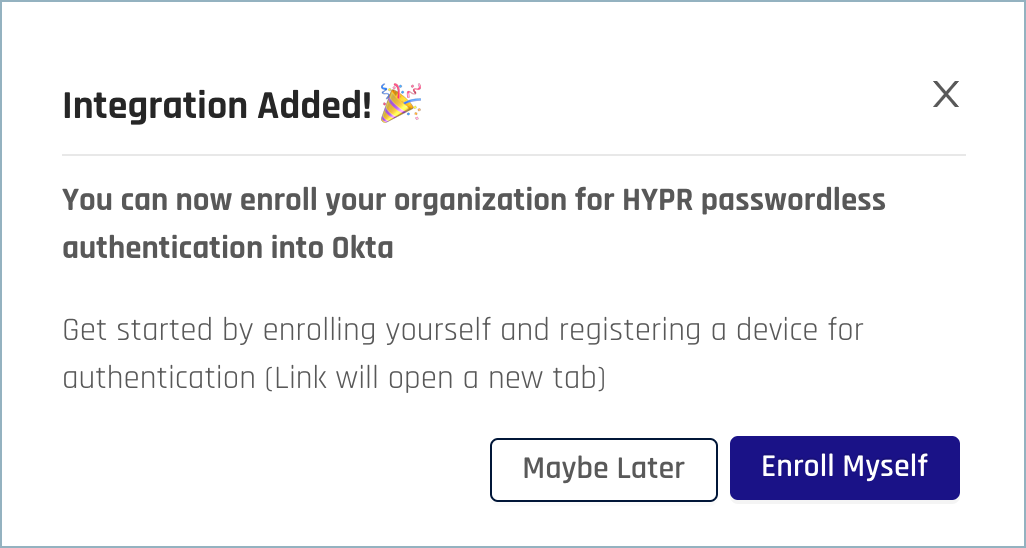
- Click Maybe Later to exit back to the main PingOne DaVinci integration page.
- Open the Integration Settings tab. Three additional fields now display, populated by values HYPR generates in Keycloak. The values in these fields will be needed to input into PingOne DaVinci for the OIDC connection to the Control Center. Leave this dialog open or make a note of the values HYPR generates here.
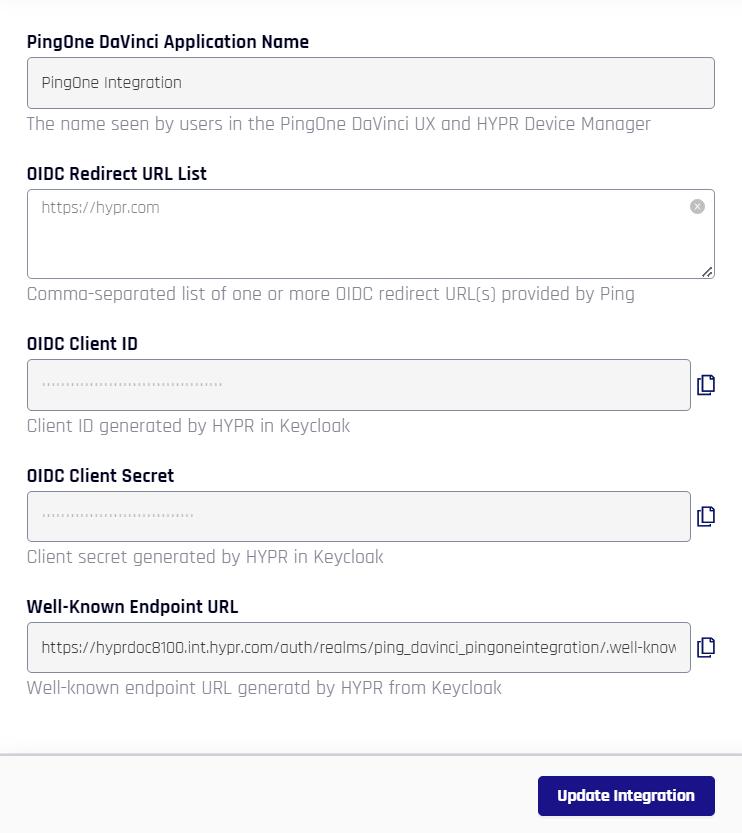
PingOne DaVinci HYPR Connector
Using the values copied at the end of the previous section, complete the PingOne DaVinci HYPR Connector deployment by following the steps here.
Enable, Enroll, and Audit
Continue with the HYPR Integrations common UI experience in the Integrations main page to complete Enabling your integration, enrolling users, and monitoring activity with the integration's Audit Trail.
Enrolling Yourself in the PingOne DaVinci Integration
Follow the enrollment instructions in the main Integrations article. Adding yourself as an admin and adding other users to the integration are performed in the same manner.
No Sync in PingOne DaVinci
The User Enrollment Drawer for the PingOne DaVinci Integration does not use IdP Synced Users, nor does it include the option to Sync Users; instead it will only dispoay the Send Manually tab and the option to Upload a CSV.
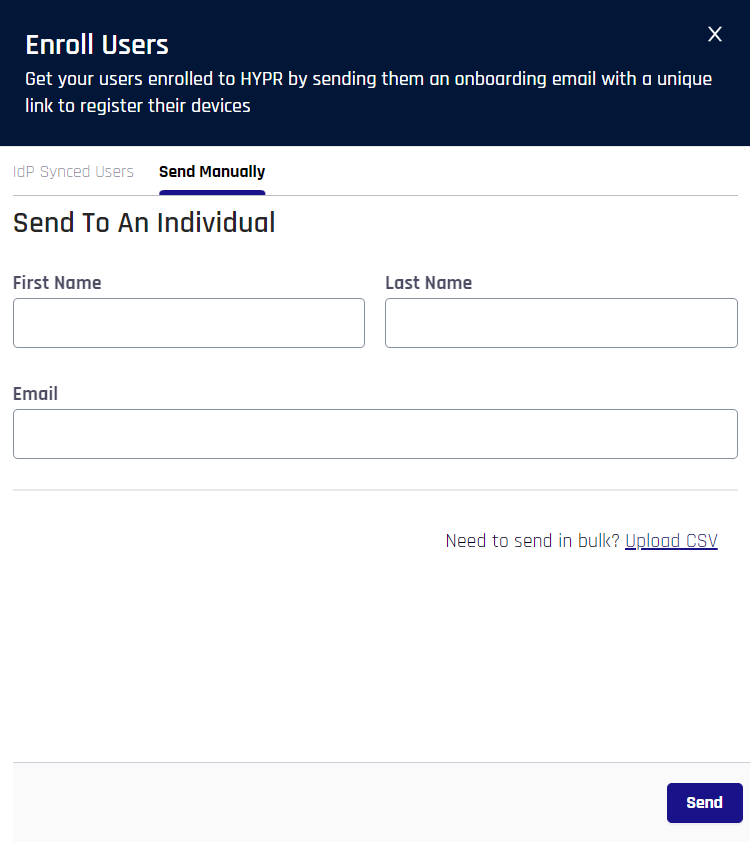
Enable, Enroll, and Audit
Continue with the HYPR Integrations common UI experience in the Integrations main page to complete Enabling your integration, enrolling users, and monitoring activity with the integration's Audit Trail.
Updated 5 months ago
