Control Center: Standard Mode
HYPR Control Center Standard
The HYPR Control Center is a web-based application that acts as the central configuration hub for the HYPR Passwordless MFA solution.
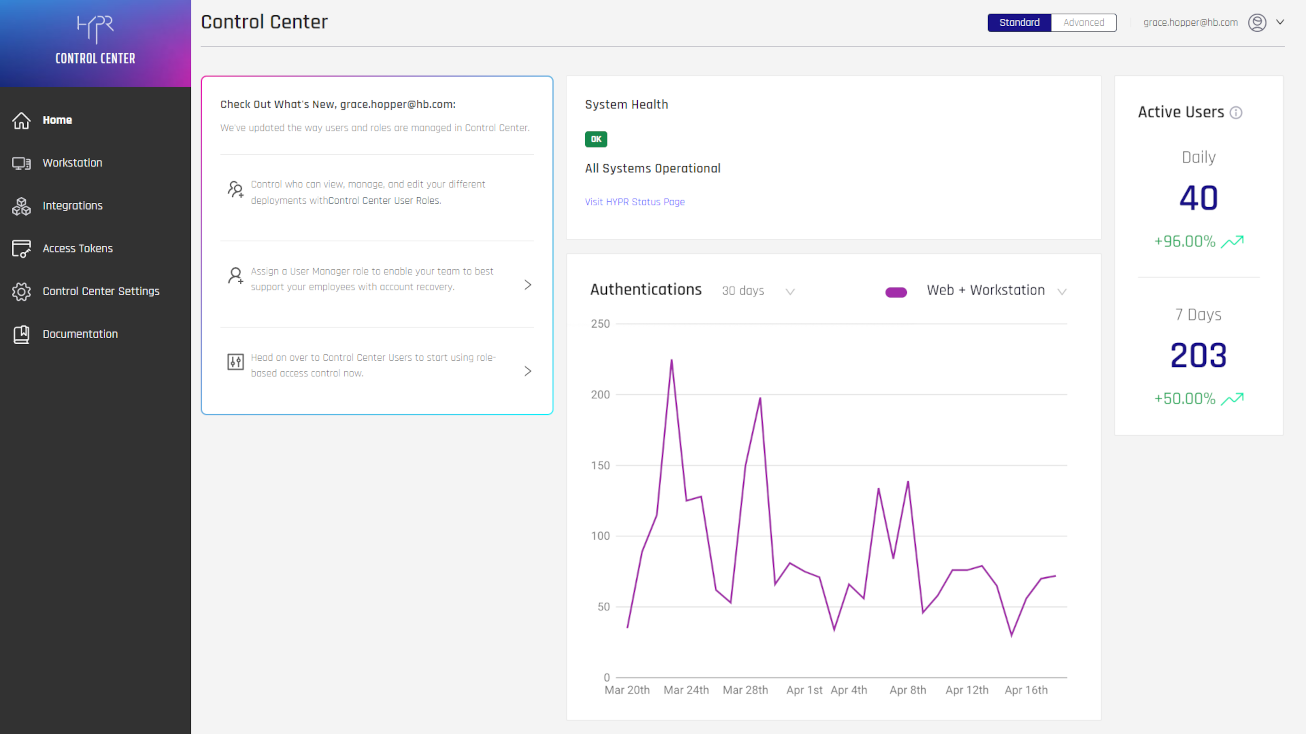
As an admin, you can use the Control Center to:
- Download the Windows and Mac installers for HYPR Passwordless
- Add and remove passwordless end users
- Configure workstation login settings
- Set up and manage SSO and other integrations
- Manage admin accounts
- Monitor user activity and system health
- View the audit trail
- Create and manage API access tokens
Accessing the Control Center the First Time
The first time you access Control Center will be through a Magic Link, which is typically sent to you in an invitation email by a HYPR representative.
- Open the email. Click the button that says CLICK HERE to Join Now.
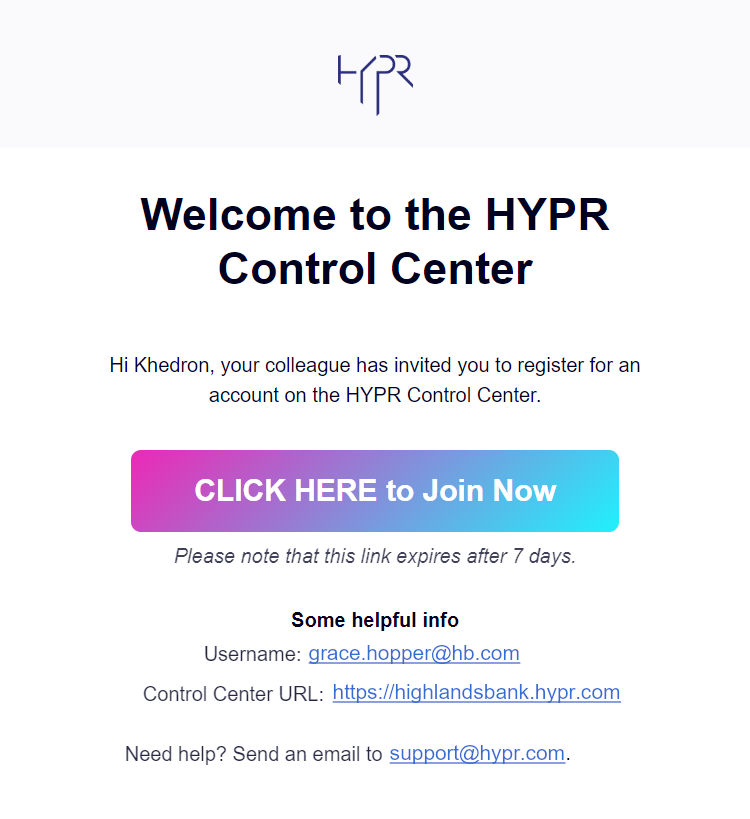
First Time?
The Control Center URL link opens a login dialog, but it will only allow you to login once you have successfully registered with HYPR.
- Clicking the button opens the HYPR Device Manager; follow these instructions
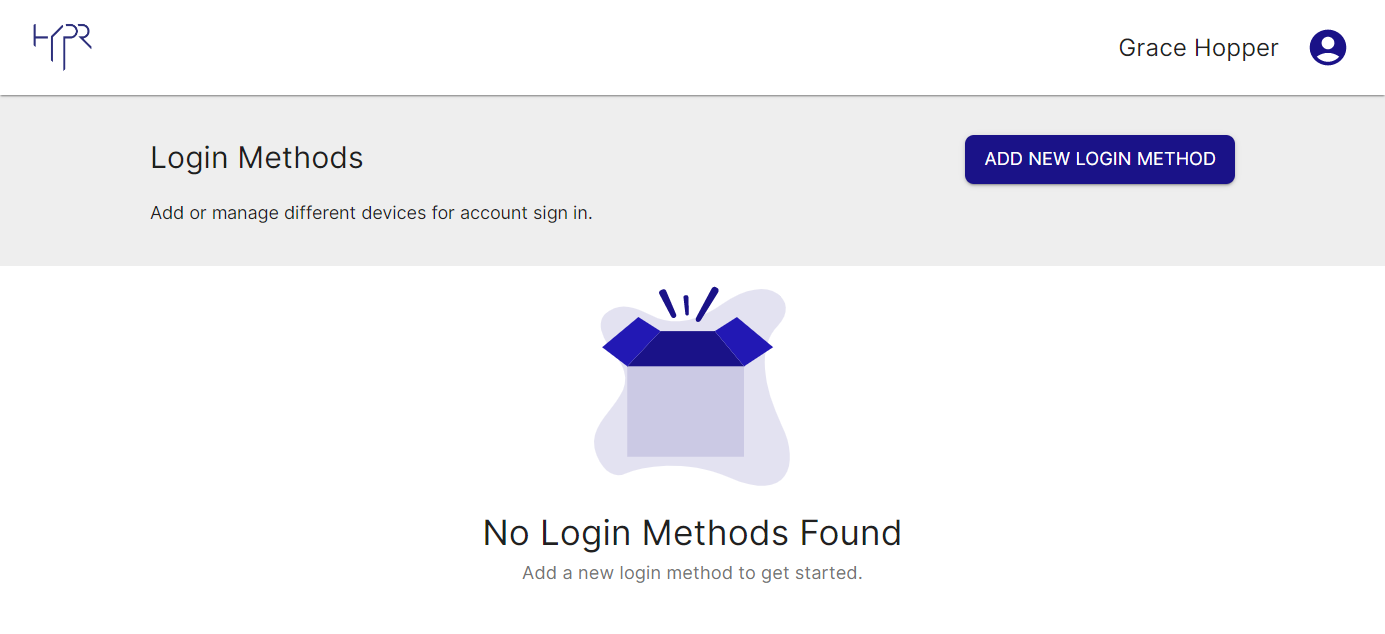
- If you are using the legacy Device Manager, follow the instructions for Registering a New Device
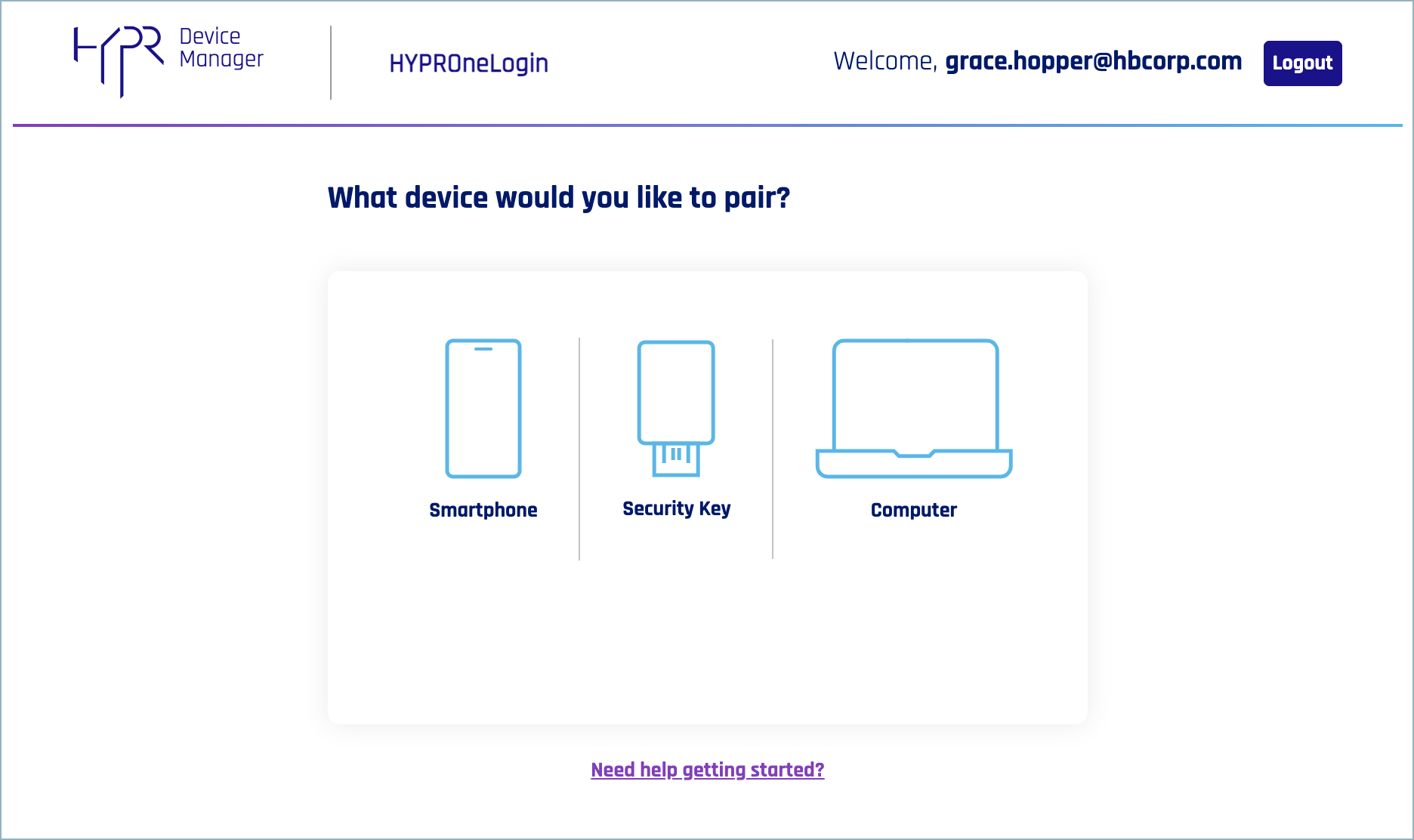
Accessing Control Center As a Registered User
- Navigate to your tenant URL. This can be found in your registration email.
For example:https://highlandsbank.hypr.com - A login dialog displays. Enter your username. This will be the email address you used to register. Click Next.
- If you have not previously selected Don't show me this again, you will see an introductory panel describing Passkey behavior for Control Center login. If you don't want to see it anymore, check Don't show me this again. Click Continue.
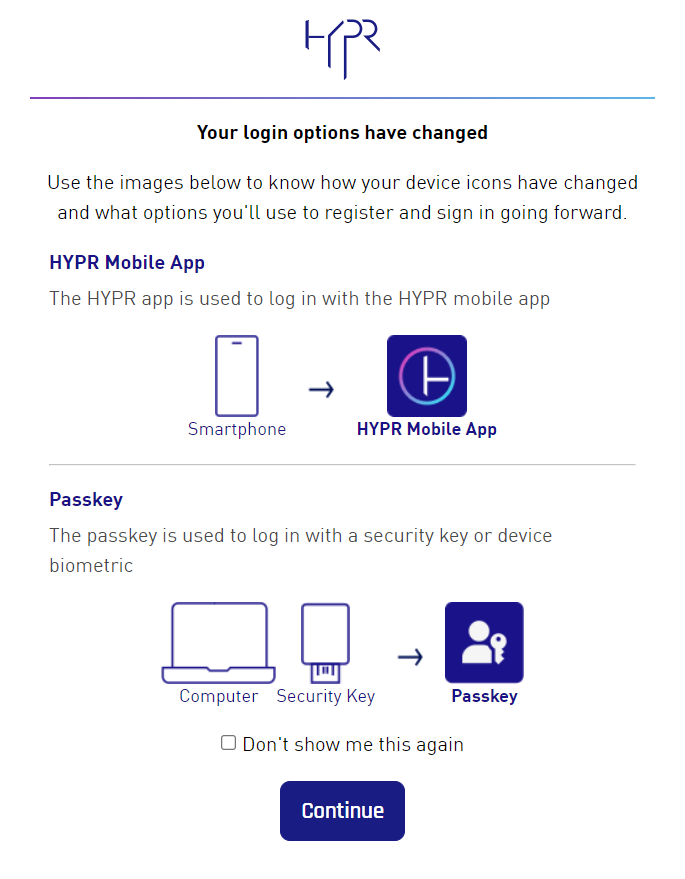
- Select HYPR Mobile App and complete the instructions on your device (policies may vary, but may include PIN entry, fingerprint, face, or voice recognition, etc.), or select Passkey and follow the instructions to register your security key, device biometric, or HYPR Enterprise Passkey.
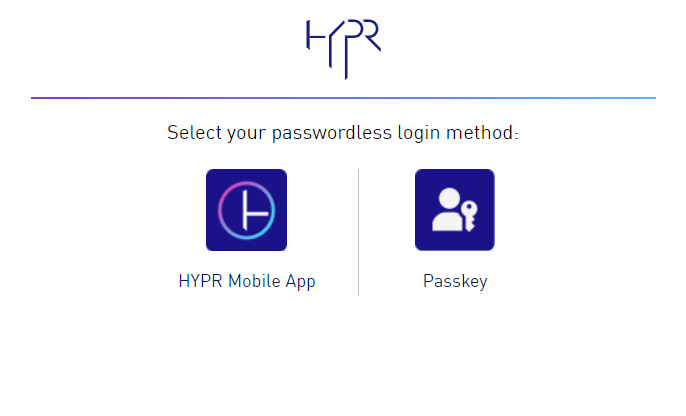
- For each paired device, you will see a tile in Device Manager. When you are finished pairing devices, click Continue to access Control Center, or Logout to exit.
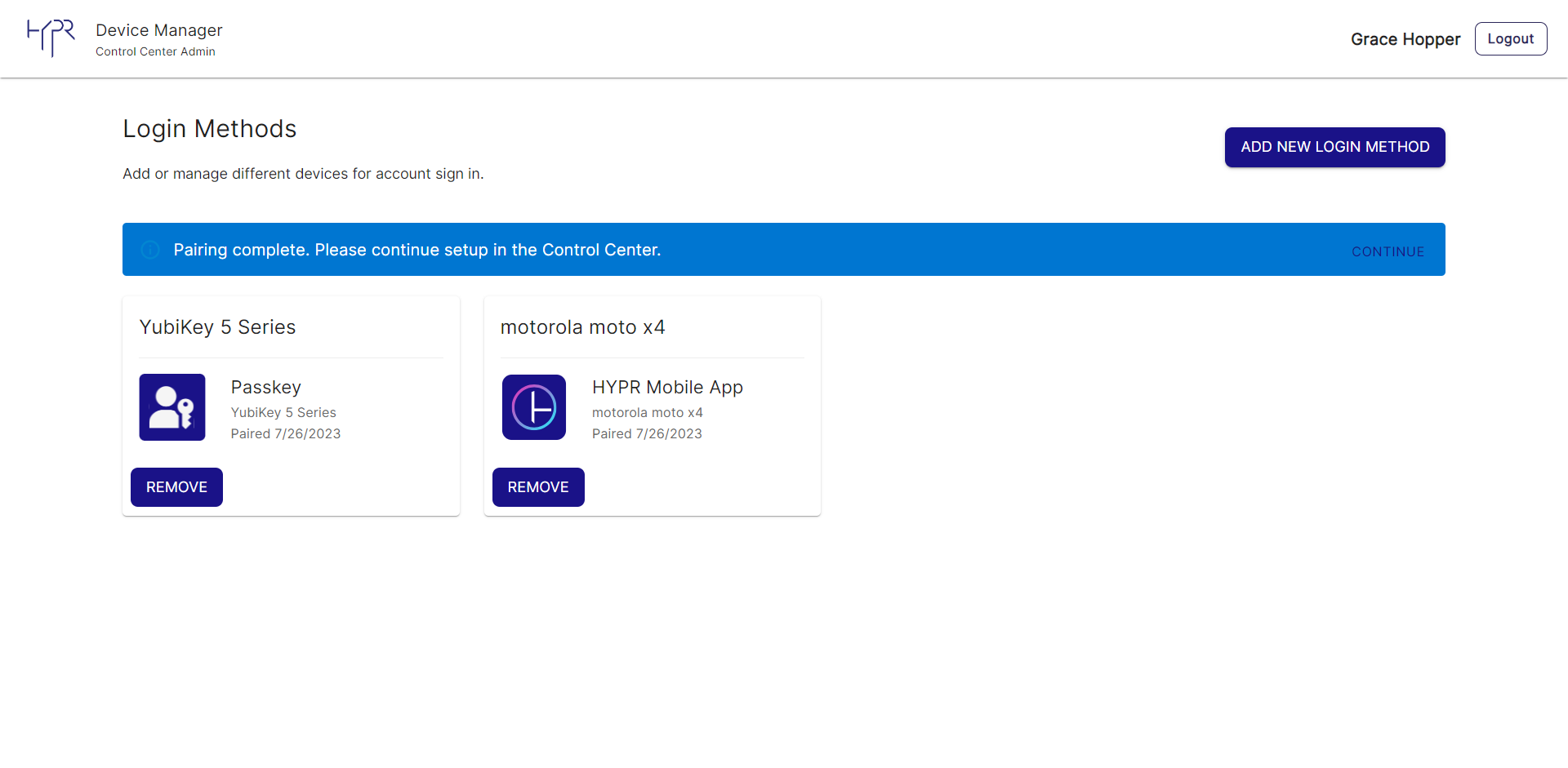
Using the Control Center
The Control Center navigation menu will be on the left. The default Home page shows What's New in the leftmost panel.
System Health displays a high-level view of the components supporting HYPR. Hover over each one to see a description of the status.
Next, a graph of recent Authentications is displayed, sortable by both time and channel:
- authentications over the past day, past week, or past 30 days
- authentications by web, workstation, or both
Click the text version link to see a list of authentications over the specified time period.
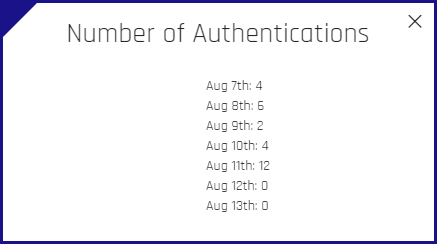
The Active Users pane shows the total number of users daily and weekly.
License Utilization shows the percentage of total licenses currently in use. See License Key for how to update your CC license.
Related Articles
HYPR Device Manager
Workstation
Integrations
Access Tokens
Analytics Dashboard
Control Center Settings
Control Center Security Best Practices
Updated 4 months ago
