Installing with the UI
HYPR Passwordless: Installation
Installing on Windows
To install the HYPR Passwordless client application on Windows, run HYPR installer as follows:
- Open the downloaded
HYPR Installer-WINDOWS.zippackage and extract theWorkforceAccess_x64.msifile andhypr.jsonconfiguration file to the same folder.
Full Extraction
Make sure you extract the files rather than simply opening the
.zipand runningWorkforceAccess_x64.msidirectly. The installer will start but won’t be able to read thehypr.jsonconfiguration file.
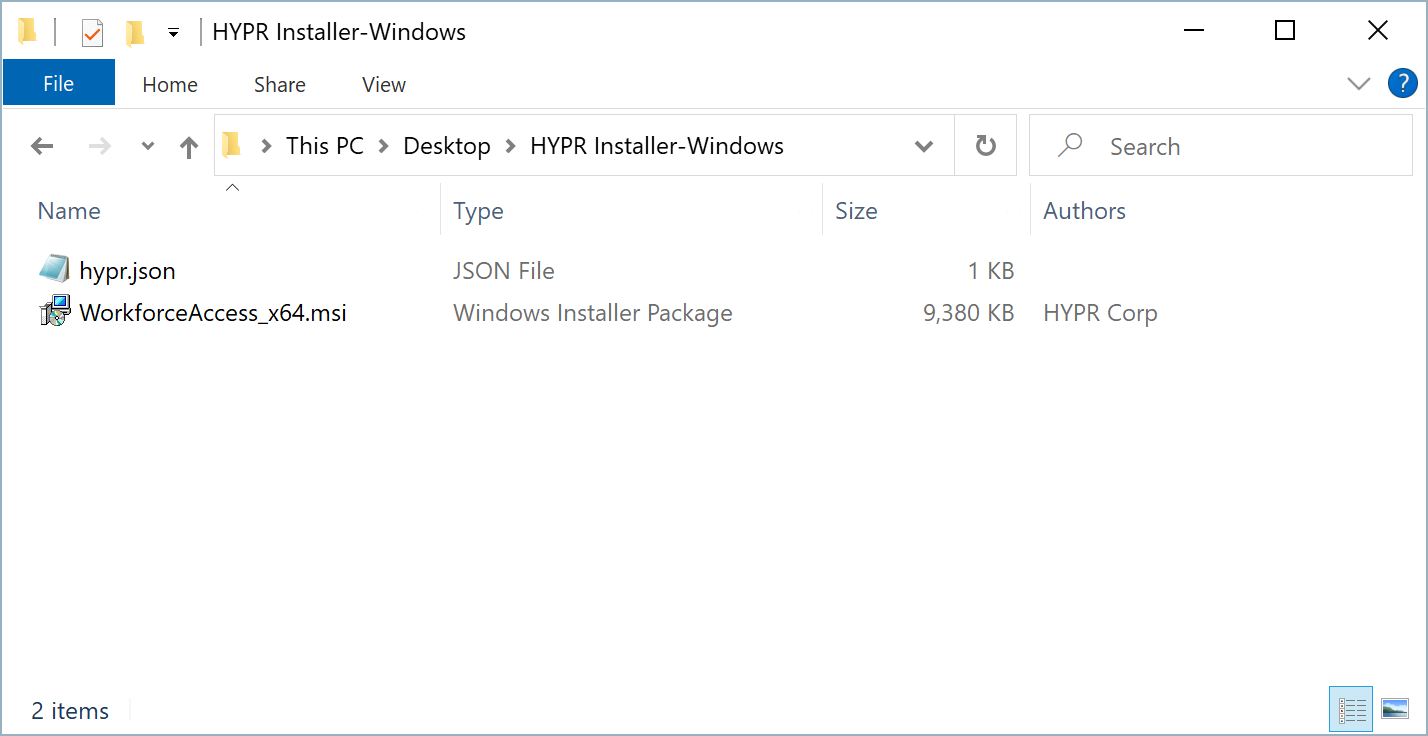
- Double-click the
WorkforceAccess_x64.msifile to start the installation.
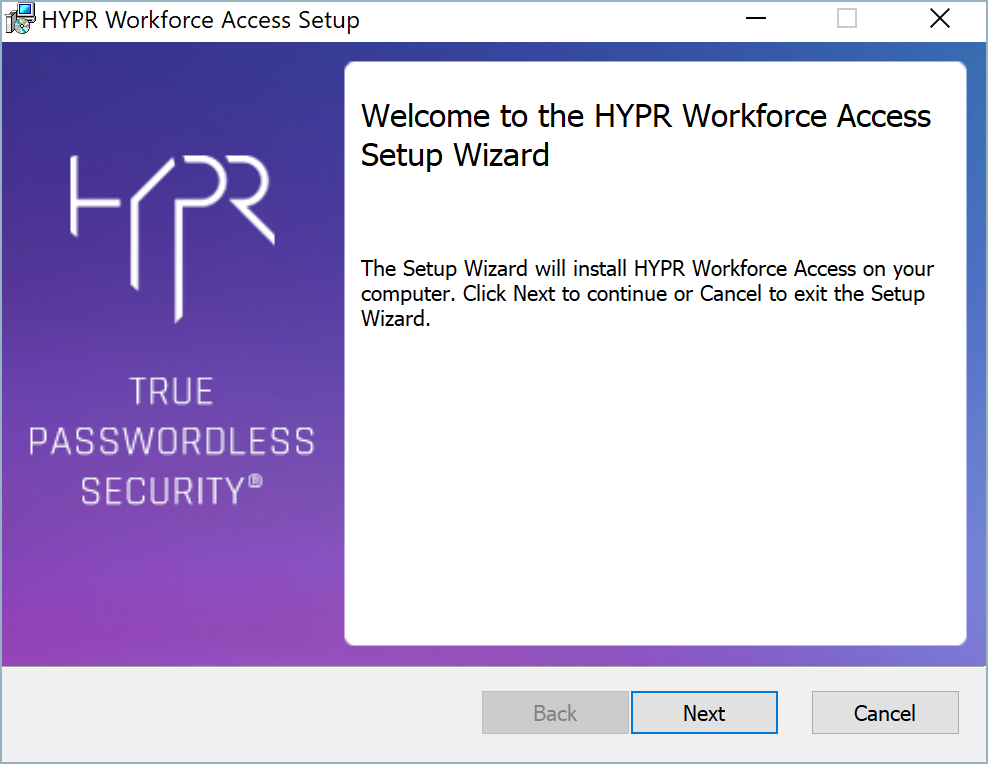
- Click Next to display the EULA.
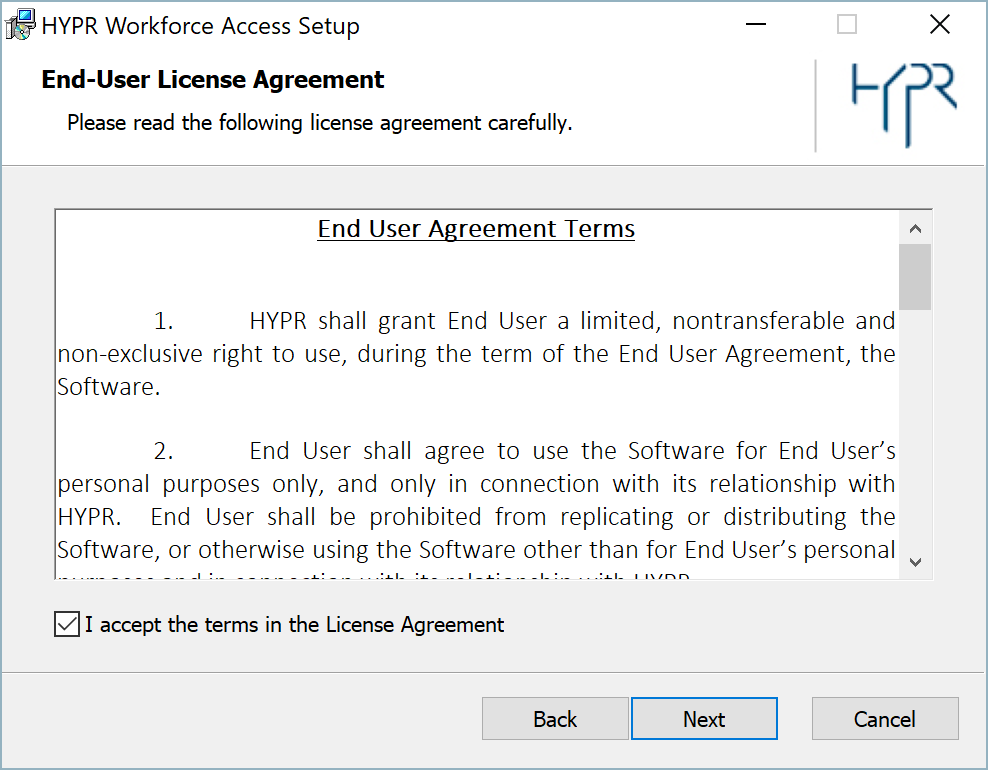
- If the End User Agreement Terms are acceptable, select the checkbox and click Next.
- If you’re performing a Quick Install, you don’t need to provide any more parameters. You can skip this step.
If you’re performing an Advanced Install, you’ll see the Environment Setting dialog.
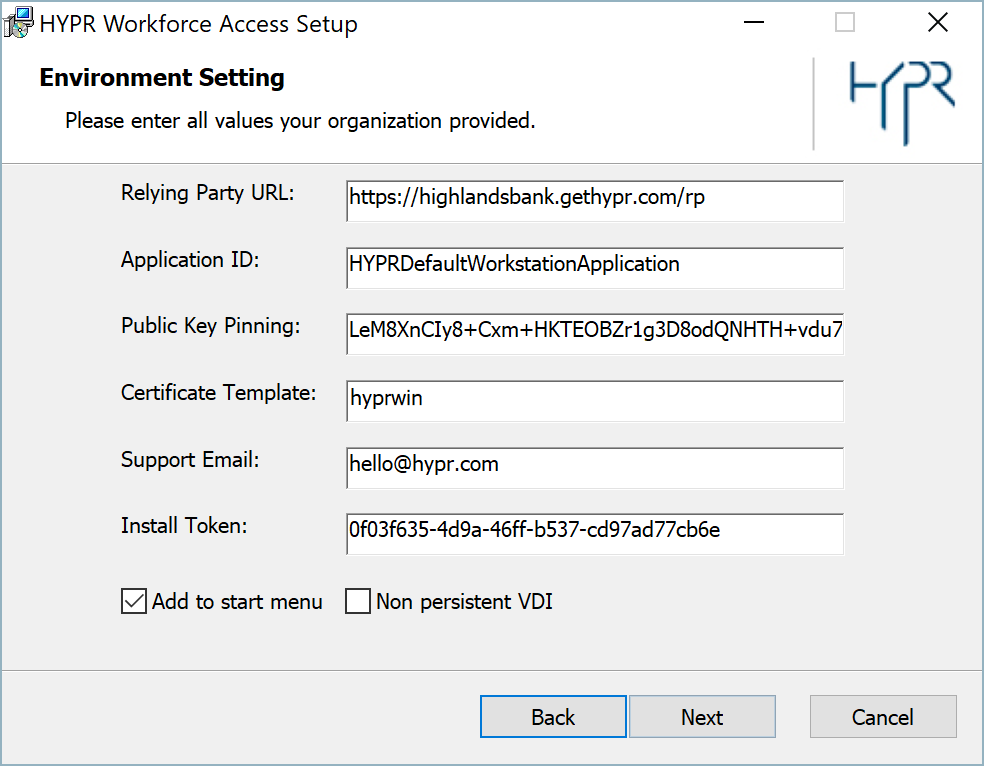
Value Add
Normally the values on the Environment Setting screen are pre-populated from the
hypr.jsonconfiguration file (see Installing Manually) and shouldn’t be changed. For an Advanced Install, HYPR Support may also provide you with additional values to use here.
- Click Next to continue.
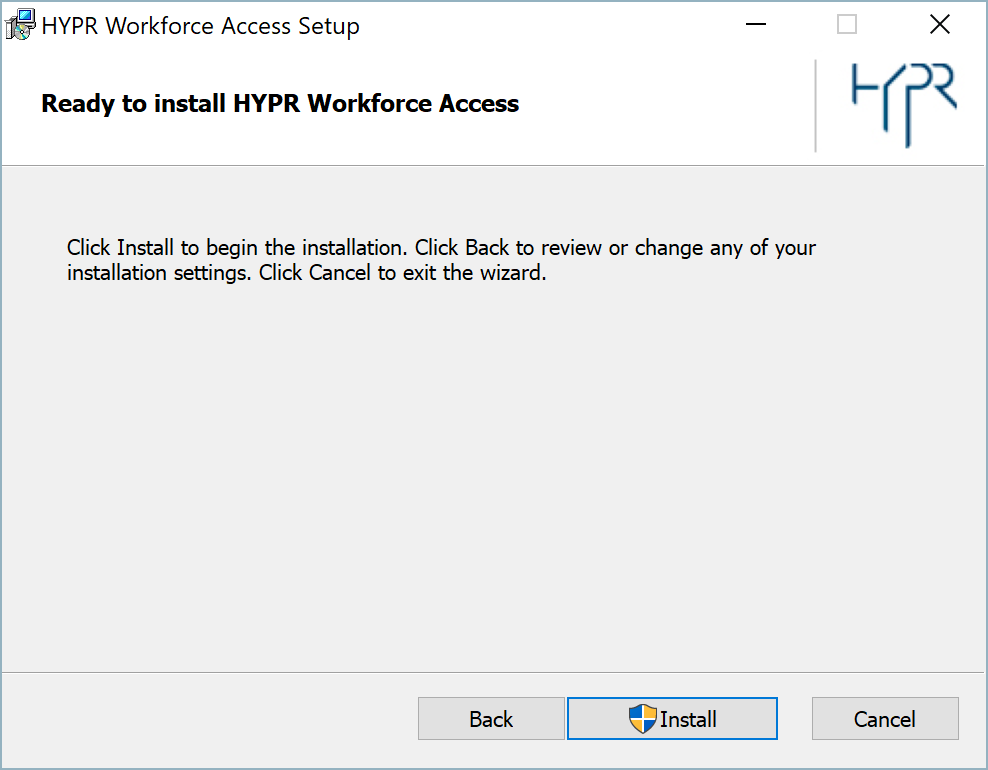
- Click Install to begin the installation.
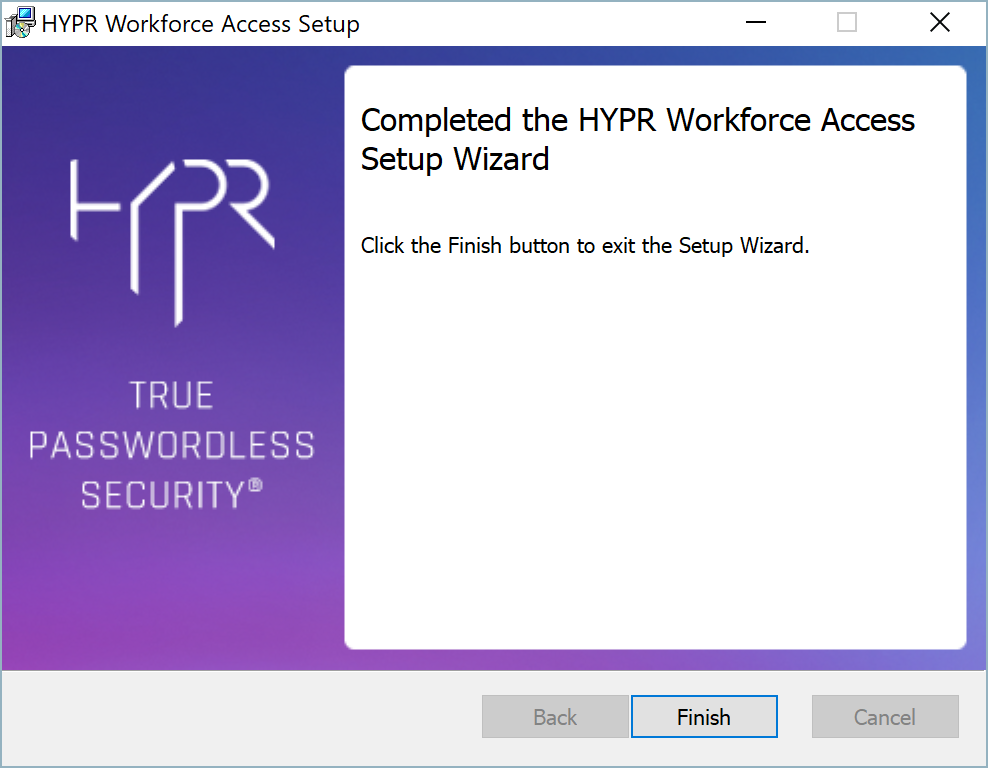
- When the installation is done, click Finish.
- Click Yes to restart now or No if you plan to manually restart later.
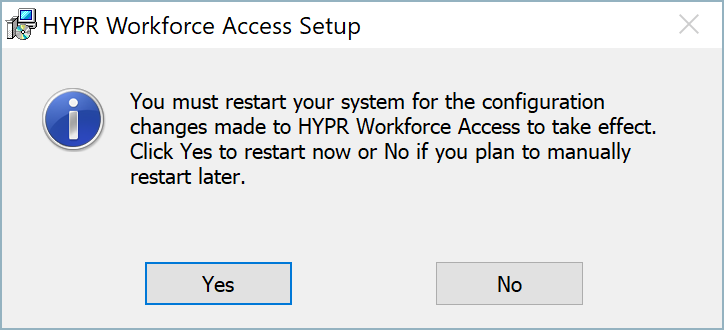
Give It the Boot
HYPR Passwordless may not function fully if opened before a restart.
Silent Install for Windows
If you’re deploying across your organization using a desktop management tool or using some other mechanism that requires a silent install, the HYPR Passwordless client for Windows can be also installed from the command line. For more information, please see Installing Manually.
Installing on macOS
To install the HYPR Passwordless client application on macOS, run the HYPR installer as follows:
- Double-click the downloaded
HYPR Installer-MACOS.zippackage to open it.
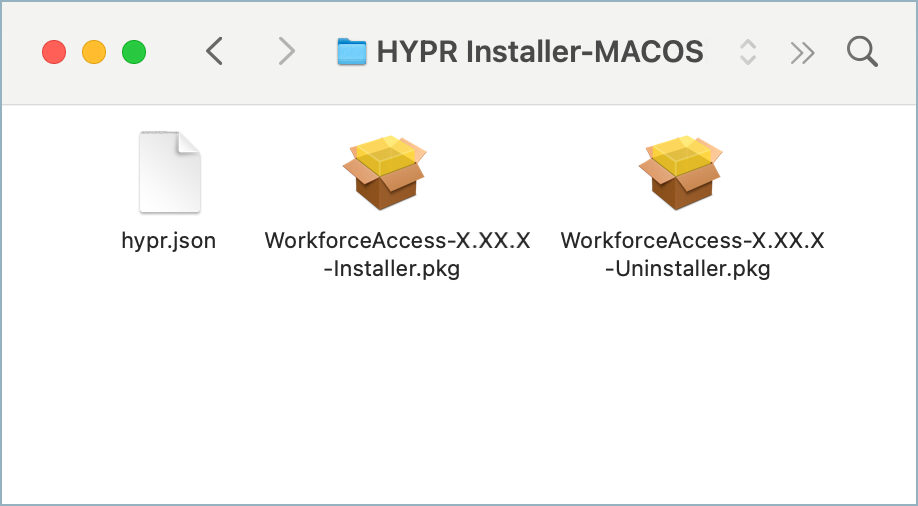
- Double-click
WorkforceAccess-<version>-Installer.pkgto start the installation.
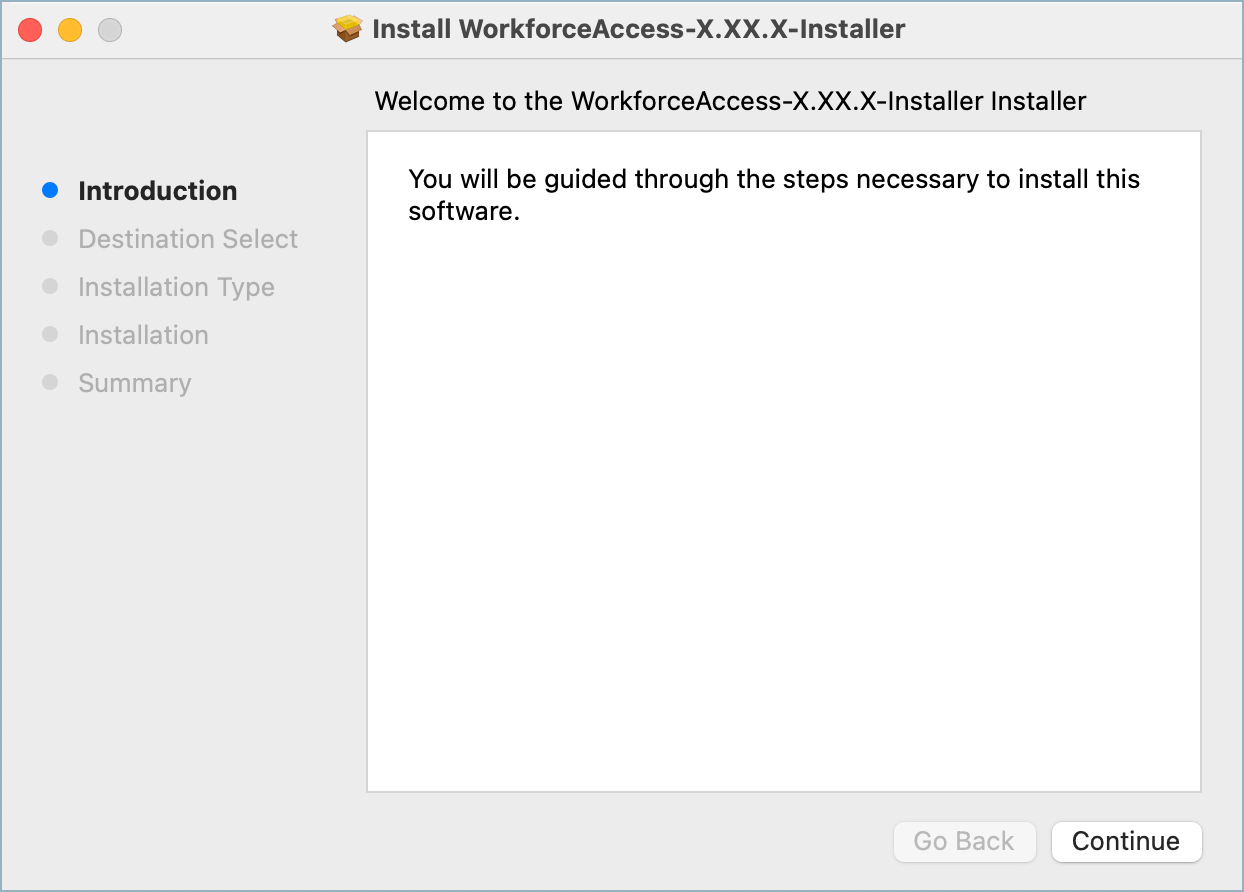
- Click Continue to display the Installation Type details.
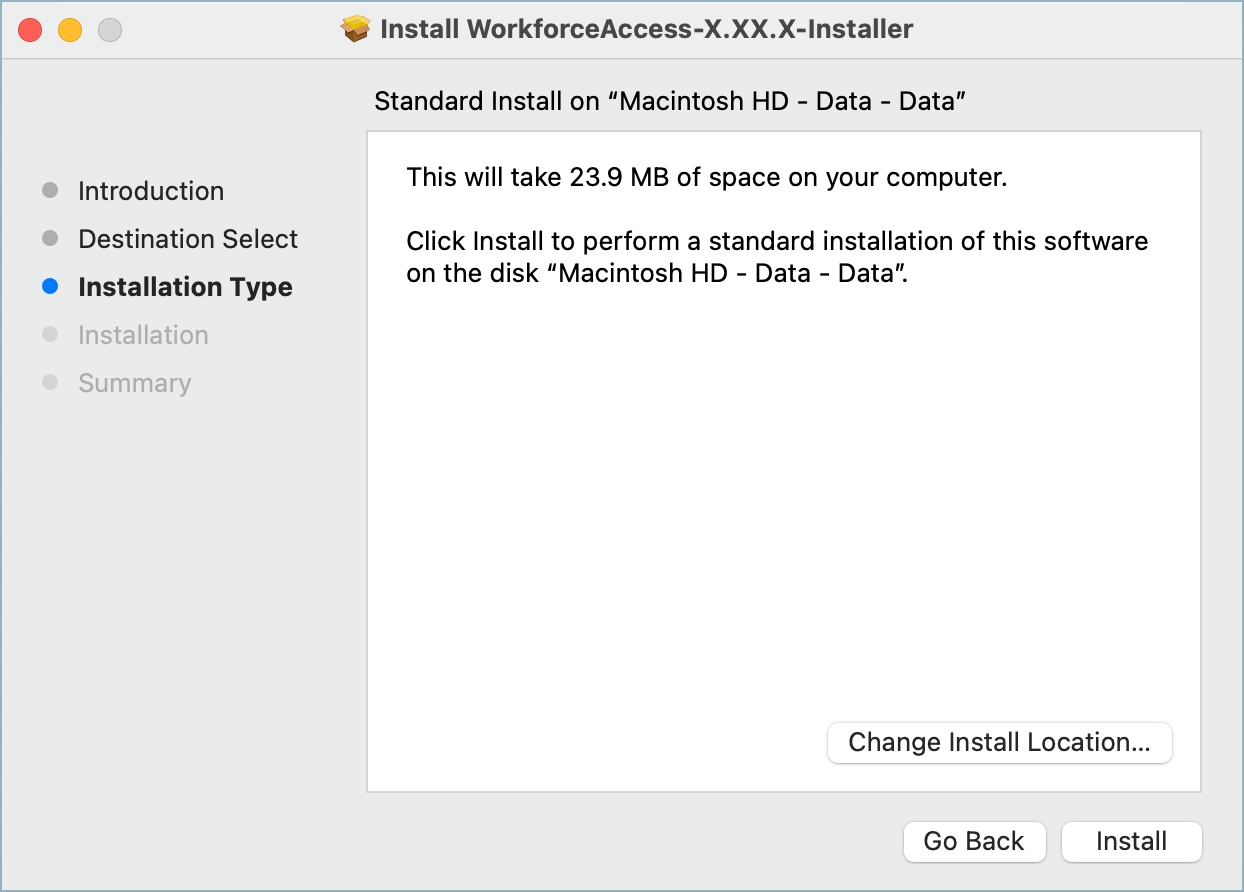
- Change the install location if necessary, then click Install to begin the installation.
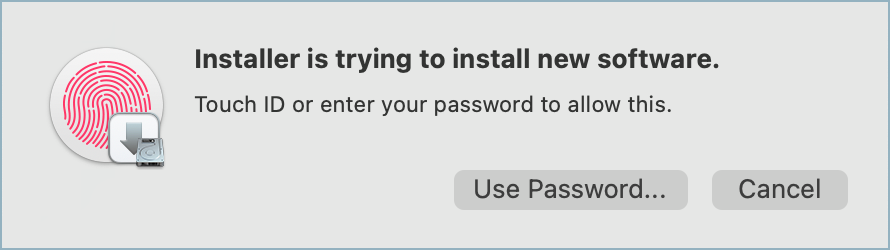
- Use Touch ID or enter your password to allow the installation.
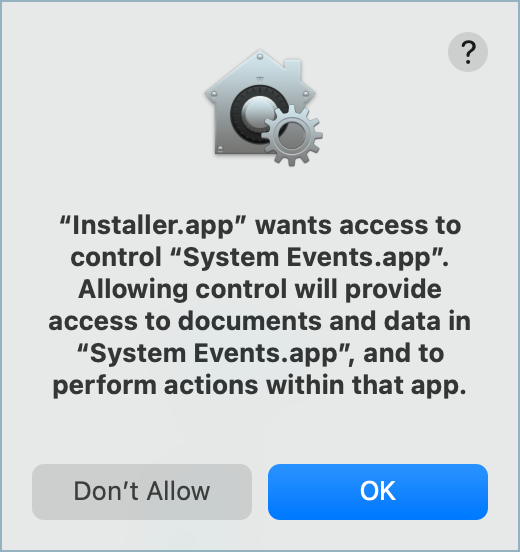
- If prompted, click OK to give the installer access to the required macOS system components.
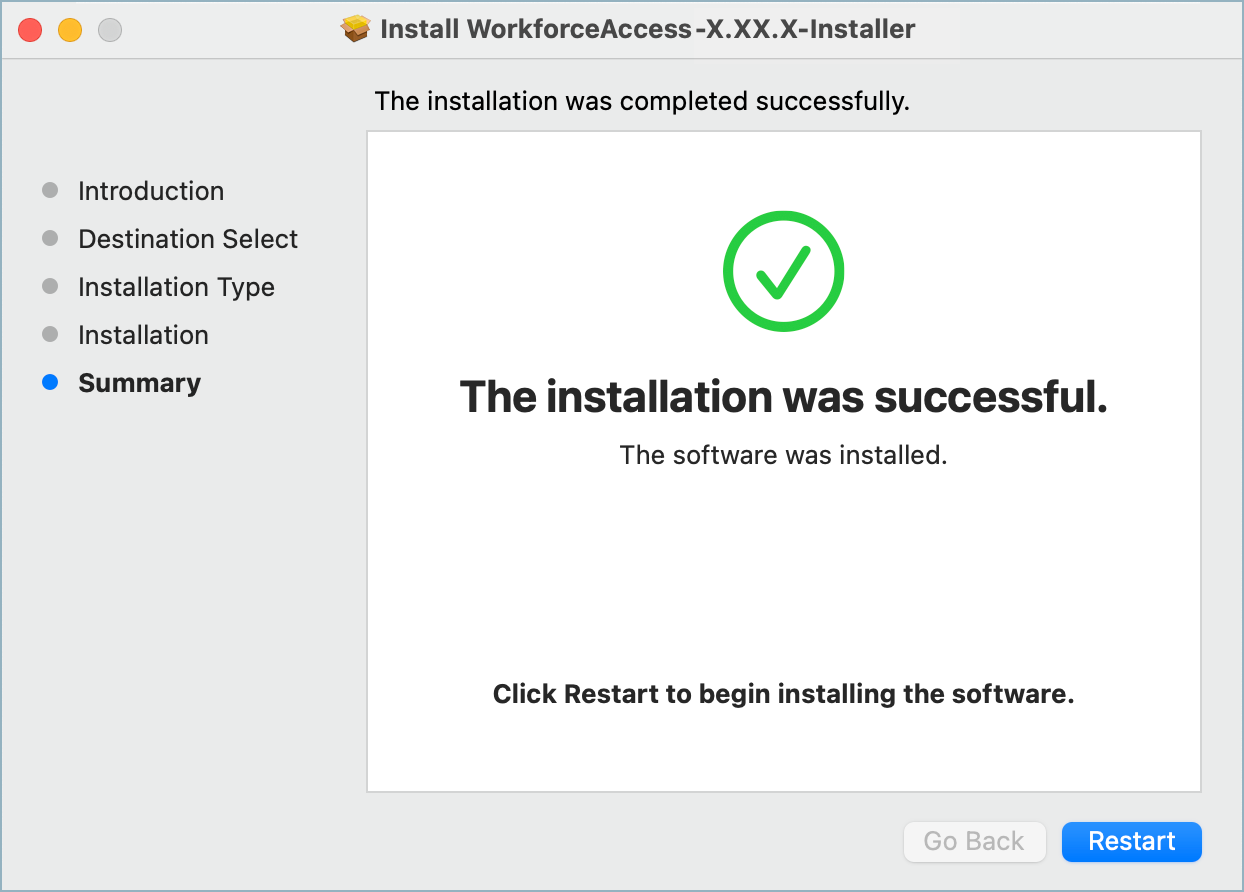
- When the installation is done, click Restart to restart the workstation.
Silent Install for macOS
If you’re deploying across your organization using a desktop management tool or using some other mechanism that requires a silent install, the HYPR Passwordless client for macOS can be also installed from the command line. For more information, see Installing Manually.
Updated 4 months ago
