User Management
HYPR Control Center Standard: Workstation
Use the User Management tab to manage the people who’ve registered and set up HYPR passwordless access to their workstations. You can monitor a user’s login activity, view additional information about the devices they’ve registered, reveal a recovery PIN, or delete the user to prevent future logins.
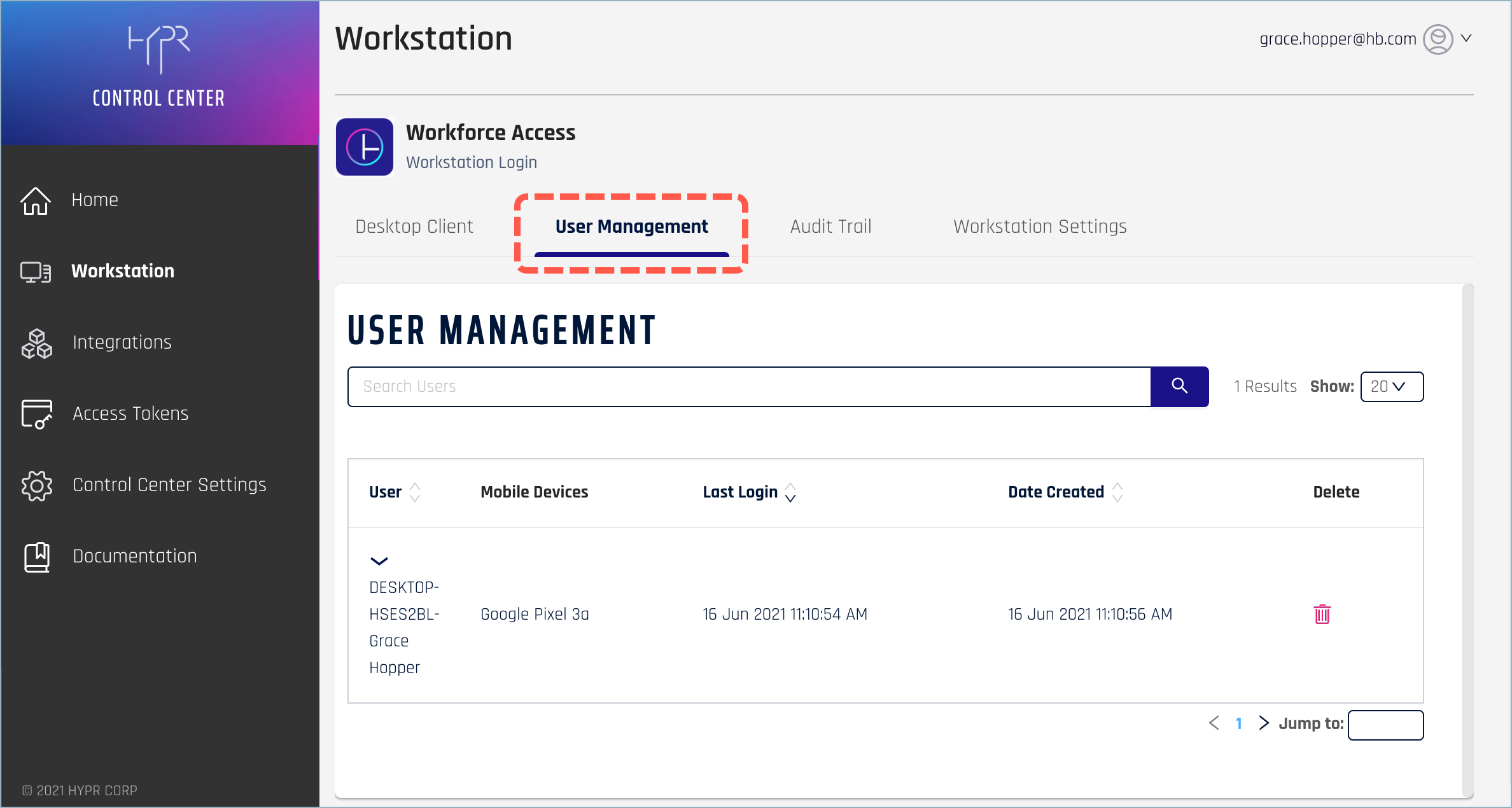
Monitoring Workstation User Activity
The User Management screen shows a list of all users who’ve installed HYPR Passwordless on their workstation and successfully registered a device. You can filter the results for a particular user by entering all or part of their name in the search field.
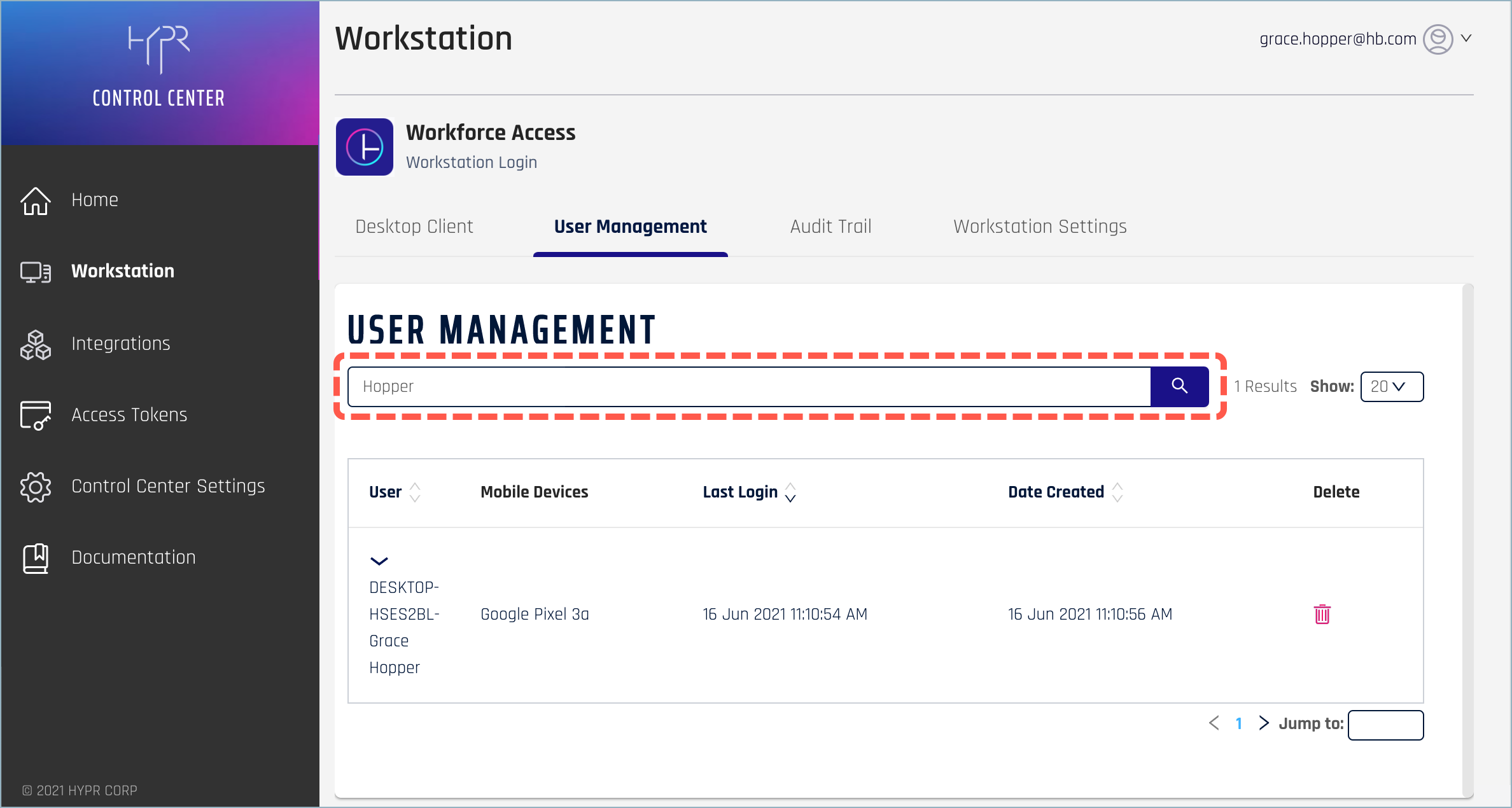
Each row displays the following summary information for the user:
| Field | Description |
|---|---|
| User | The name of the user who logged into the workstation |
| Mobile Devices | The manufacturer and model of the user’s mobile device (“Multiple” for users using more than one device) |
| Last Login | The last time the user logged into the workstation |
| Date Created | The first time the user registered the device to the workstation |
| Delete | See Deleting a Workstation User |
Click on a row in the main table to display additional details about an individual user.
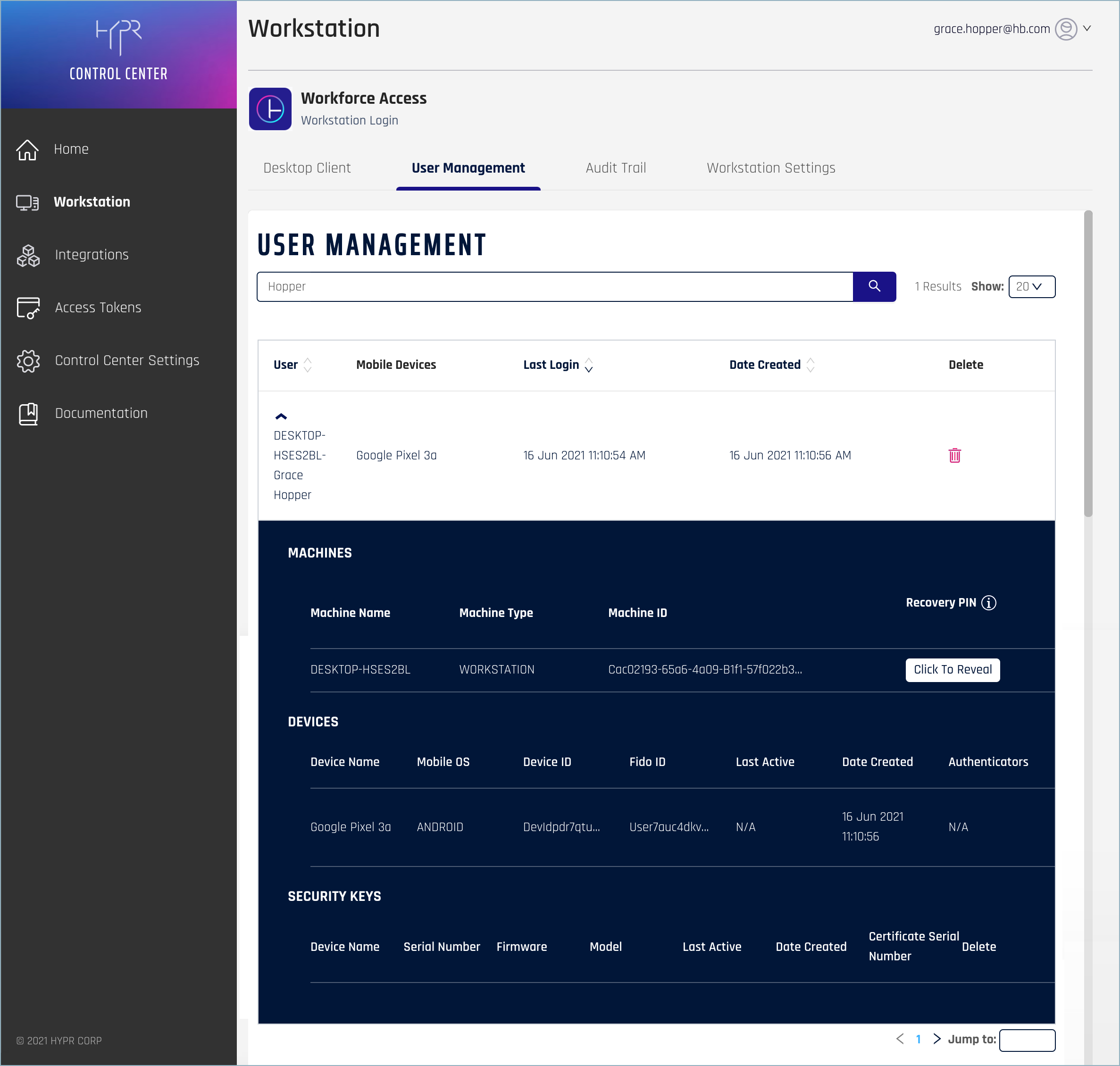
If the user has registered with multiple devices and machines, details for each are displayed in a separate section as follows:
Machines
| Field | Description |
|---|---|
| Machine Name | The name assigned to the workstation/user login combination |
| Machine Type | For passwordless workstation access, this is always “WORKSTATION” |
| Machine ID | The ID associated with the workstation |
| Recovery PIN | See Revealing a Recovery PIN below |
Devices
| Field | Description |
|---|---|
| Device Name | The manufacturer and model of the mobile device |
| Mobile OS | The mobile device platform (IOS or ANDROID) |
| Device ID | The HYPR-assigned unique ID of the mobile device |
| Fido ID | The FIDO ID associated with the mobile device |
| Last Active | The last login timestamp for this device |
| Date Created | The date when the device was first registered |
| Authenticators | Authenticators enrolled |
Security Keys
| Field | Description |
|---|---|
| Device Name | Manufacturer and model of the security key |
| Serial Number | Key serial number |
| Firmware | Key firmware version |
| Model | Key model number |
| Last Active | Last login timestamp for this device |
| Date Created | Date when the device was first registered |
| Certificate Serial Number | Key certificate serial number |
| Delete | Click the delete icon to remove the security key from the user’s account |
Revealing a Recovery PIN
Use the Click To Reveal button to retrieve a temporary recovery PIN for users who’ve lost or misplaced their mobile device. For more information about this feature, see Recovery Mode.
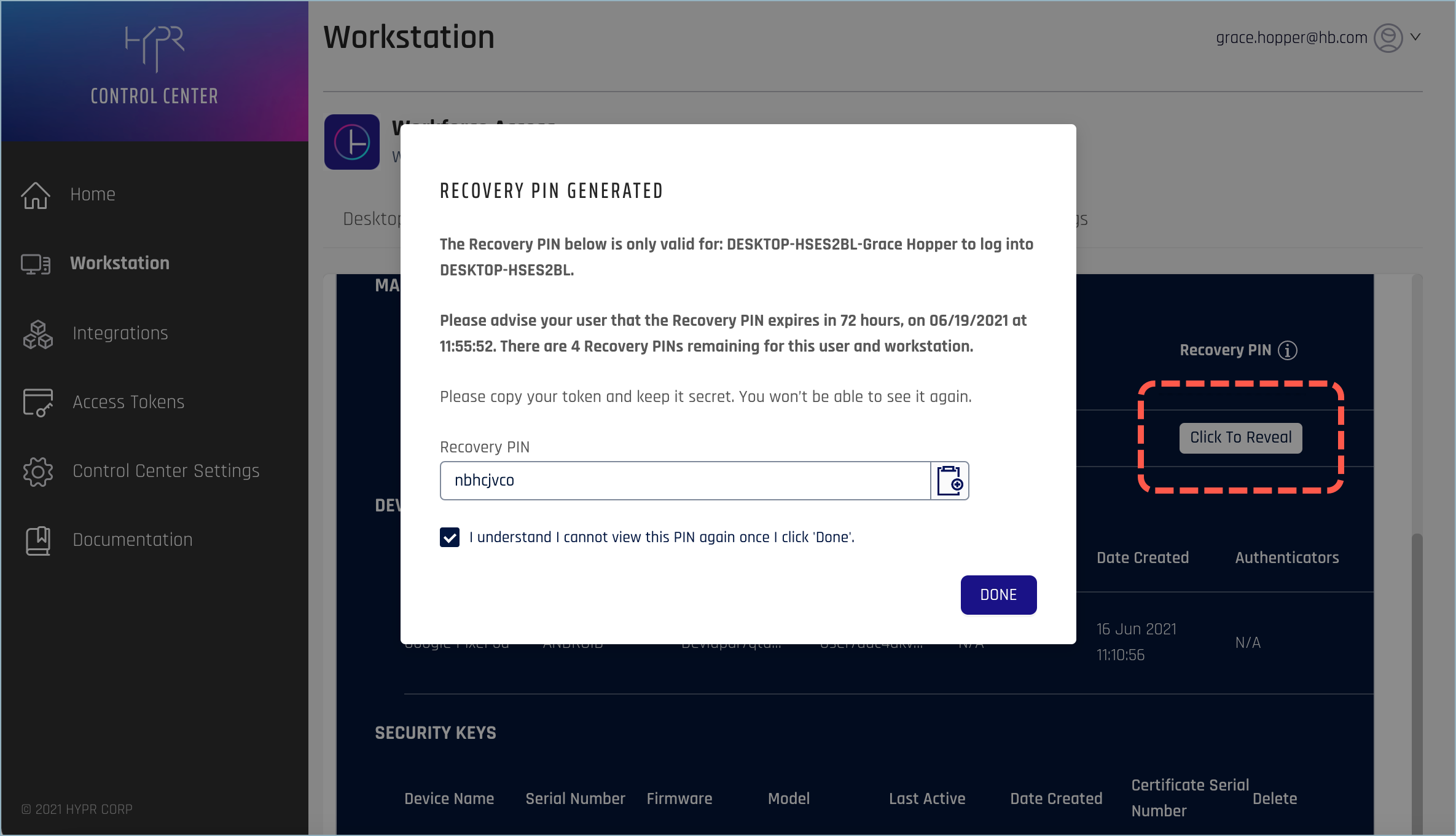
Deleting a Workstation User
To revoke a user’s ability to login to their workstation using HYPR, click the Delete icon. Confirm the choice by clicking YES, DELETE in the Delete User dialog.
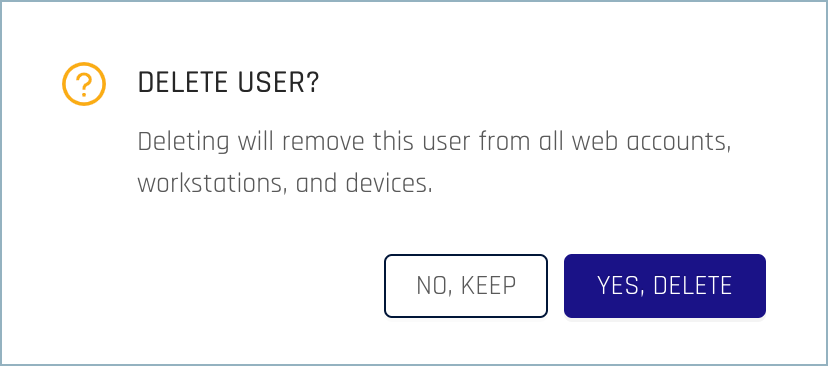
Parting Is Such Sweet Sorrow
Deleting a login is an irreversible action and cannot be undone. Please make sure the user has a valid password for their workstation account since they’ll no longer be able to use their mobile device to log in.
Updated 4 months ago
