Unlocking/Locking
HYPR Mobile App
Do This First
For Unlocking/Locking to work, the workstation in question must have the HYPR Passwordless client installed and be paired with a mobile device that is using the HYPR Mobile App.
HYPR Mobile App users paired to a domain-joined workstation using the HYPR Passwordless client can now lock and unlock the workstation directly from the HYPR Mobile App.
Unlock
- Tap the circle labeled with the desired workstation name.
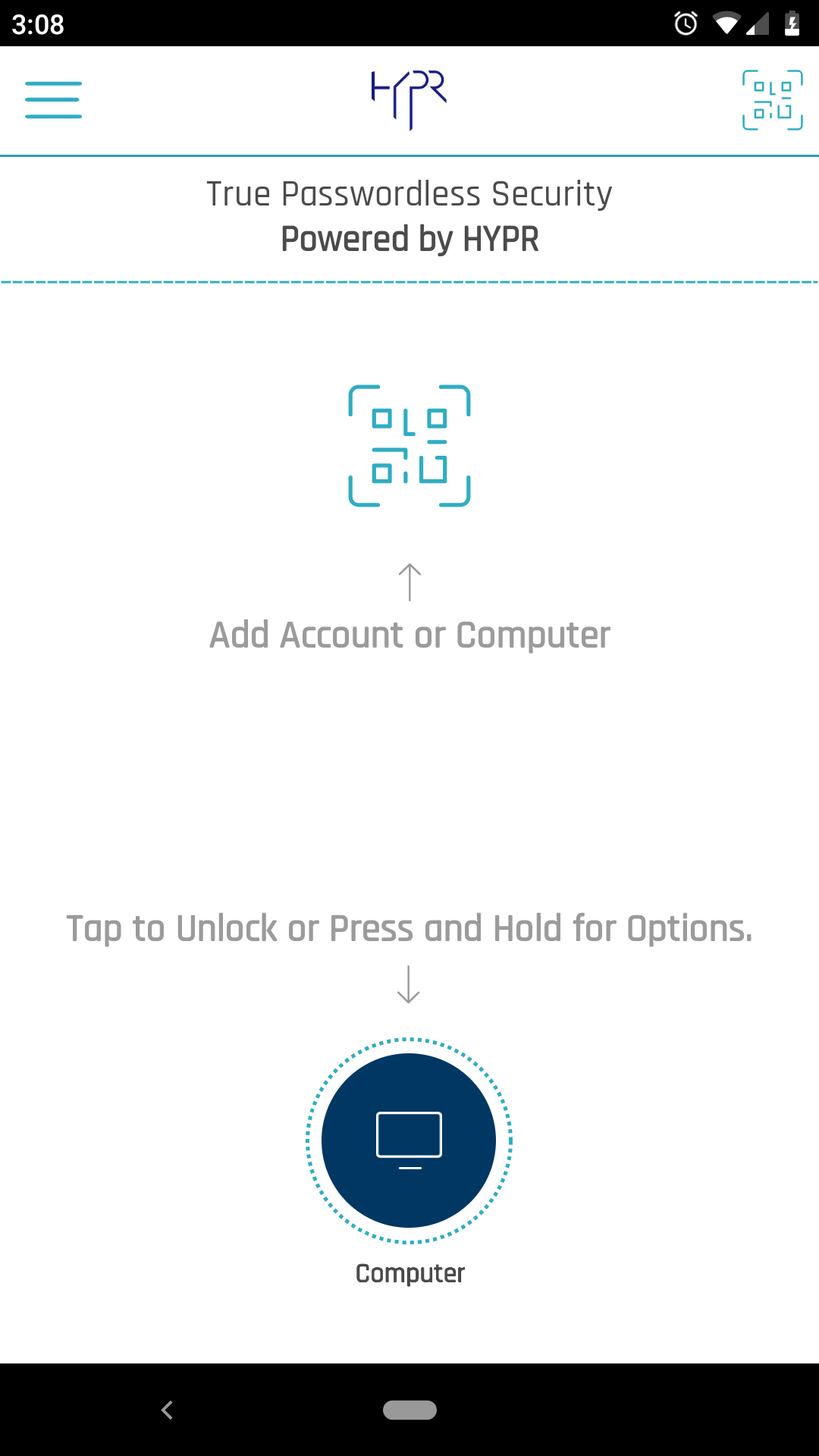
- Complete HYPR passwordless authentication on the HYPR Mobile App. When it is ready, a message will display stating, "The computer is ready for access." If Offline Mode is enabled in Control Center, you will have the option here of using an Offline PIN.
- The computer will still require CTRL+ALT+DEL to be pressed before allowing access.
- HYPR Mobile App displays a checkmark for confirmation, and returns to the main screen.
Lock
- Tap the circle labeled with the desired workstation name
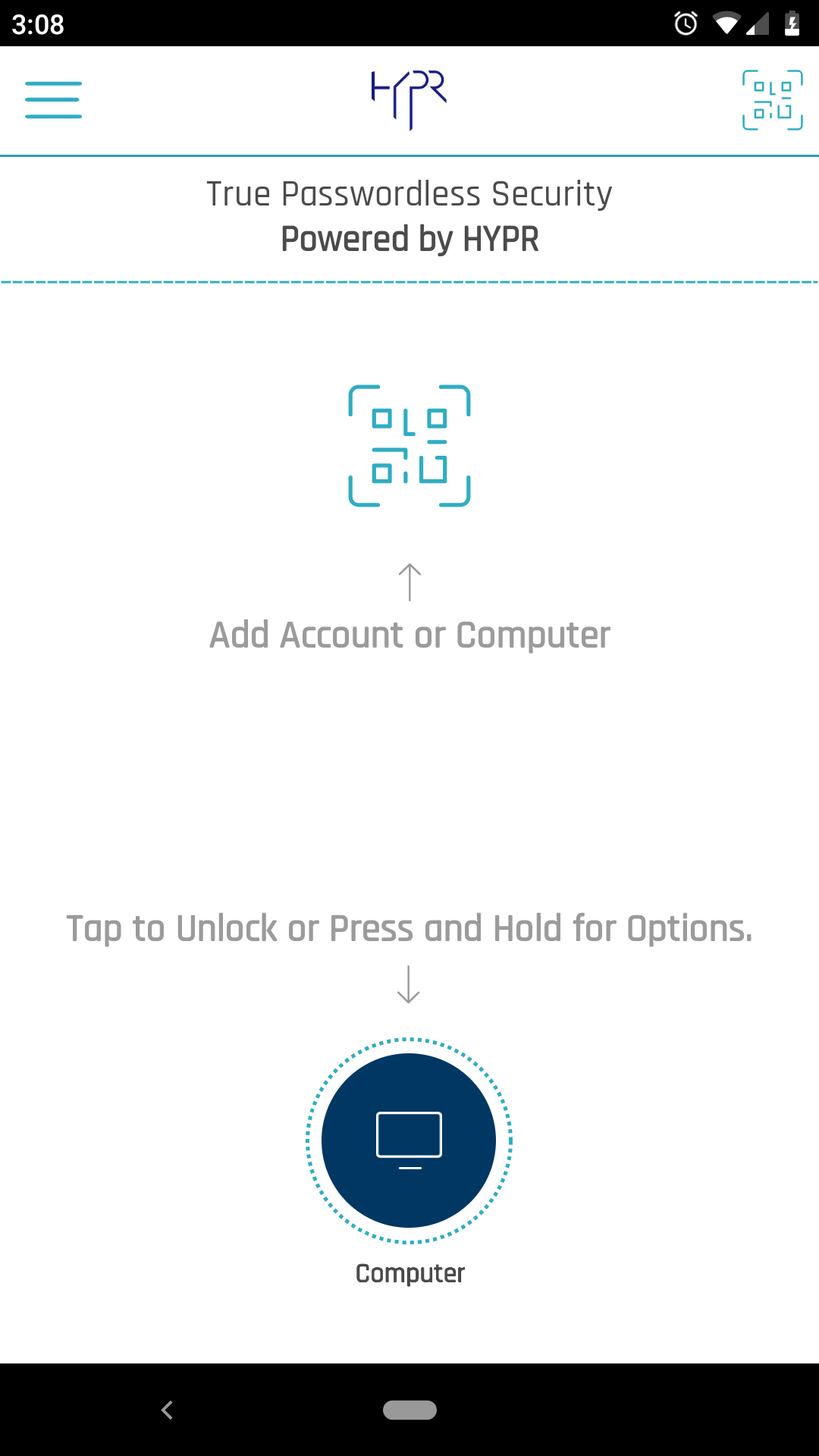
- A dialog appears: "This computer is already unlocked. Would you like to lock it?" Tap Yes.
- The workstation locks immediately. HYPR Mobile App displays a checkmark for confirmation, and returns to the main screen.
Updated 4 months ago
