Proxy Server
HYPR Control Center Advanced: Global Settings Menu
Admins can configure proxy settings within the HYPR Control Center; they are part of the Global Settings that impact every Relying Party (RP) created via the Control Center. The only traffic that goes through the proxy is the Firebase PUSH. Consequently, the proxy settings only affect out-of-band (OOB) authentication.
Bare Necessities
Proxy settings are needed only if the server does not directly access the Firebase service. To setup Firebase for use with HYPR, see Configuring Push Notifications via FireBase.
Adding Proxy Server Details
- In the left navigation pane under Global Settings, click Proxy Server.
- In the Proxy Server dialog, click Add Proxy Server.
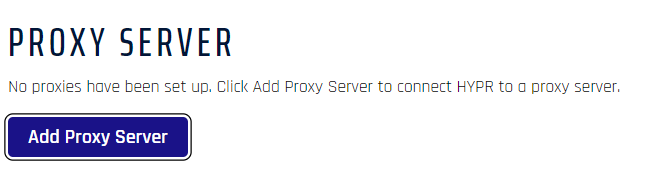
- In the Add Proxy Server dialog, enter the proxy server details.
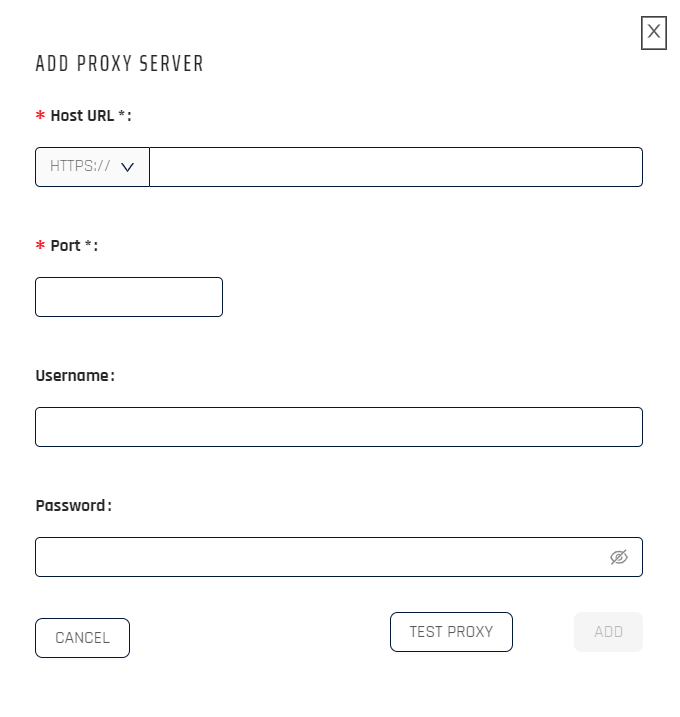
-
After adding the details, click Test Proxy to check the connectivity between the HYPR Control Center and the proxy server.
-
After adding the proxy settings, the Host URL and Port will be listed in the main pane, and the Add Proxy Server button will be greyed out.
- To edit the settings, click the pencil icon.
- To delete the entry, click the trash can icon
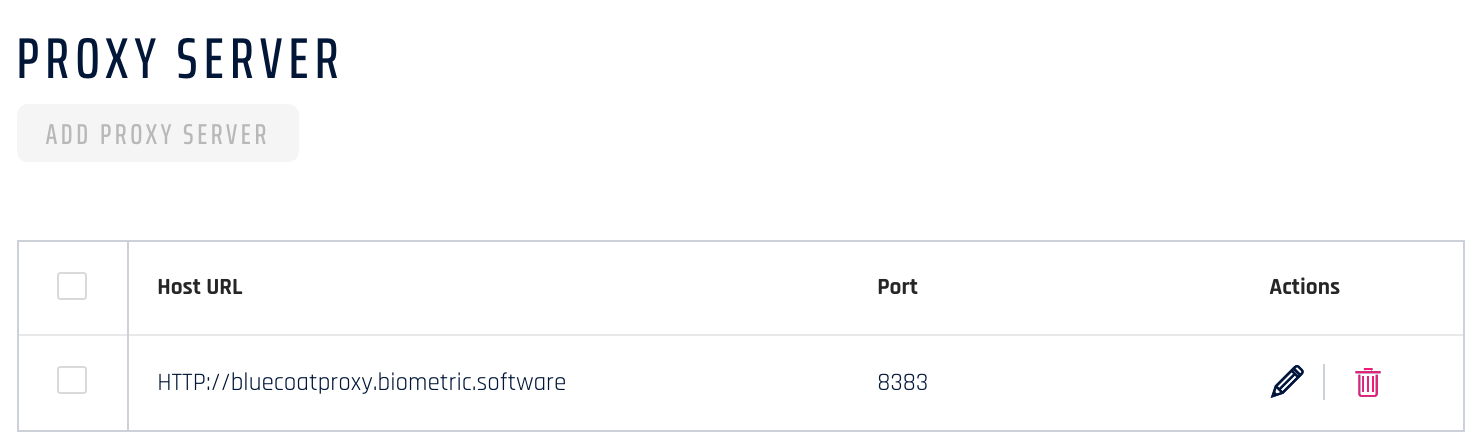
Note
This is an outbound proxy used to communicate to PUSH services for OOB communication, defined as notification services.
Updated 4 months ago
