Intelligent Extensions
HYPR Control Center Advanced: Global Settings Menu
Load extensions here to make them available to your Applications. Each Application's Extensions options are taken from the list of loaded Intelligent Extensions.
For information on creating and deploying extensions, see our SDK: Extensions: Getting Started.
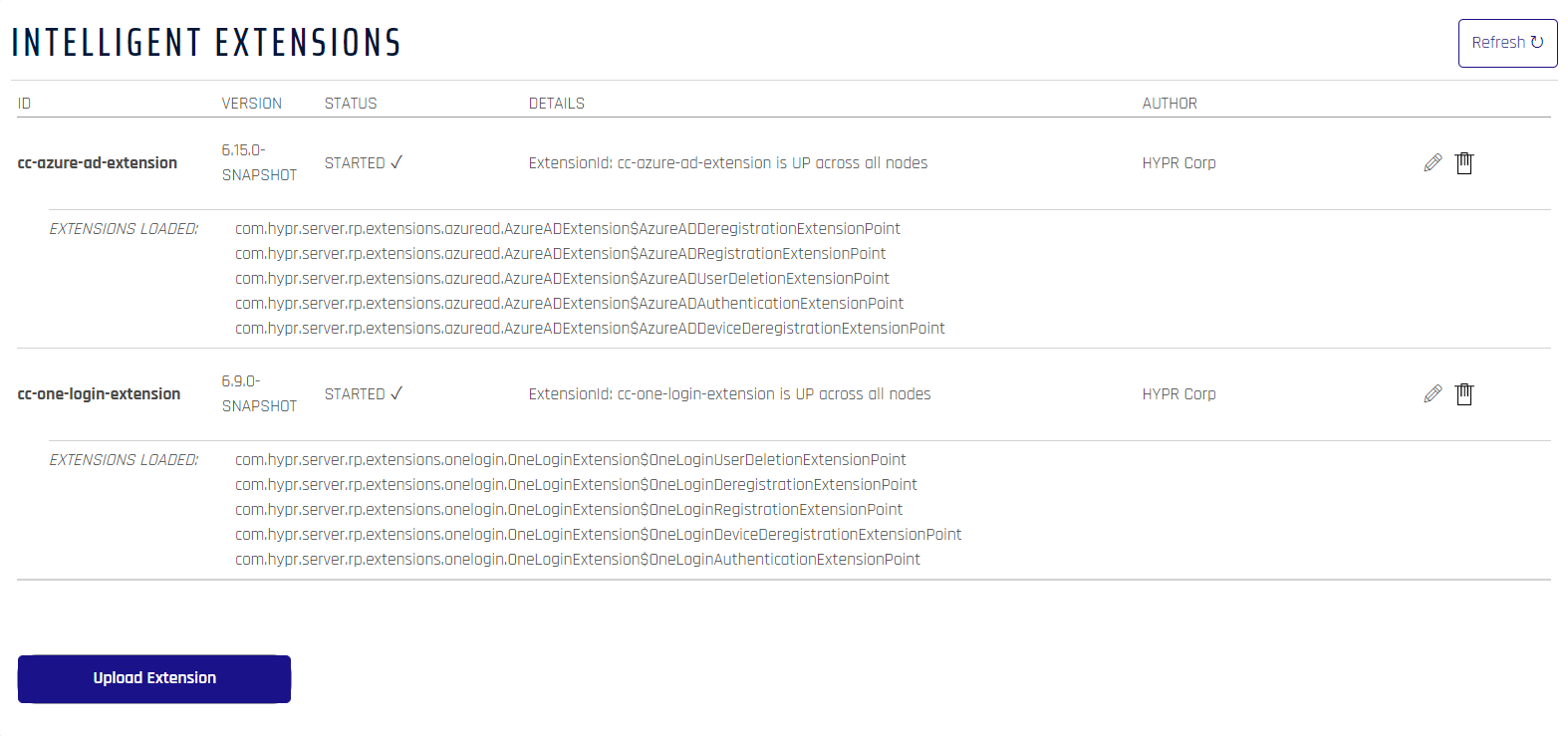
Uploading an Extension
Add extensions to the server by uploading them. Administrator access is required to add extensions.
The extension will automatically be propagated to all nodes if the current one is in a cluster.
- Login to Control Center Advanced Mode as an administrator.
- In the left navigation menu, click the Settings icon (the gear) at the bottom, then Intelligent Extensions.

- Click Upload Extension and browse to the extension you want to load. When it is finished, the extension will appear in the list.
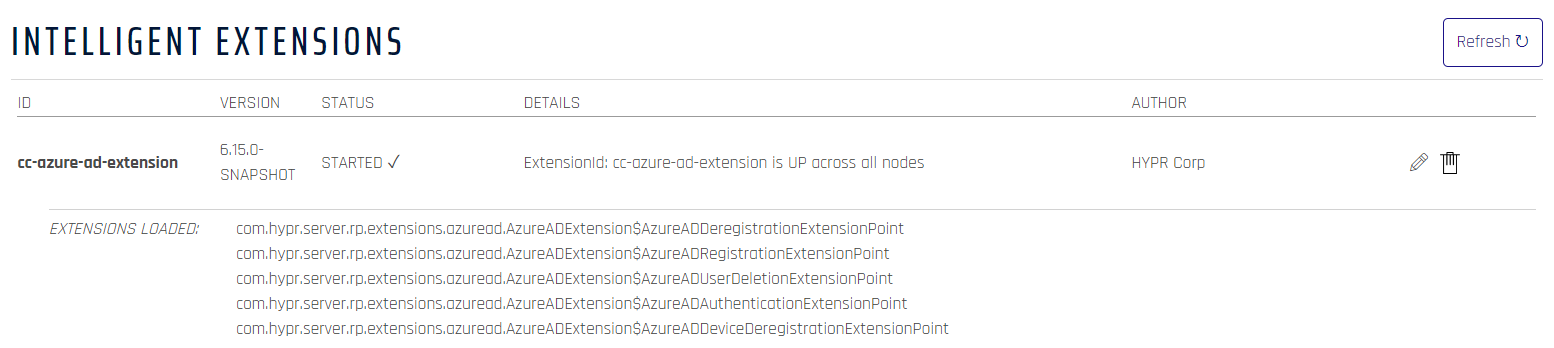
Associate to an Application
Extensions must be associated with one or more RP applications in CC. The extension(s) associated with an RP Application will receive callbacks when the RP Application is used for registration or authentication. Associate an Application under the Advanced Config menu, under Extensions.
Editing an Extension
- Login to Control Center Advanced Mode as an administrator.
- In the left navigation menu, click the Settings icon (the gear) at the bottom, then Intelligent Extensions.
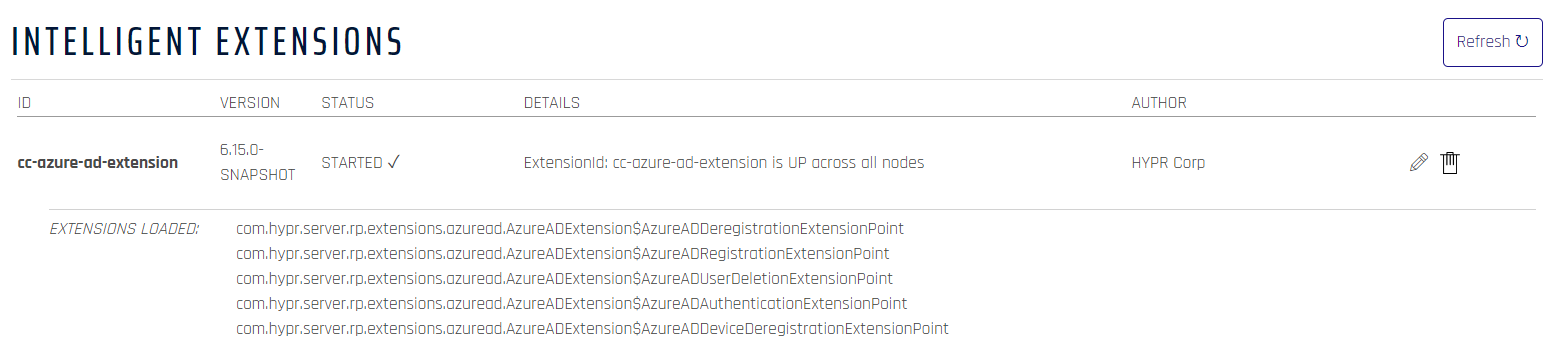
- Click the pencil icon to the right of the extension information. Each Edit screen will be tailored to the Extension in question.
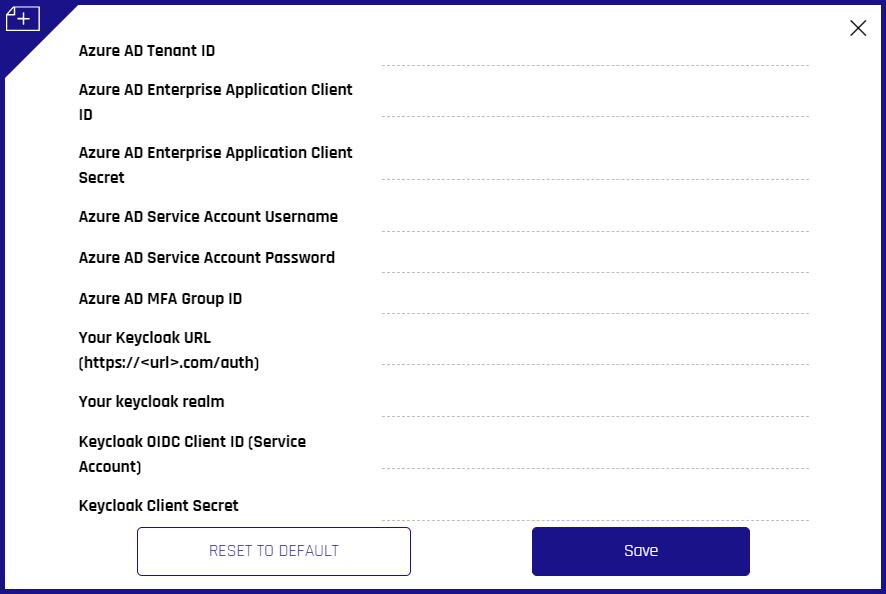
- Make changes as needed to your extension. Use the Reset to Default button to start over. Save when you are satisfied with your configuration, and you will be returned to the Intelligent Extensions main page.
Deleting an Extension
- Login to Control Center Advanced Mode as an administrator.
- In the left navigation menu, click the Settings icon (the gear) at the bottom, then Intelligent Extensions.
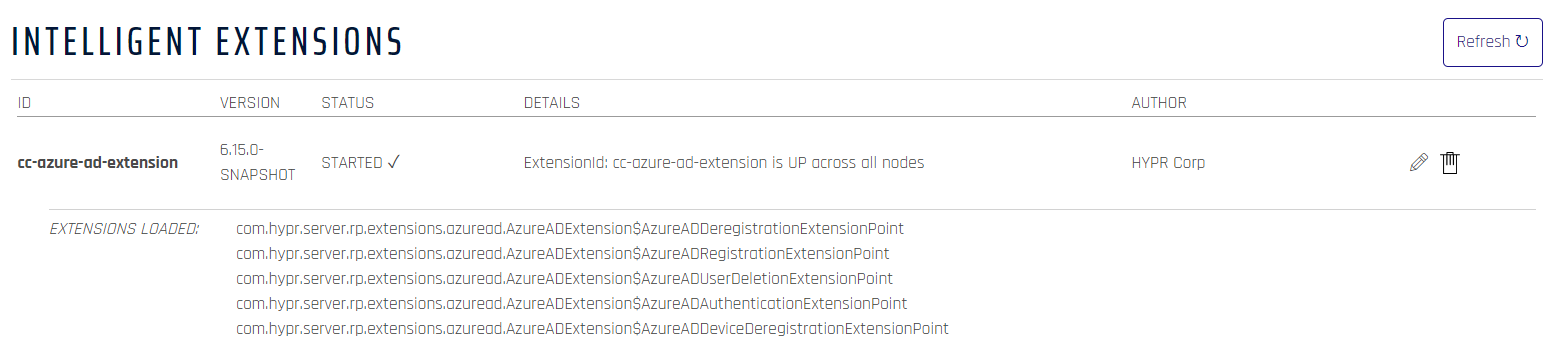
- Click the trash can icon to the right of the extension entry.
- A confirmation will appear; click Yes, I'm sure!
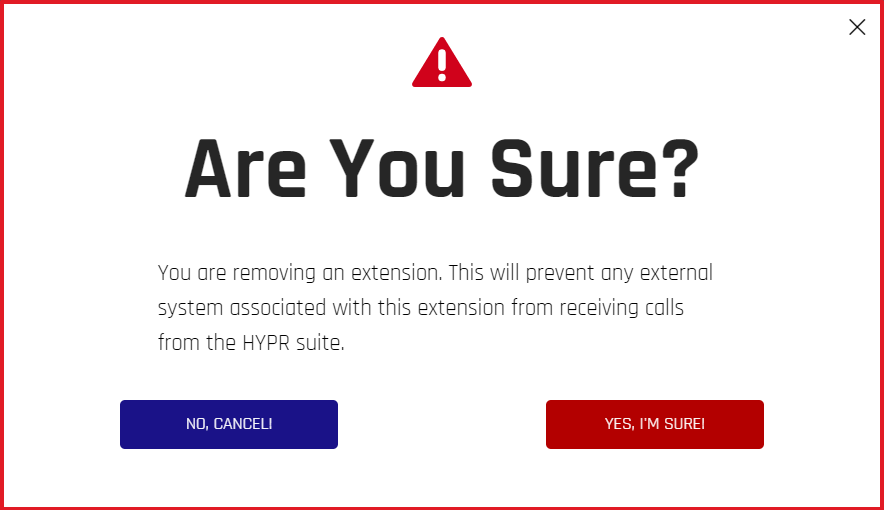
- Refresh the list; the extension is now gone.
Updated about 1 month ago
