Retrieving and Debugging Mobile Device Errors
Troubleshooting
Finding the Error Code and Trace ID
Error codes are usually displayed in the HYPR Mobile App right when a failure occurs. However, users sometimes click away from these screens before contacting an administrator or customer support.
To make it easier for administrators to troubleshoot mobile device problems, from version 6.3 onwards the HYPR Mobile App allows the user to drill down on the Login History screen to reveal a detailed Error Information page for previously dismissed error codes.
In addition to showing the error code, this page also includes a 16-character Trace ID that administrators can use to locate the login attempt in their server logs.
How to get the Error Code and Trace ID from a failed Workstation unlock
On the My Computers screen:
- Tap and hold the workstation icon.
- Tap the Computer Details button.
- Tap the gray history button.
- Tap the failed login (highlighted in red).
- Record the displayed error code and Trace ID.
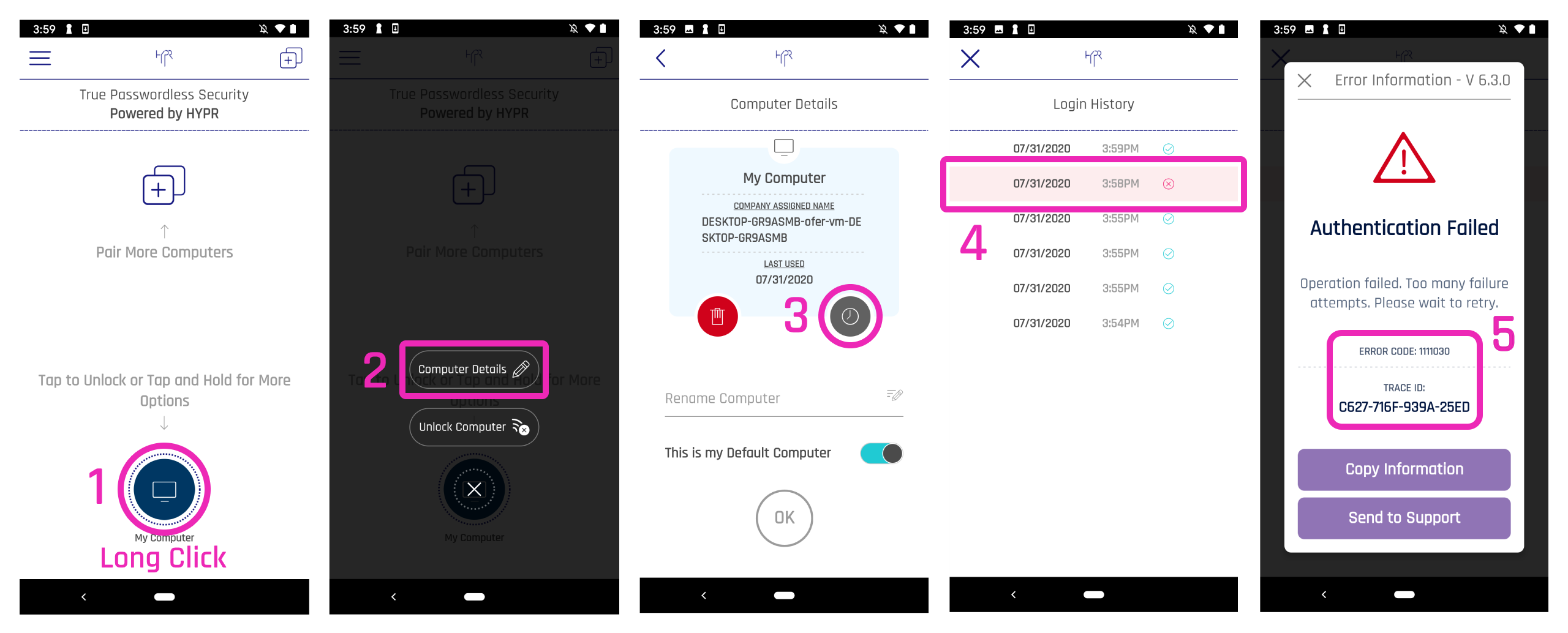
How to get the Error Code and Trace ID from a failed Web Account login
On the My Web Accounts screen:
- Tap the account name.
- Tap the gray history button.
- Tap the failed login (highlighted in red).
- Make a note of the displayed error code and Trace ID.
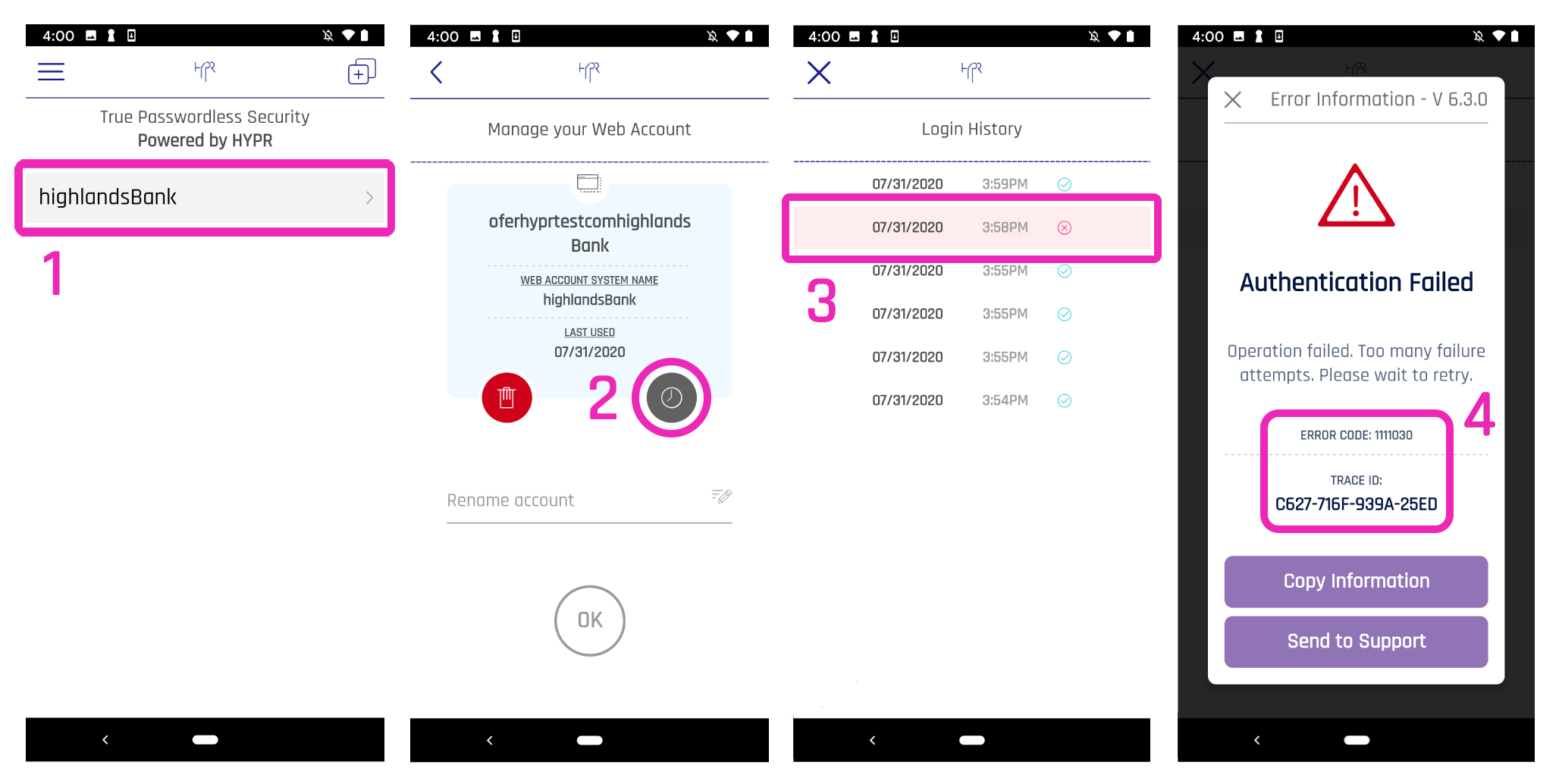
How to Get the Error Code and Trace ID from a Failed Workstation/Web Account Registration
Currently, there's no way to get the error code or Trace ID from a failed registration directly from the HYPR Mobile App. However, it’s still possible to find the Trace ID of the failed operation using the HYPER Control Center as follows:
- Get the username with which the user attempted to register.
- Open the Audit Trail page in the Control Center.
- Search for the failed operation using the provided username (searching for specific times can help).
- Note the Trace ID associated with the failed operation.
Debugging Issues Using the Error Code
The first step in troubleshooting mobile device issues is to check the error code, since in many cases the error code alone is enough to diagnose the problem.
Once you've retrieved the error code as described above, look it up in the HYPR Error Codes Troubleshooting Table.
Debugging Issues Using the Trace ID
For the majority of user-reported issues, looking up the error code and error message in the Troubleshooting Table above will indicate an appropriate solution. If this isn't enough to diagnose the problem, use the Trace ID to analyze your server logs for more information.
For example, if you're using Datadog as a monitoring service, retrieve the Trace ID as described above and use it to filter the server logs as follows:
- Navigate to the Logs page.
- Enter the Trace ID into the traceId field.
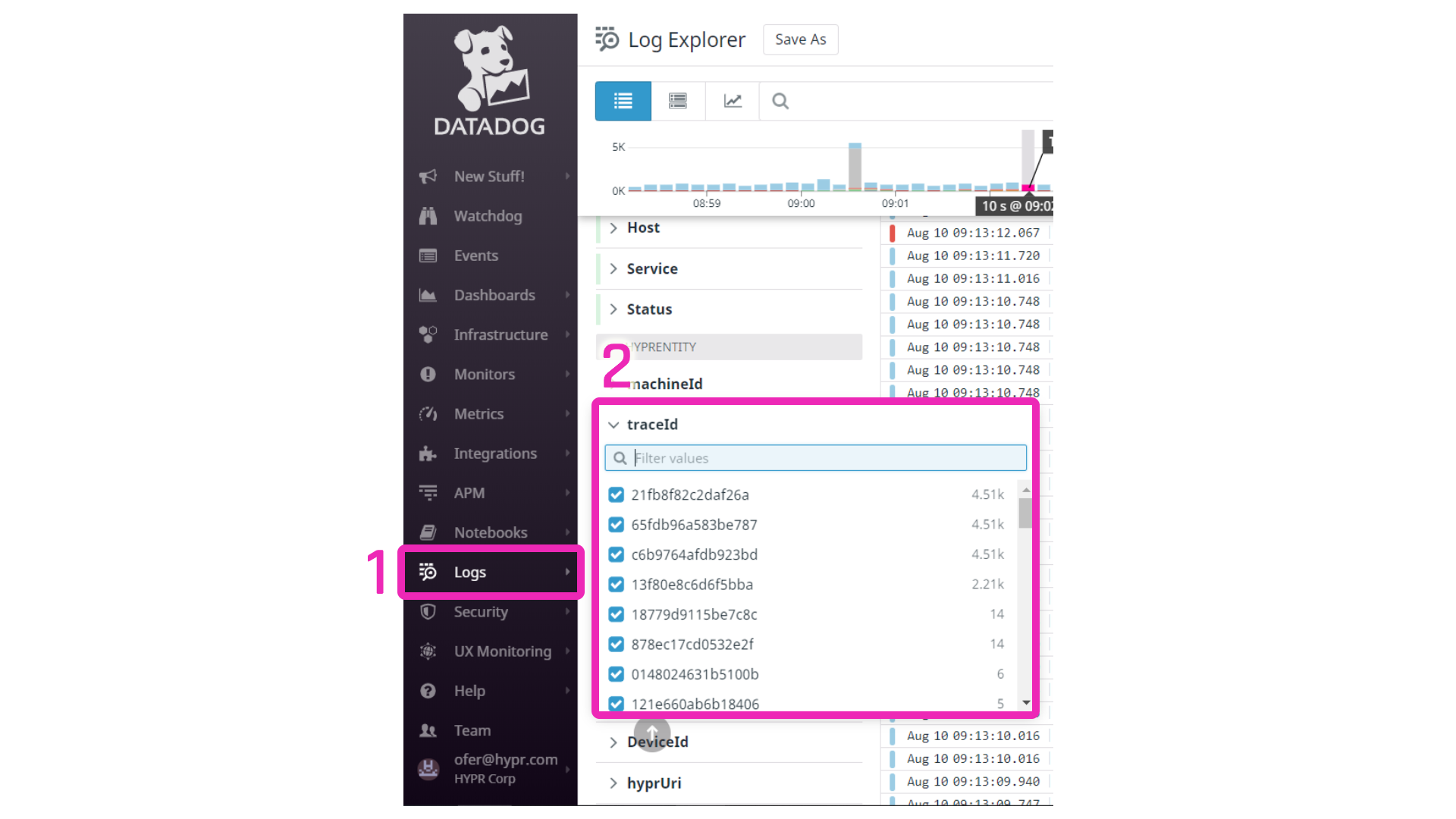
Updated 4 months ago
