License Key
HYPR Control Center Advanced: Global Settings Menu
The API and License Key validates the license and device within the HYPR Control Center, removing the need for a License server; this eliminates security risks from connectivity between a customer and a public network.
HYPR Cloud customer License Keys are largely handled by HYPR Support. If you are installing Control Center on-premises, follow the steps here to get HYPR licensing squared away.
Installation
If you are installing HYPR for the first time, use the following steps.
Admin and Engineering Tasks
- Requesting a License Key from HYPR Support.
- Creating an Application or using and existing one.
- Upgrading or integrating the HYPR SDK for Java to your website. This includes a version 4+ QR code.
- Upgrading or integrating the HYPR Passwordless client to the computers. This also includes a version 4+ QR code.
First Time User Tasks
- Downloading the latest mobile HYPR Mobile App (Android or iOS).
- Pairing the mobile device with HYPR Passwordless client.
- Authenticating with the registered mobile device.
Existing User Tasks
- Upgrading to the latest mobile HYPR Mobile App (Android or iOS).
- Continue authenticating to pre-existing registered applications.
License Key Format
The supported format of the license key is a binary file with a
.binextension.Ex:
myLicense-4-17-2020.bin
Adding a New License Key
- Contact HYPR and provide the following information when requesting the key:
"version": 4,
"name": "mylicense-1.1.0-release",
"description": "CustomerDescription" ,
"domains": [ "*.first.com","*.second.com", "*.third.domain" ],
"numOfUsers": 1000,
"numOfDaysValid": 3650
- After receiving your license key file from HYPR, open Control Center as an admin, and open the License Key page.
- Click Add License Key.
- Click the gray area to upload a license key file.
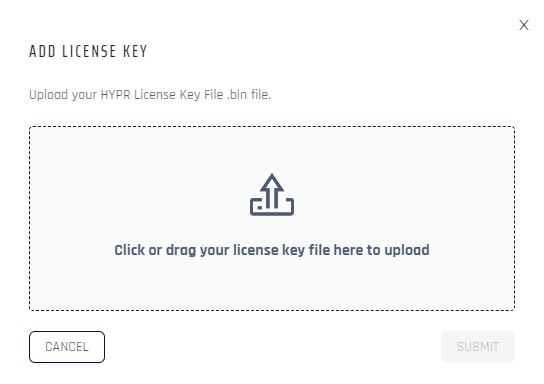
- Click Submit when finished. Control Center will validate your license. If your license is invalid, contact HYPR for 5. assistance.
- A congratulatory screen appears. Click Close to return to the Control Center License Key page.
Valid domains associated with that license key will be displayed in the main pane.
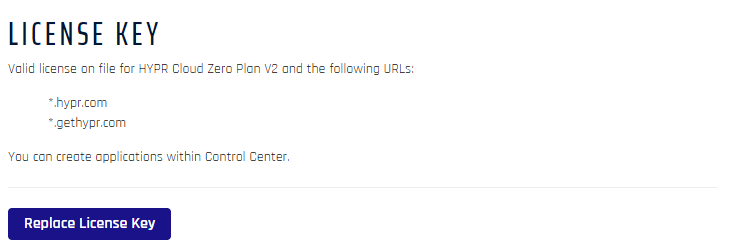
We're Here to Help
If you find that you have an invalid license key or would like to renew to a newer version, please contact HYPR Customer Support for assistance.
Expiration
Once your license expires, becomes corrupted, or is invalid for a new domain, some features will be disabled. Creating and editing Application properties will become unavailable, though users will still be able to authenticate.
Updated 4 months ago
