HTTP Proxy Support
HYPR Passwordless: Advanced Configuration
Windows
Admins can configure proxy settings so that the HYPR Passwordless client can communicate to the HYPR Control Center. Proxies are honored in the following order if set:
-
Configured proxy in the HYPR Passwordless client.
-
Configured system-wide WinHttp proxy.
-
Support for a Proxy Auto Config (PAC) URL.
Configured Proxy in the HYPR Passwordless for Windows Client
The HTTP proxy can be configured solely for HYPR Passwordless via the following registry settings:
| Registry Value Name | Description |
|---|---|
| Proxy Bypass | Specifies the proxy bypass list (i.e., a comma-delimited list of host names to be excluded from consideration). If the URL matches any of the hosts in the proxy bypass list, the proxy will be bypassed and a direct connection will be made. Host names can include wildcards (e.g., .hypr.com or 10.20.). |
| Proxy Server | Specifies the proxy server (i.e., “proxy[:port]) to be used (e.g., “proxy.nyoffice.hypr.com:808”). If the port is not specified, it defaults to 8080. |
Configuring a System-wide WinHttp Proxy
A proxy can also be specified system-wide using the netsh winhttp set proxy command. For example, a proxy server of proxy.nyoffice.hypr.com:808 along with a proxy bypass list of _.hypr.com,10.20._ can be set with the following command:
netsh winhttp set proxy proxy.hypr.com:808 "*.hypr.com,10.20.*"
The proxy can also be reset back to its default using the netsh winhttp reset proxy command. This command will restore the proxy settings back to direct access.
netsh winhttp reset proxy
Support for a Proxy Auto Config (PAC) URL
A proxy can also be configured to reference a PAC URL (i.e., a JavaScript file that is utilized to control proxy settings). In its simplest form, an example JavaScript file might look like the following:
function FindProxyForURL(url, host) {
return "PROXY proxy.nyoffice.hypr.com:808";
}
Two means of configuring a PAC URL are implemented:
- the PAC URL can be picked up from DNS or DHCP; or
- The PAC URL can be manually configured for the HYPR Passwordless client with the following registry setting:
| Registry Value Name | Description |
|---|---|
| Proxy Auto Config Url | Specifies the URL of the proxy auto config file (e.g., http://nyoffice.hypr.com/proxy.pac). |
macOS
If you want the HYPR Passwordless client for macOS to communicate with the HYPR Control Center server via a proxy, you have two configuration options depending on your network setup:
- Configure the proxy directly in the HYPR Application
- Set a system-wide proxy in macOS
Configuring a Proxy for the HYPR Passwordless for Mac Client
Configure a proxy directly in the HYPR Passwordless client by adding or modifying the ProxyServer and ProxyBypass parameters in the Application's HyprOneService.plist file:
| Parameter | Description |
|---|---|
| ProxyServer | The proxy server to be used, in the form proxy[:port]. For example:proxy.myoffice.com:808The port is optional and defaults to 8080. |
| ProxyBypass | A comma-separated list of host names to be excluded. If the URL matches any of the hosts in the list, the proxy will be bypassed and a direct connection made. Host names can include wildcards (e.g., .mycompany.com or 10.20.). |
For more information on changing the HyprOneService.plist configuration settings, see Installing Manually. Remember to save the file and restart the computer for your changes to be applied.
Configuring a System-wide Proxy in the macOS Settings
Alternatively, use the following steps to configure a system-wide HTTP/HTTPS proxy in macOS.
- Open System Preferences > Network.
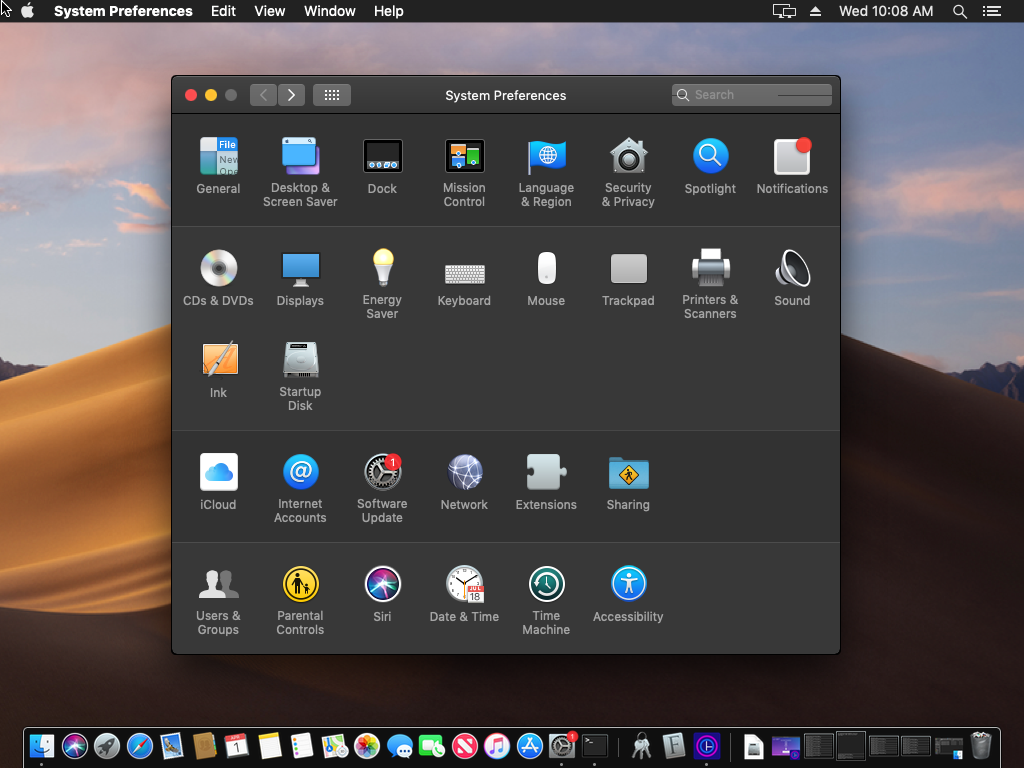
- Depending on which network adapters are available (e.g., Ethernet or Wi-Fi), select the appropriate network adapter and then click Advanced….
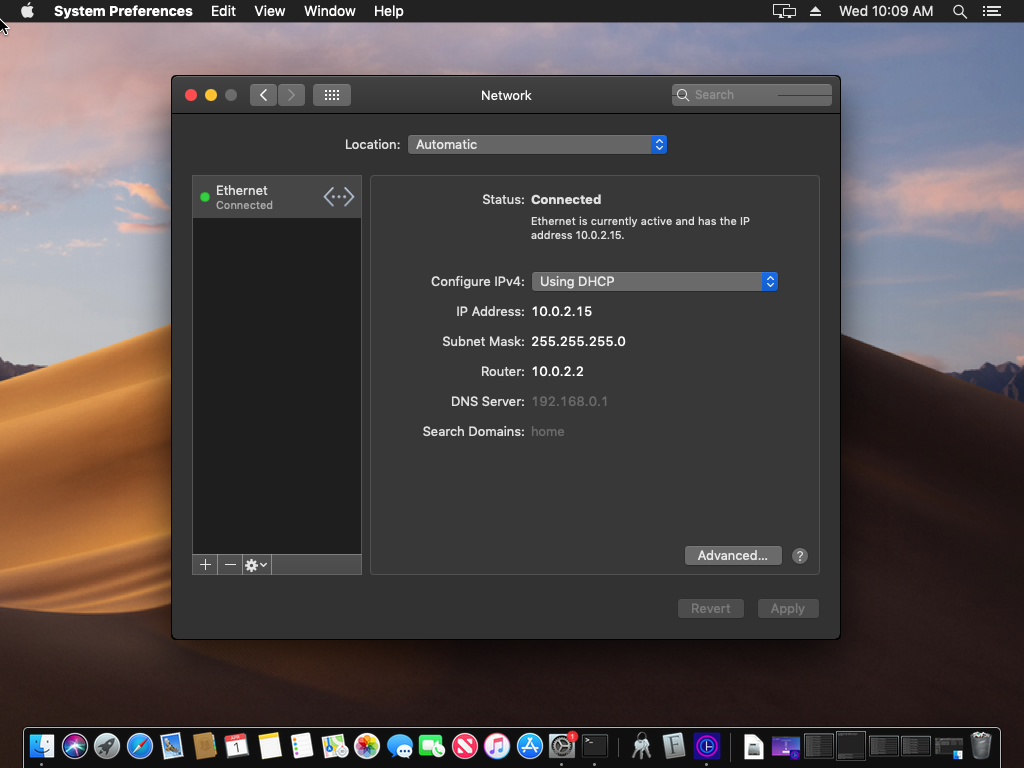
- Choose the Proxies tab at the top of the page. There are three ways to configure a proxy:
- Manually configuring the proxy
- Specifying a URL for a proxy auto config (PAC) file
- The system discovers the proxy automatically via DNS
Manually Configuring the Proxy
- Select “Secure Web Proxy (HTTPS).
- Enter the host name or IP address of the proxy server along with the TCP port on which the proxy server is listening. For example, the following screenshot shows a proxy at 192.168.0.200 listening on port 808.
- Click OK when finished.
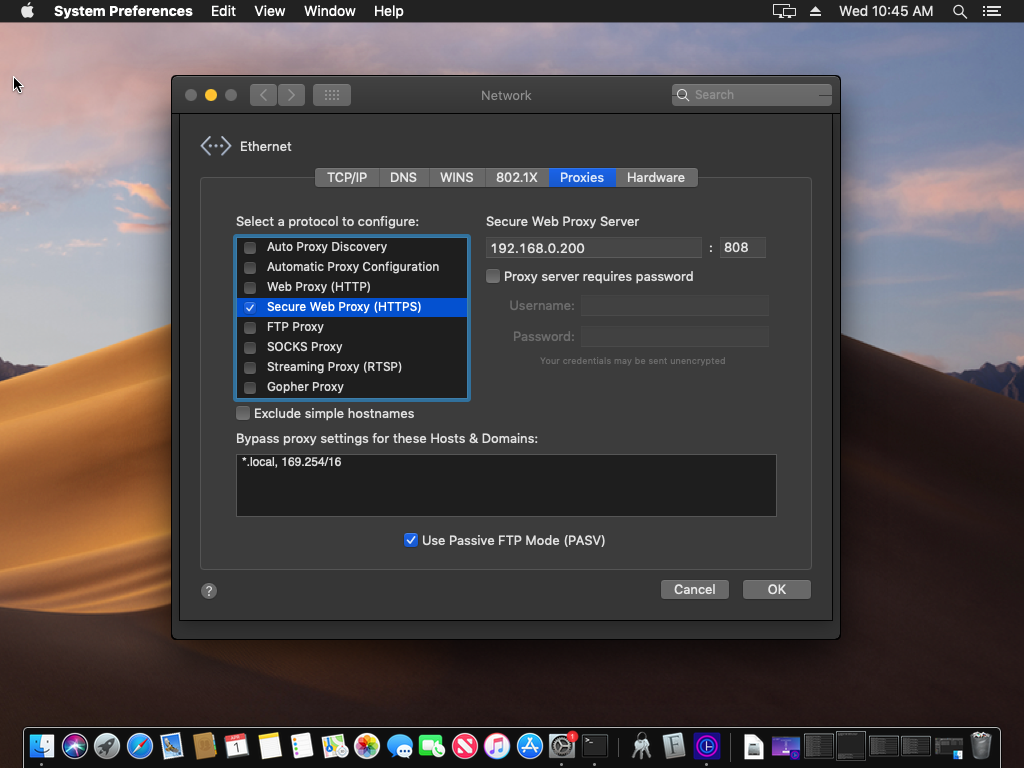
Specifying the URL of the Proxy Auto Config (PAC) File
- Select Automatic Proxy Configuration.
- Enter the URL for the Proxy Auto Config (PAC) file.
- Click OK when finished.
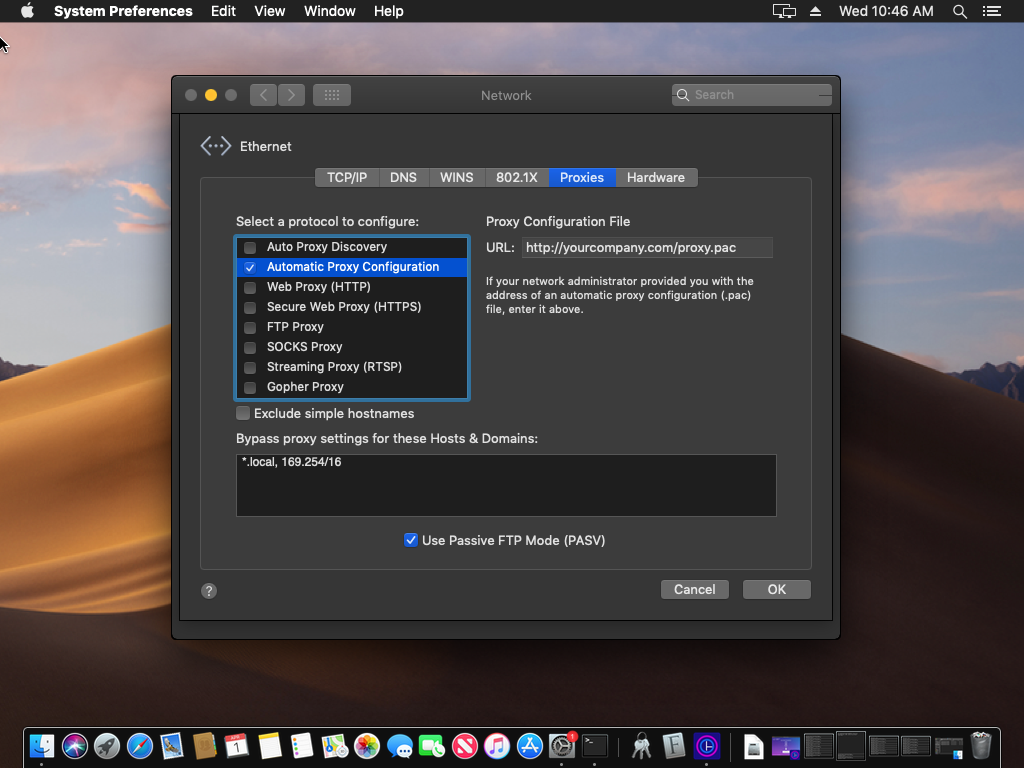
Discovering the Proxy Automatically via DNS
Select Auto Proxy Discover to have macOS discover the proxy automatically via DNS.
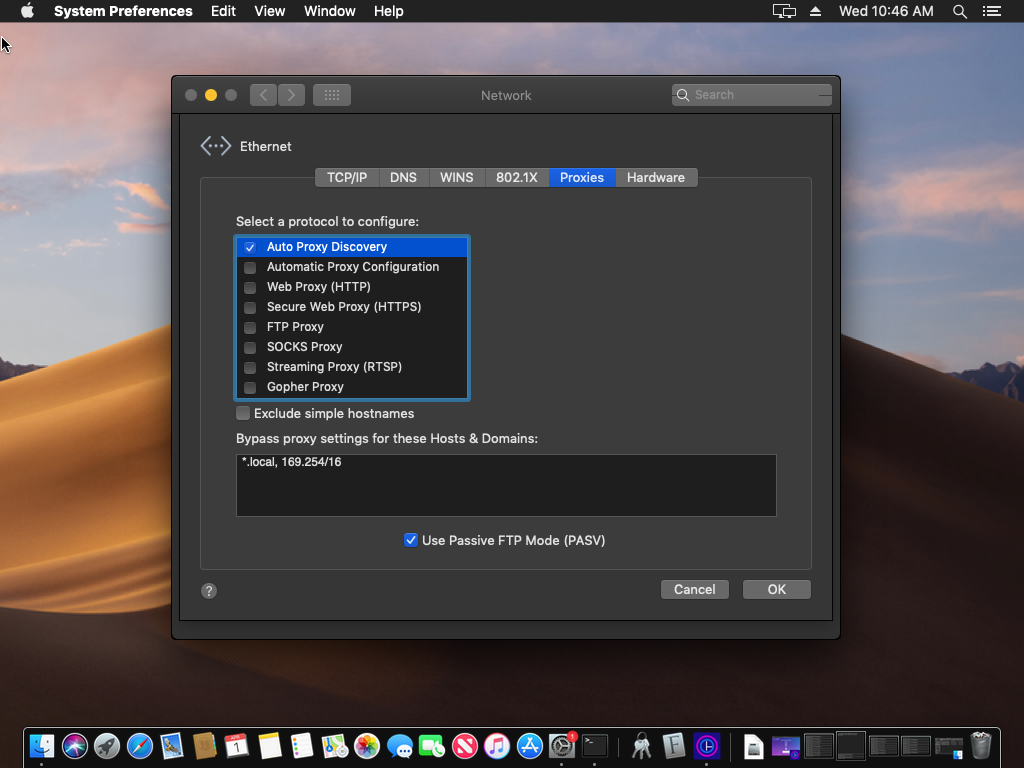
Updated 4 months ago
