User Management
HYPR Control Center Advanced: App Properties Menu
Just the Application
This section of Control Center Advanced Mode affects Application users only. For administrators and other Control Center users, refer to the Global Settings Menu: Control Center Users.
View and manage Application user activity. Users are added to the Application via Magic Links or the HYPR Workforce Access Client. Once they have completed registration via the HYPR Mobile App, they will appear in the table on this page.
In addition to seeing past activity for users, administrators can delete users to prevent future login.
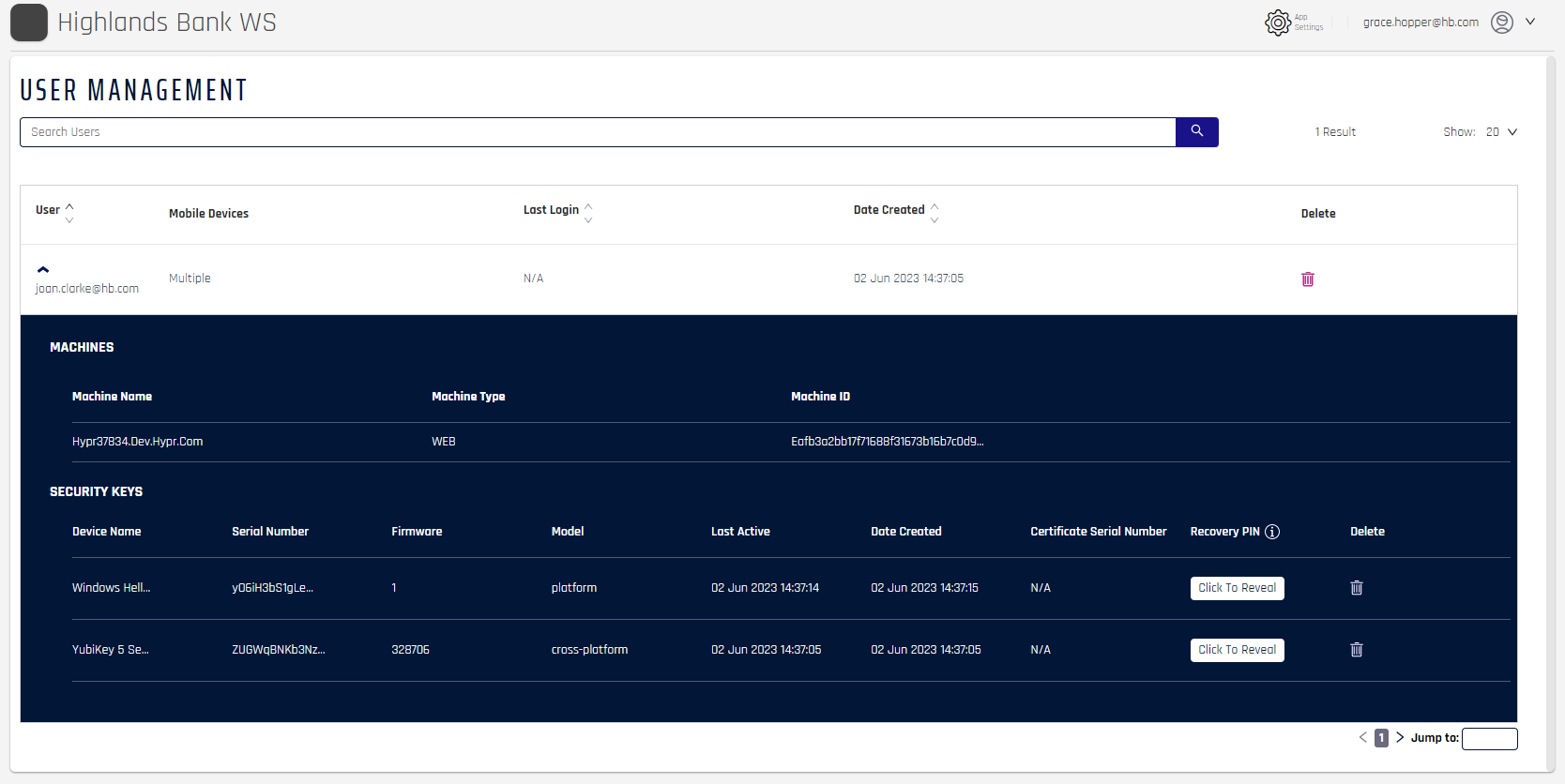
The top-level entry for a user will display columns for User, Mobile Devices, Last Login, Date Created, and an option to Delete that user.
| USER Columns | Description |
|---|---|
| User | Username of the user who logged in to the Application. - Workstation Applications show the workstation-authenticated username - Web Applications show the email used to authenticate |
| Mobile Devices | Name of the device used to login. Possible values: iPhone | Android | Multiple (for users using multiple devices) |
| Last Login | Time the user last logged in to the workstation or web. |
| Date Created | Time the user first registered the device to the workstation or web. |
| Delete | Clicking the trash can icon will revoke the user's ability to log into workstation or web. It is an irreversible action and cannot be undone. The deleted user must register again to access the Application. |
Clicking a user entry will expand it to display more details about their activity. The expanded view includes a section for MACHINES that details server information, and another section for SECURITY KEYS that shows all devices that have been used.
| MACHINES Columns | Description |
|---|---|
| Machine Name | The name of the Control Center server. |
| Machine Type | WORKSTATION | WEB |
| Machine ID | The unique ID of the machine. |
| SECURITY KEYS Columns | Description |
|---|---|
| Device Name | This will display the manufacturer of the mobile device (e.g., iPhone or Samsung). |
| Serial Number | Serialized identifier for the device. |
| Firmware | The device's firmware version. |
| Model | A breakdown of the Mobile Devices the user has paired with the Application. |
| Last Active | (as Last Login, above) Time the user last logged in to the workstation or web. |
| Date Created | (as above) Time the user first registered the device to the workstation or web. |
| Certificate Serial Number | The certificate's serialized identifier, if present. |
| Recovery PIN | Only displays is Recovery PINs are enabled. Displays a button labeled Click to Reveal which, when clicked, will retrieve the recovery PIN if needed. |
| Delete | (as above) Clicking the trash can icon will revoke the user's ability to log into workstation or web; this action cannot be undone, and the deleted user must register again to access the Application. |
Updated 4 months ago
