Using HYPRspeed
Users of the HYPR Passwordless client can automatically log into their corporate SSO accounts. Please contact your HYPR Customer Success manager if you'd like to access this beta functionality.
HYPRspeed currently only works if you have used the HYPR Mobile App on a smartphone to unlock your workstation. If you used a security key, a smart-card or the embeed biometric authenticator (e.g., Touch ID or Windows Hello) to access your computer, you'll need to cancel the browser prompt, then use the click here to sign in manually link to exit the SSO workflow and authenticate normally.
To configure HYPRspeed, see HYPR Control Center Advanced: Login Settings: Activating HYPRspeed.
Authenticating with HYPRspeed can be performed via the HYPR Passwordless API under RP Applications > Workstation > HYPRspeed .
User Guide
-
Unlock your computer using the HYPR Mobile App on your mobile device.
-
Navigate to the Corporate SSO Login page and enter your username.
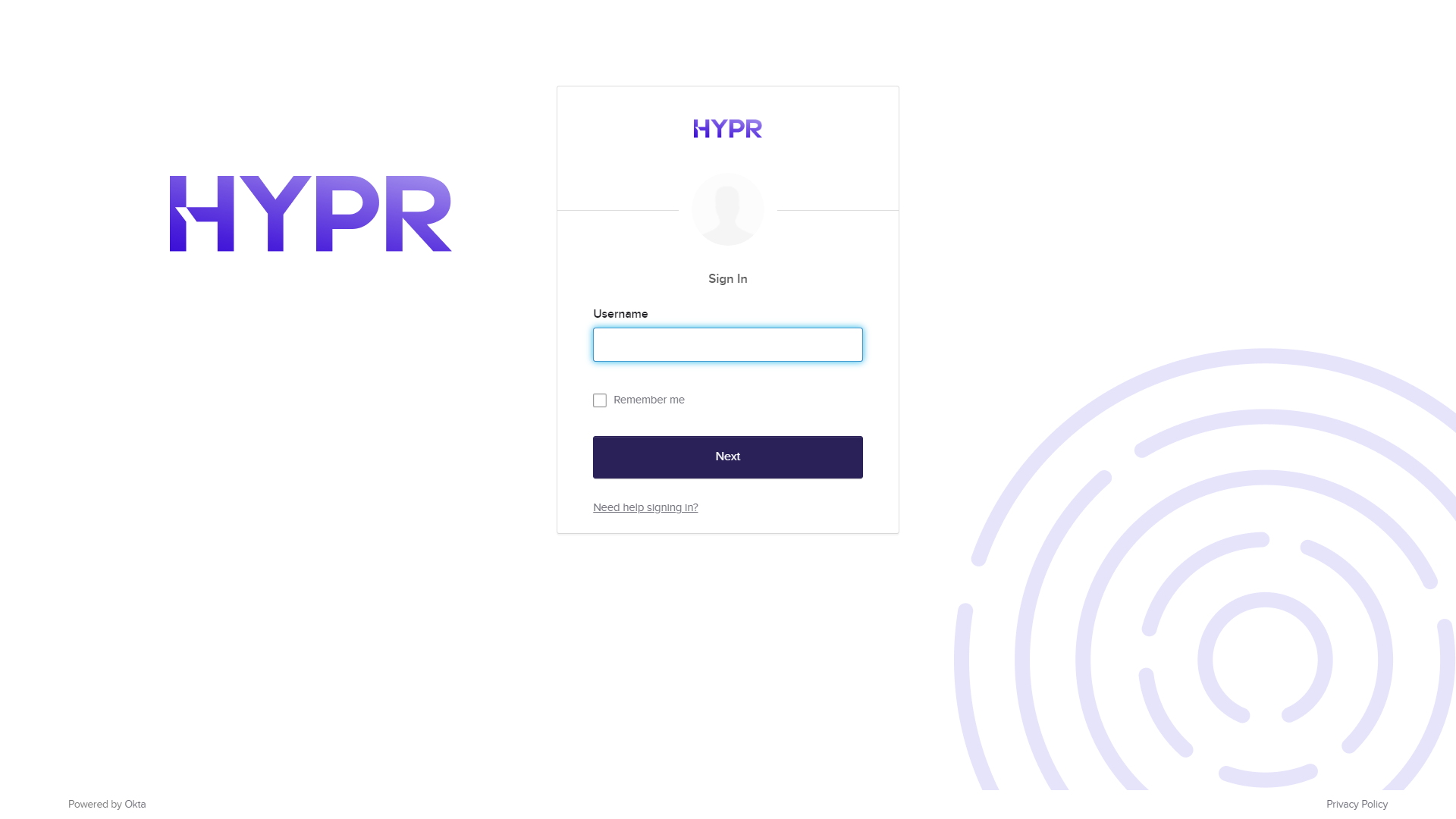
-
To complete the login, confirm that you want to Open HyprUnlock.
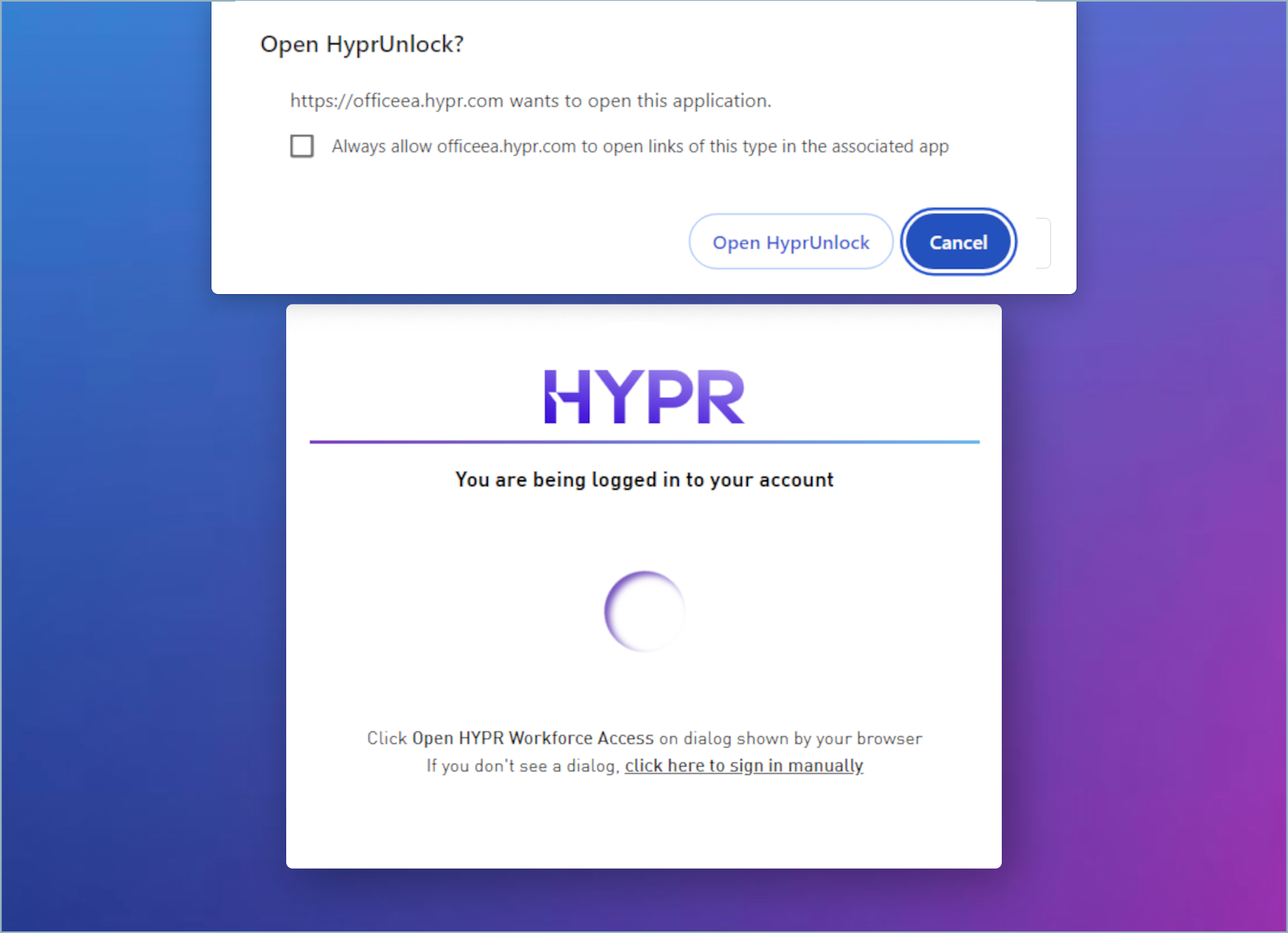
To opt out of HYPRspeed SSO, selecting click here to sign in manually will cause a login dialog to appear.