(Windows) Bypassing Smart Card Login Using the Remote Registry
This process requires the Interactive Smart Card Group Policy Objct (GPO) to be enabled.
Instructions
A common way to enforce smart card/HYPR Passwordless is to use the Interactive logon: Require smart card group policy setting. When there is a problem with smart card authentication, this setting makes it difficult for troubleshooting.
-
Login to the source machine.
-
On the Start Menu, select Run and type REGEDIT. Press Enter. This will launch the Registry Editor utility.
-
Open File -> Connect Network Registry.
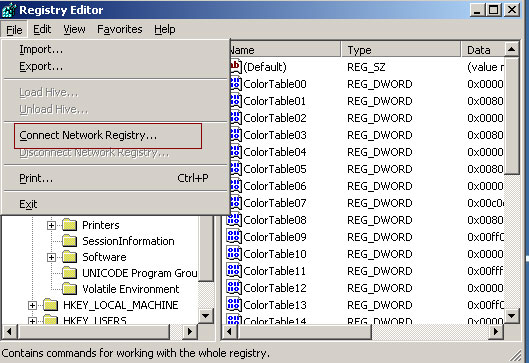
-
Enter the object name to select (the target computer) in the pop up window and press OK.
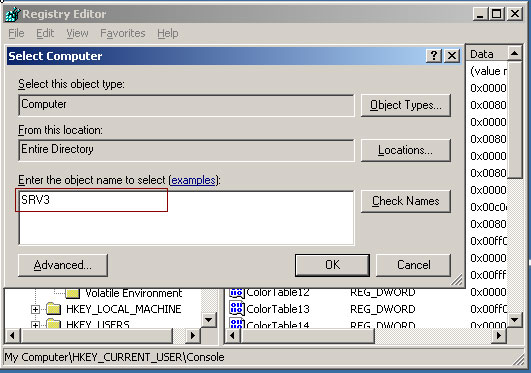
If the target computer is not completely out of network, its registry settings will be loaded. Now you can use the remote computer’s registry to diagnose and troubleshoot issues.
Back It UpMake a backup of the registry settings before editing them directly.
-
Open the registry path:
HKEY_LOCAL_MACHINE\SOFTWARE\Microsoft\Windows\CurrentVersion\Policies\System. -
Look for the registry key
scforceoption. Change its value to 0.
After the next logoff or reboot the target machine will now allow login using passwords or other mechanisms.