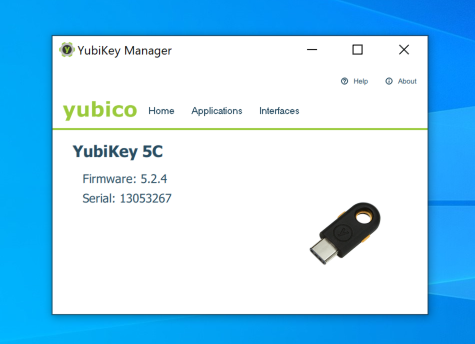(macOS) Enabling Security Keys in VMWare
Users can enroll and authenticate with the HYPR Passwordless client using security keys and smart-cards, by utilizing the Human Interface Devices (HID) standard. Usually, HID is not allowed by default on VMs and requires an additional configuration to be supported by HYPR.
See Supported Platforms for a full list of accepted security keys and smart-cards.
VMWare Setup on macOS
To use a security key or smart-card on a macOS VM, you need to configure it first. Configuration steps below:
-
Shut down the virtual machine.
-
Right-click your VM in the VM Machine Library Window and select Show in Finder.
-
Right-click the VM, then select Show Package Contents.
-
Locate the
.vmxfile. Right-click and open it in Text Edit. -
Add the two lines below to the file and Save when done.
usb.generic.allowHID = "TRUE" usb.generic.allowLastHID = "TRUE"
-
The security key or smart-card should now be ready to use. Before you use it, make sure you connect to it first from the menu bar once connected to your Mac.
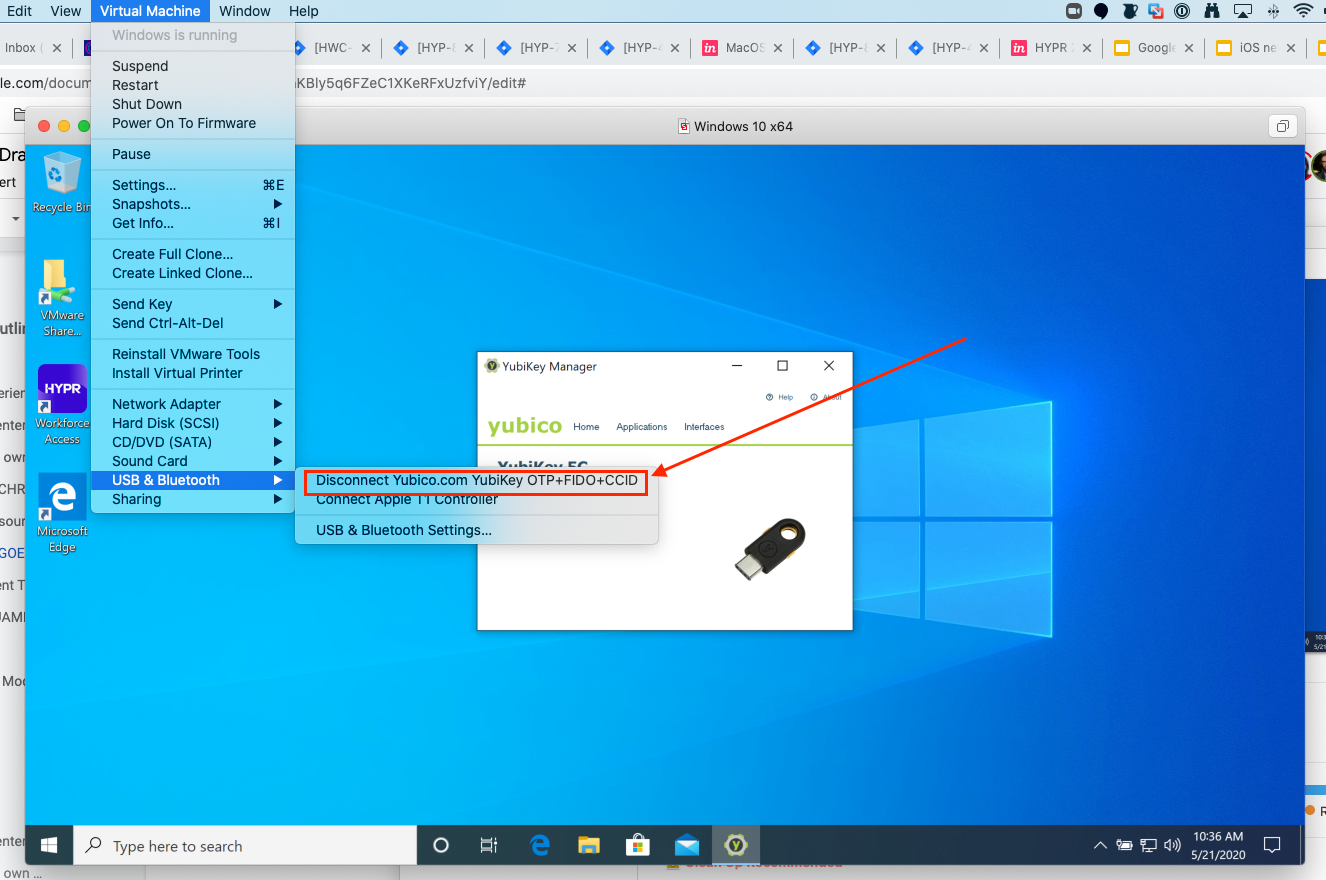
Testing Your Security Key
The easiest way to ensure that the security key or smart-card can be recognized by the VM properly is to check with the manufacturer software application.
For YubiKey's, you can use the Yubico Authenticator app. See the steps below for detailed instructions:
-
Download the Yubico Authenticator app.
-
Make sure that your security key is visible by this application when inserted.