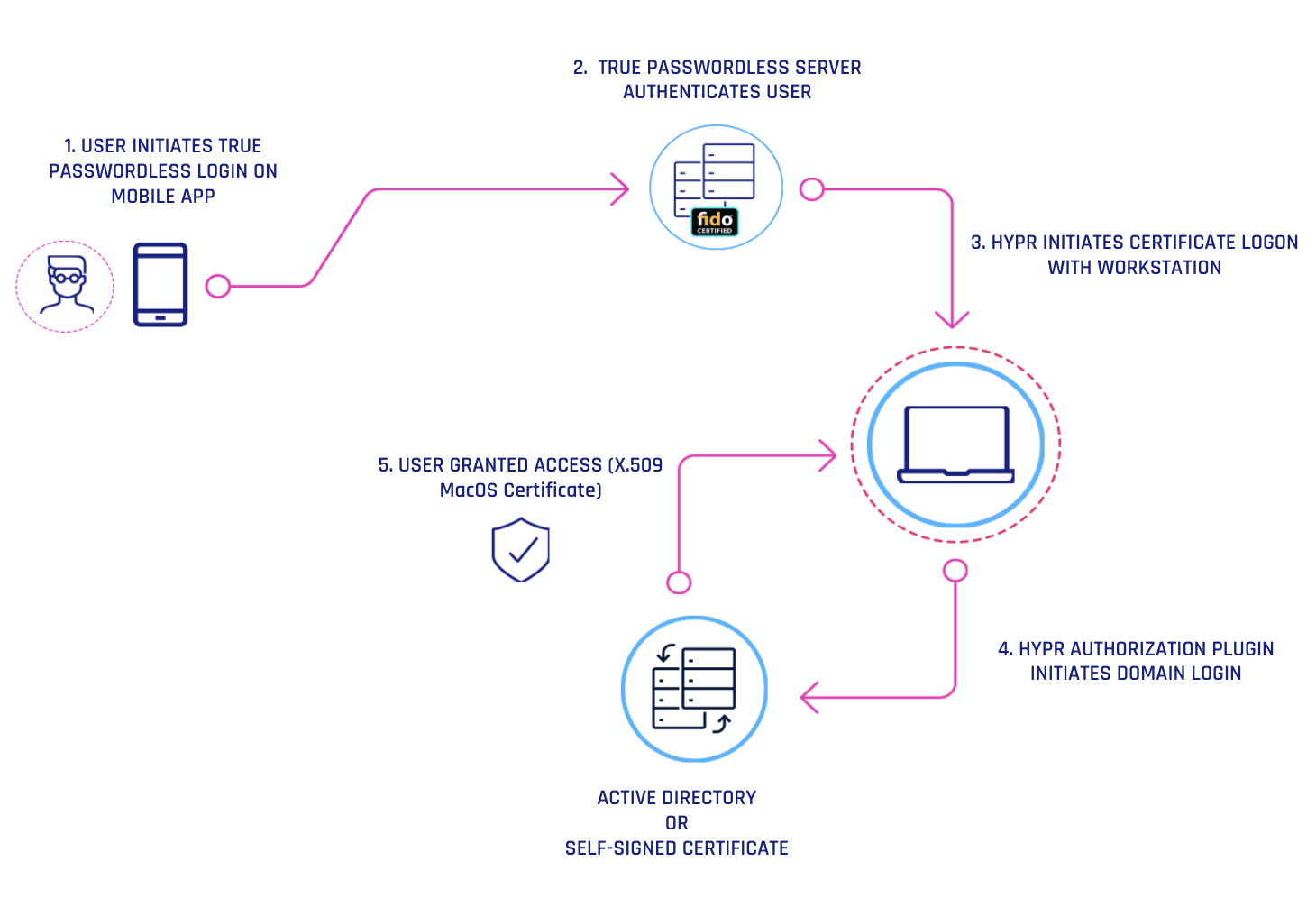HYPR Authenticate
HYPR Authenticate is a truly passwordless multi-factor authentication (MFA) solution that replaces traditional passwords and password-based MFA with a smartphone-based mobile app. It’s designed so your users can quickly and securely authenticate to their computers, SSO, apps, and other corporate resources using a personal device they already possess.
With HYPR, you no longer need to reset expired or forgotten user passwords. And you don’t have to worry about hacked credentials because there are no passwords to steal. Instead, HYPR provides a modern passwordless MFA experience by harnessing the latest security advances in mobile hardware and encryption to verify your users’ identities with fingerprints or other biometric factors.
For users without a smartphone, HYPR also handles alternative passwordless login methods such as security key, smart-cards and built-in authenticators.
HYPR System Overview
As a HYPR admin, you’ll be working with the four main components of the HYPR Passwordless MFA solution:
HYPR Control Center
HYPR Device Manager
HYPR Mobile App
HYPR Passwordless
HYPR Control Center
The HYPR Control Center is a web-based application that acts as the central configuration hub for the HYPR Passwordless MFA solution. For descriptions of the menus and dashboards that appear on the home screen, see Navigation and Dashboard
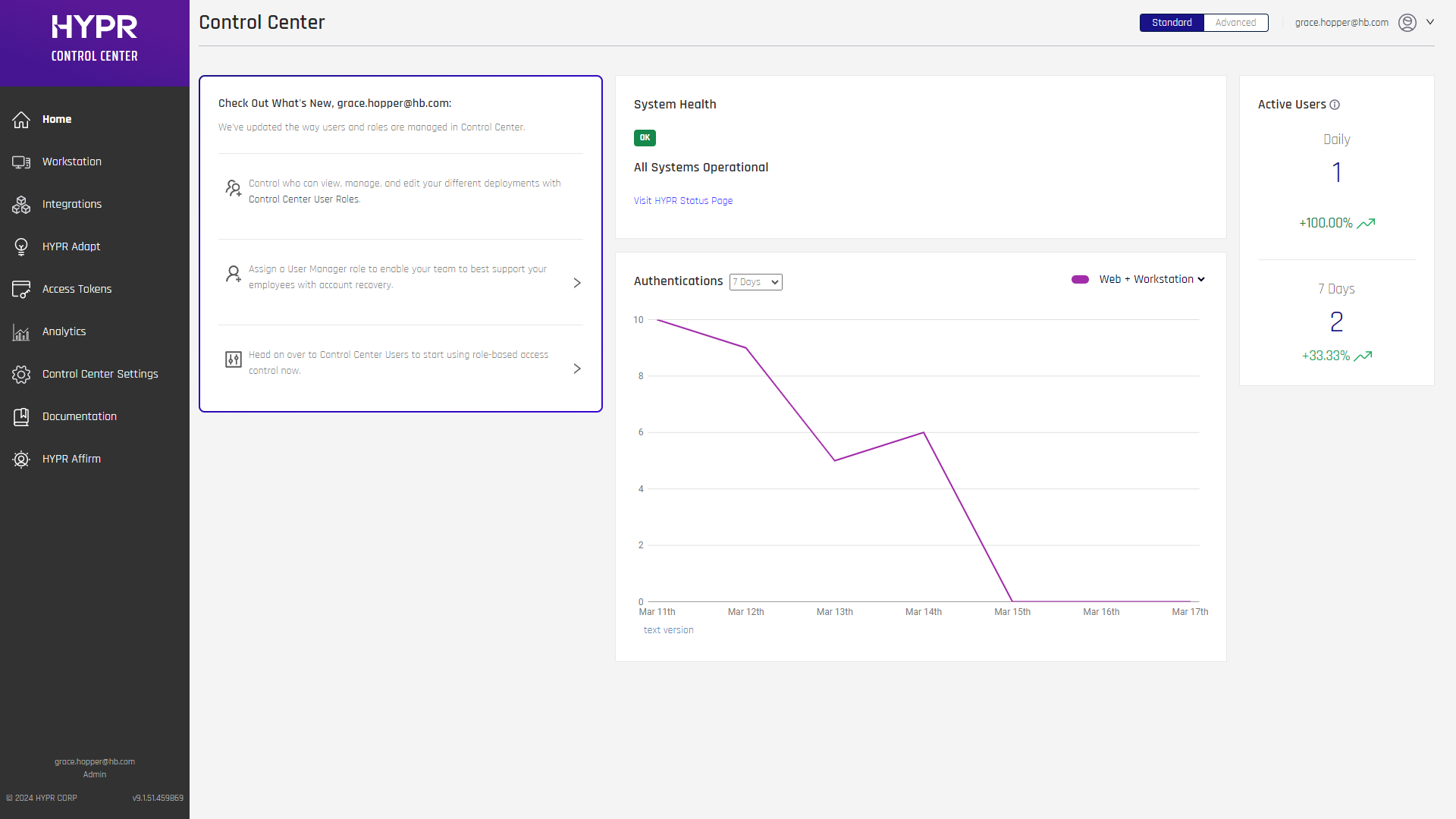
The Control Center is the component you’ll be interacting with most often. This is where you add/remove passwordless users, monitor authentication performance, create additional admin user accounts, manage integrations with your SSO apps, and more.
HYPR Device Manager
The HYPR Device Manager is a self-service device management UI where users can quickly pair, manage, and unpair their trusted devices (smartphones, security keys, smart-cards, built-in computer authenticators, etc.).
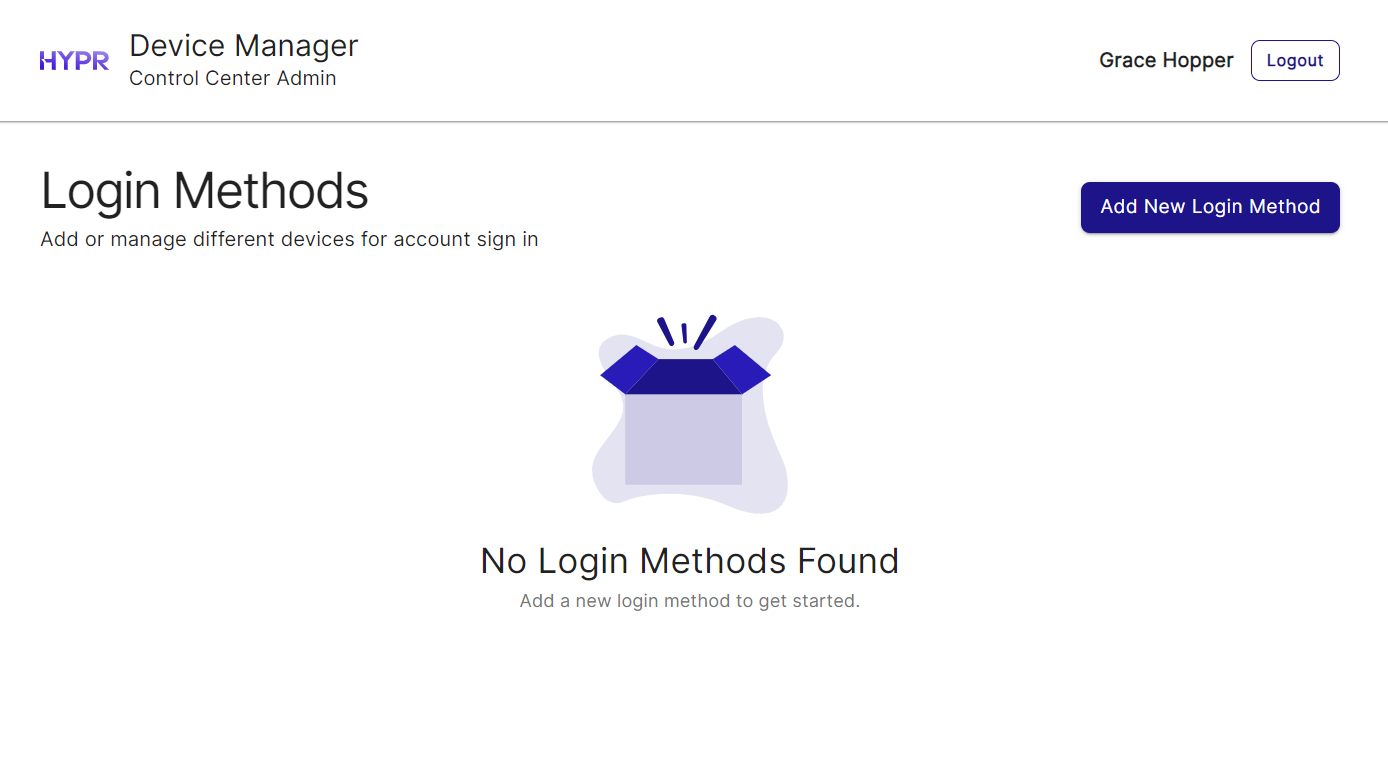
You’ll use the Device Manager initially to pair your own device so you can log into the HYPR Control Center. Then from the Control Center you’ll generate emails containing magic links that give your end users a time-limited URL through which they can access their personal Device Manager instances.
See the HYPR Device Manager documentation for more information about accessing and using the Device Manager.
HYPR Mobile App
The HYPR Mobile App allows users to log into a workstation or web account with a mobile device instead of a password. The app runs on both Android and iOS and can be installed via Google Play or the iOS App Store.
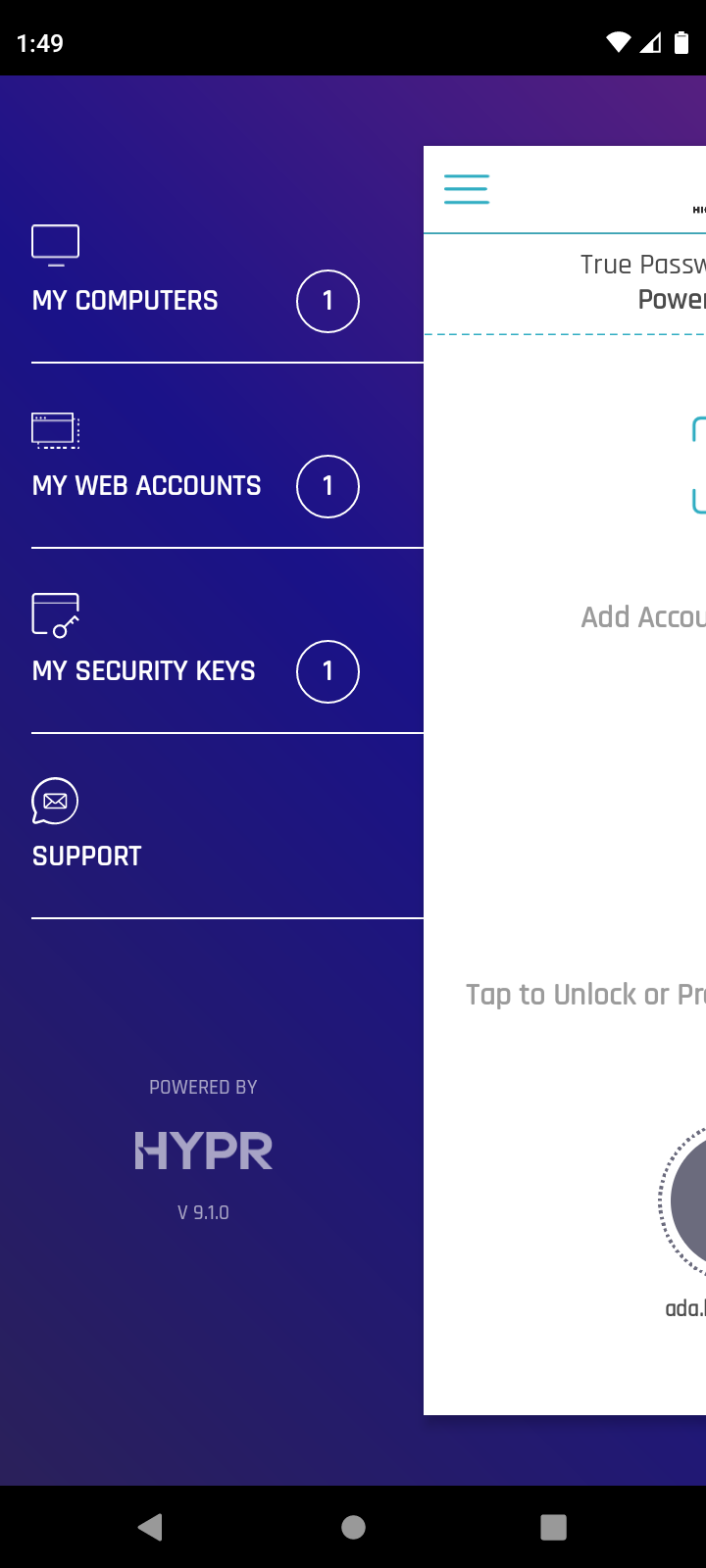
You’ll be using the HYPR Mobile App yourself instead of a password when you log into the Control Center. Depending on how tech-savvy your users are, you may also need to help them install the app for the first time and remind them to update as new versions are released.
See the HYPR Mobile App documentation for more information:
When it first launches, the HYPR Mobile App will display a single SCAN QR button.
Once you have paired the device with a HYPR Passwordless client or a HYPR Control Center RP Application, you will see a typical three-bar menu in the top left and a QR icon in the top right. In the main portion of the screen you will see paired Computers, Web Accounts, or Security Keys, and how many of each are paired with this device. If you have no paired Computers or Accounts, the main pane will suggest you tap the QR icon to pair one.
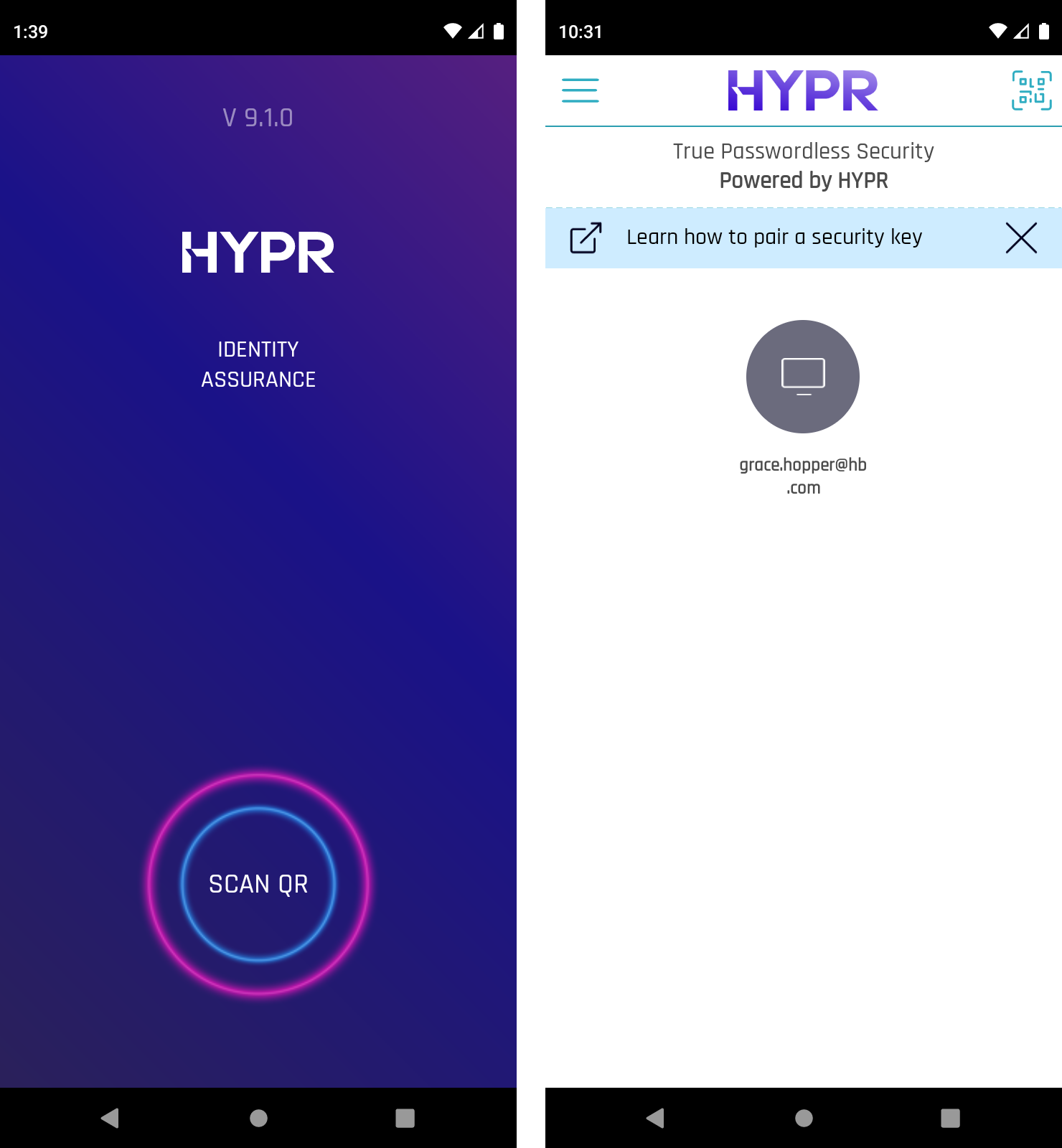
The menu opens to show how many of each type you have paired, and offers an option to contact Support.
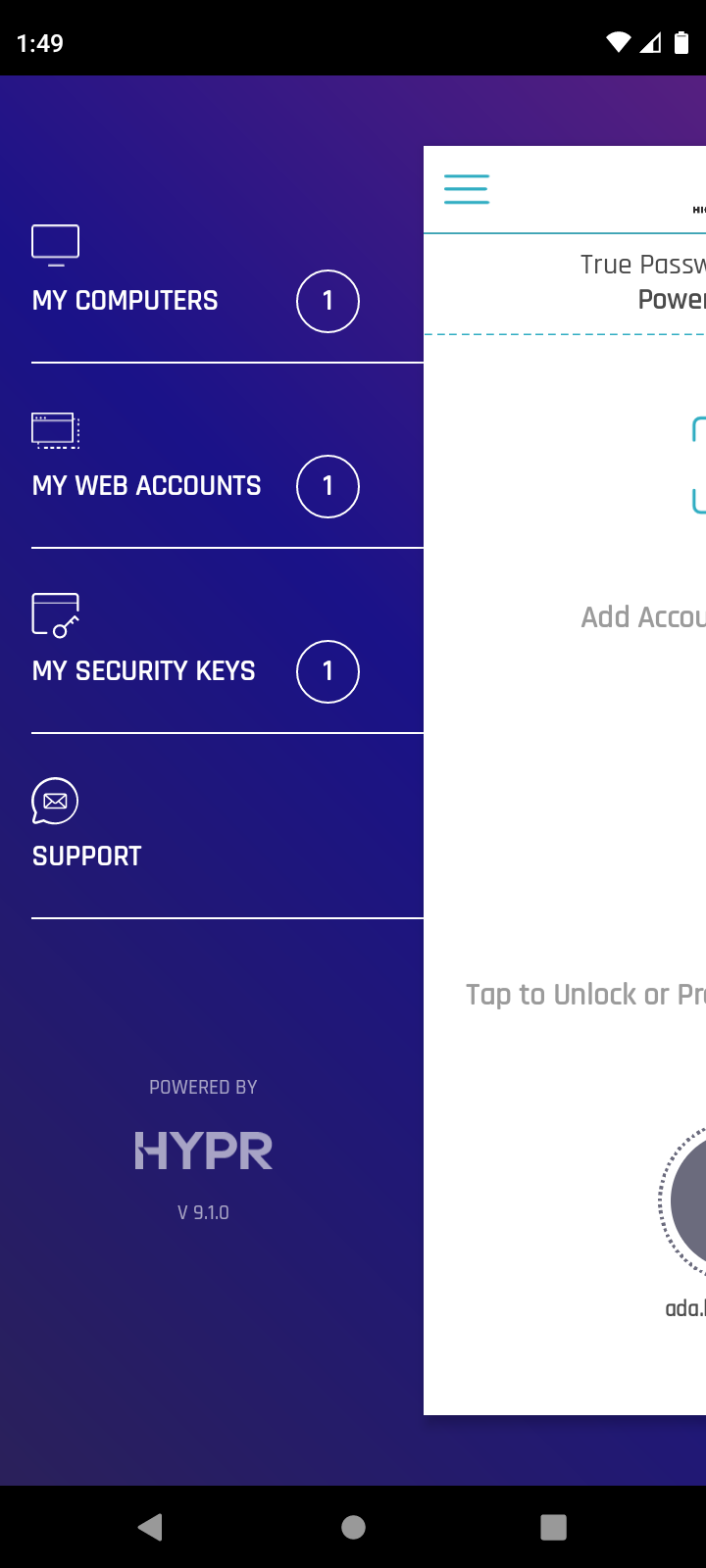
Related topics
For complete instructions on how to use the HYPR Mobile App, see the HYPR User Guide.
HYPR Passwordless Client
Installed on Windows or macOS workstations, the HYPR Passwordless client replaces the native login function with a passwordless authentication workflow. After registering their mobile device as a valid authentication mechanism via the HYPR Device Manager, users can log in, lock, or unlock the workstation via the HYPR Mobile App on the device.
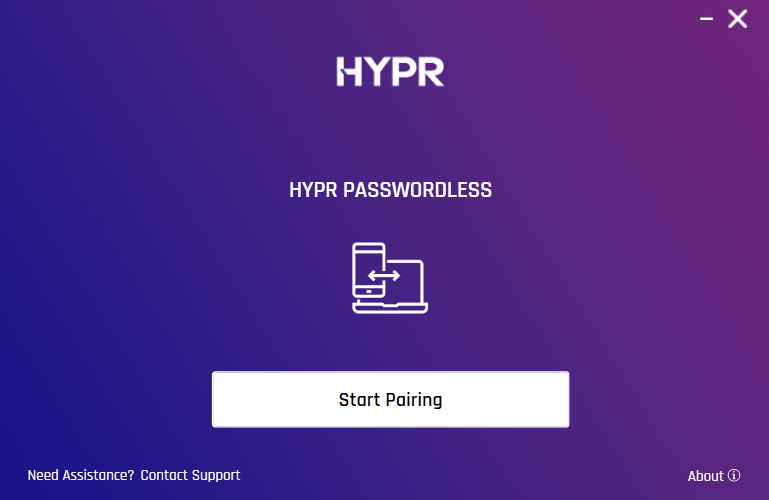
You’ll need to roll out the HYPR Passwordless client to your end users, either manually or using whichever desktop management solution your organization prefers (SCCM, Jamf, etc.). Refer to Install and Configure for HYPR Passwordless installation instructions.
The HYPR Passwordless client runs on Windows or macOS and allows users to login/unlock their workstations using a mobile device with the HYPR Mobile App installed. To register a device with HYPR, users simply scan a QR code displayed on the screen.
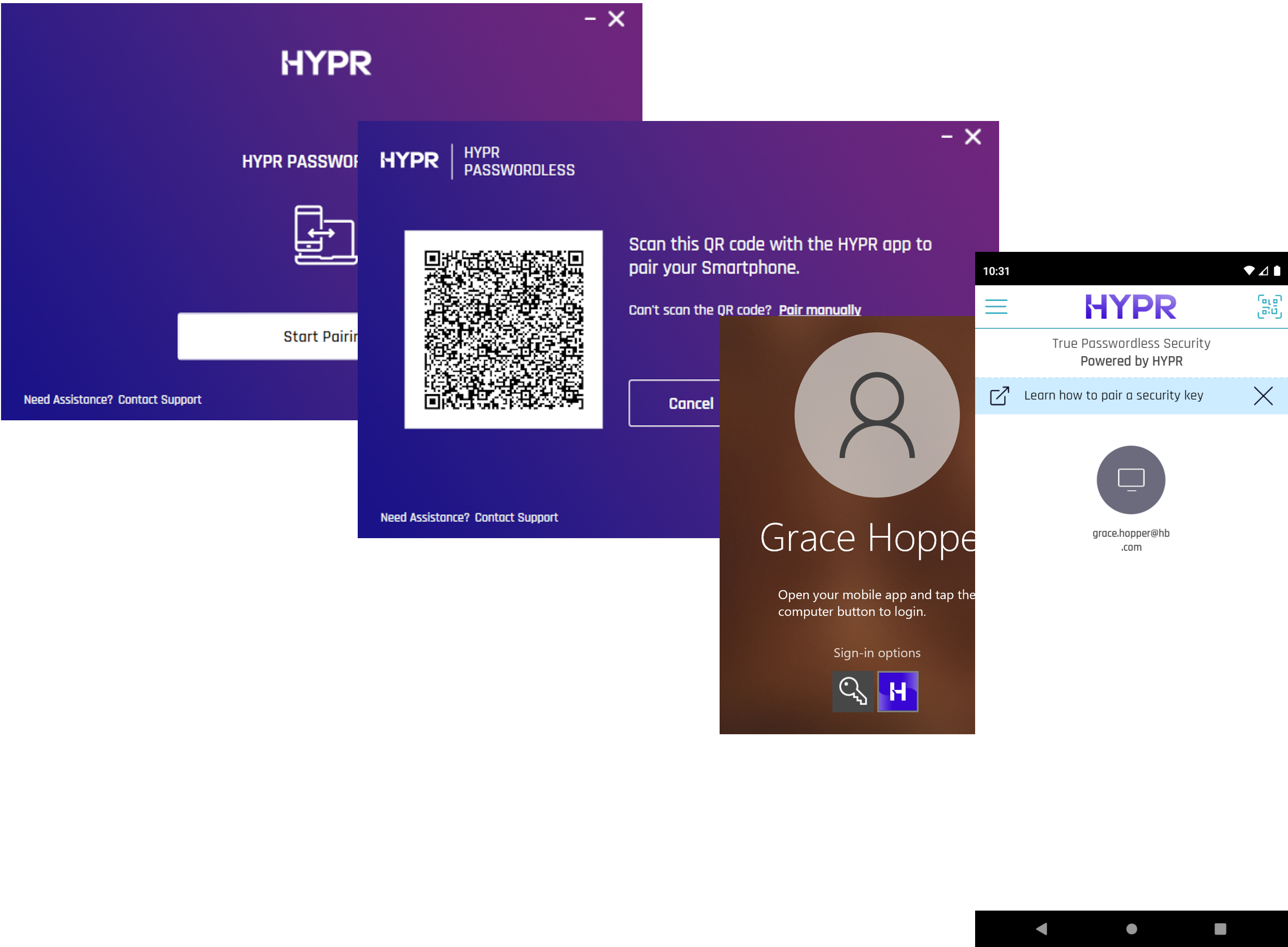
How It Works
HYPR uses certificate-based authentication to log into the workstation user account. When the user pairs the mobile device with the computer, a virtual smartcard is created to perform the authentication.
-
Windows
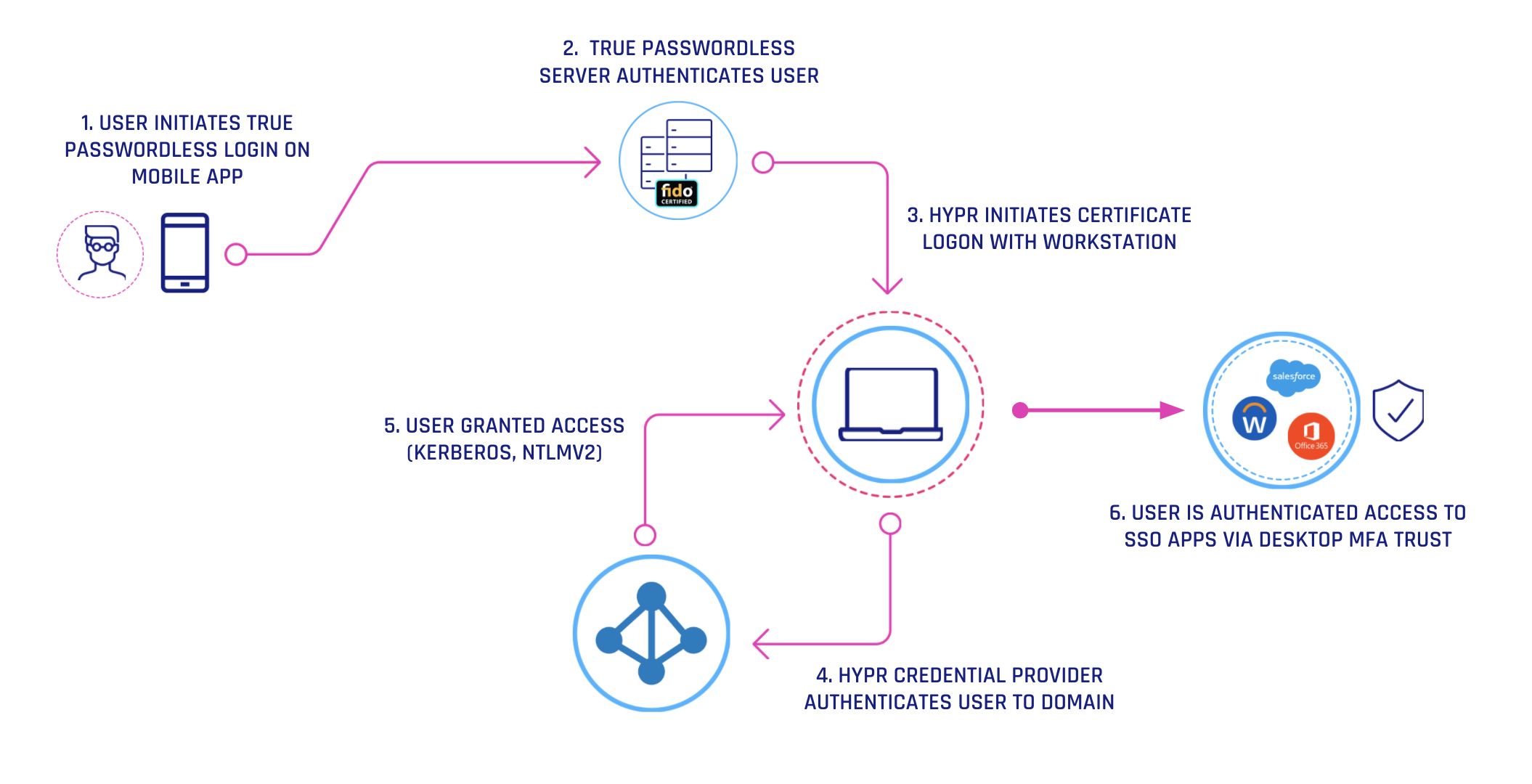
-
macOS