UI Management
HYPR Control Center Advanced: Advanced Config Menu
Administrators can use the UI Management screen in the HYPR Control Center to change the appearance and functionality of the HYPR Mobile App. The following attributes are customizable:
- HYPR Mobile App elements
- Company logo
- Push Notification messaging
The range of customizable attributes depends on the type of decentralized channel defined for the application: Workstation (HYPR Passwordless) or Web (Customer Authentication).
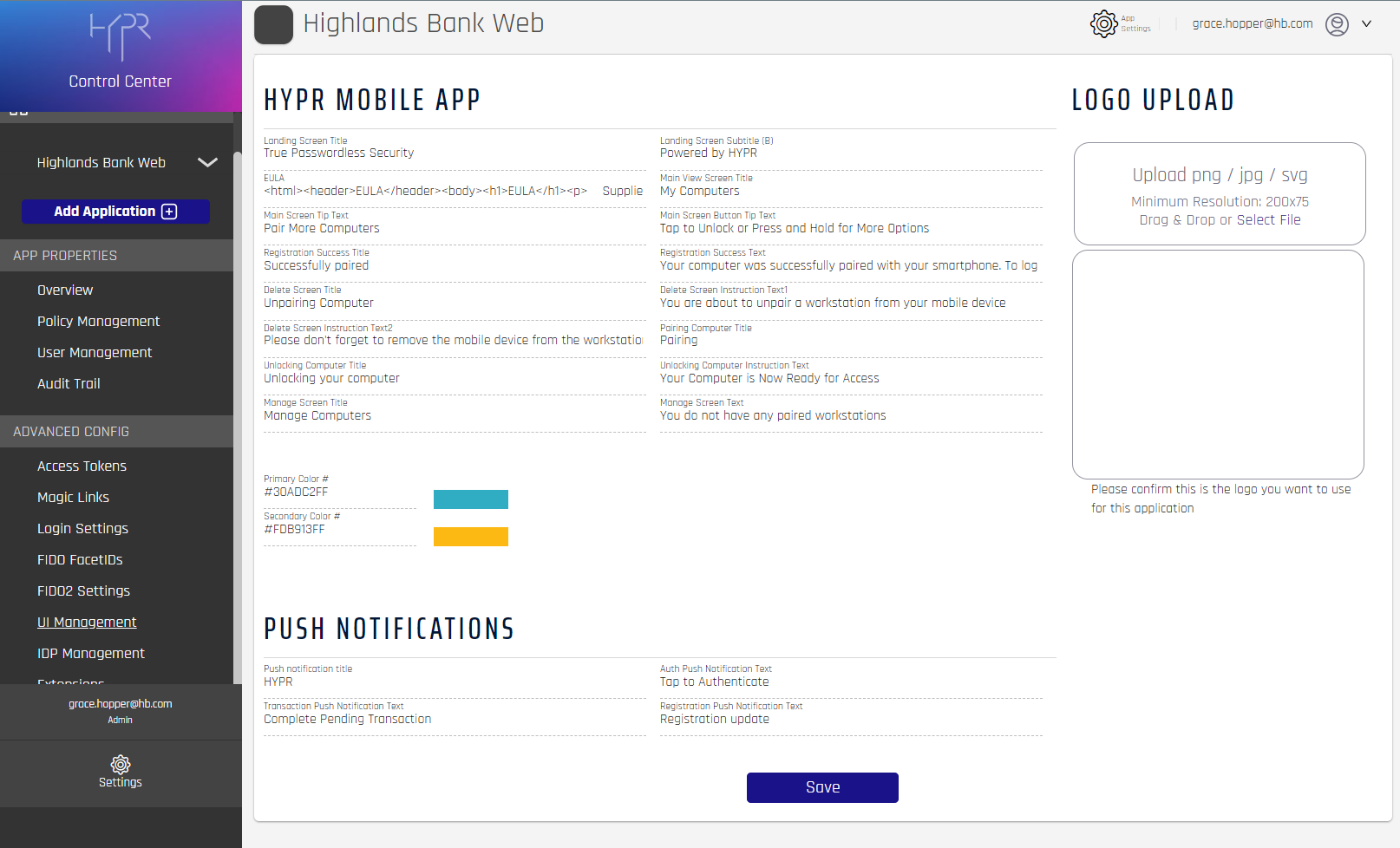
Better Saved Than Sorry
Don't forget to Save after making changes to any section in UI Management.
HYPR Mobile App Elements
Customize the HYPR Mobile App elements for both Workstation and Web channel applications.
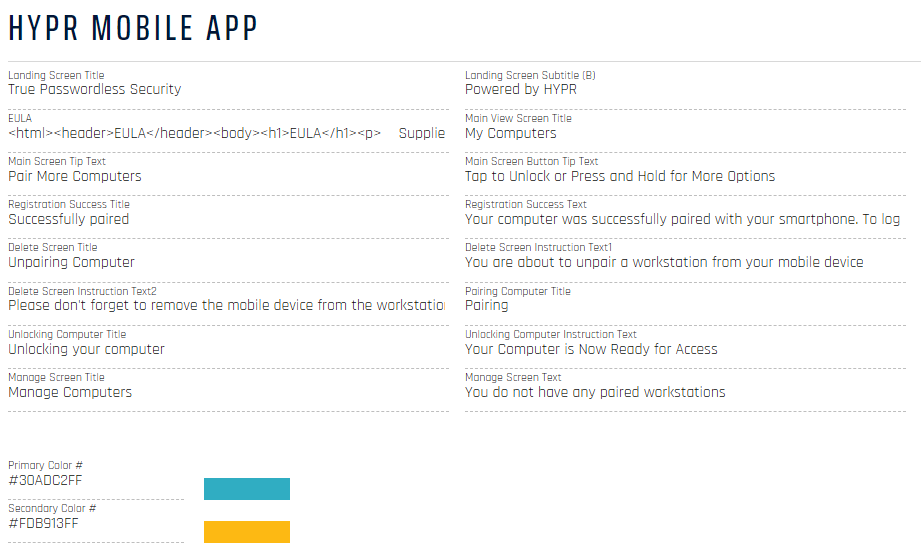
HYPR Mobile App Screen Elements
We have included some default values for the fields, but you can change them to be whatever you like.
| Element | Default |
|---|---|
| Landing Screen Title (Web Only) | True Passwordless Security |
| Landing Screen Subtitle (Web Only) | Powered by HYPR |
| EULA (Workstation Only) | |
| Main View Screen Title (Workstation Only) | My Computers |
| Main Screen Tip Text (Workstation Only) | Pair More Computers |
| Main Screen Button Tip Text (Workstation Only) | Tap to Unlock or Press and Hold for More Options |
| Registration Success Title (Web and Workstation) | Successfully paired |
| Registration Success Text (Web and Workstation) | Your computer was successfully paired with your smartphone. To login without a password, tap the computer icon in your mobile app when you're nearby |
| Delete Screen Title (Workstation Only) | Unpairing Computer |
| Delete Screen Instruction Text1 (Workstation Only) | You are about to unpair a workstation from your mobile device |
| Delete Screen Instruction Text2 (Workstation Only) | Please don't forget to remove the mobile device from the workstation |
| Pairing Computer Title (Workstation Only) | Pairing |
| Unlocking Computer Title (Workstation Only) | Unlocking your computer |
| Unlocking Computer Instruction Text (Workstation Only) | Your Computer is Now Ready for Access |
| Manage Screen Title (Workstation Only) | Manage Computers |
| Manage Screen Text (Workstation Only) | You do not have any paired workstations |
| Primary Color # | # 30ADC2FF |
| Secondary Color # | # FDB913FF |
Changing the Logo
For both Workstation and Web channel applications you can change the logo displayed in the HYPR Mobile App by using the Logo Upload panel to provide your own company branding.
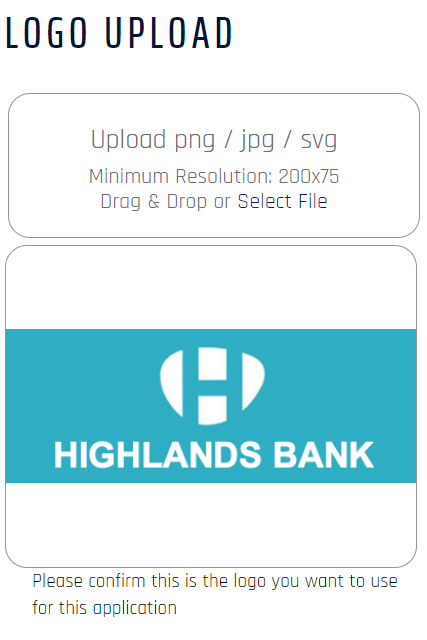
The logo must meet the following requirements:
| Maximum file size | 256K |
| File format | .png | .jpg | .svg |
| Minimum image size (width, height) | 200px by 75px |
| Maximum image size (width, height) | 1000px by 1000px |
If you don’t upload an image, the HYPR Mobile App will use the HYPR logo by default.
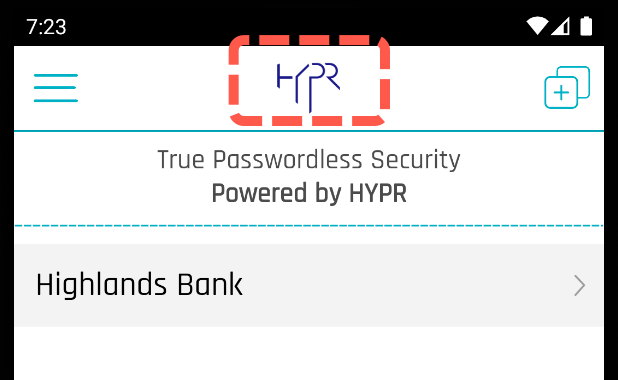
Push Notifications
For Web channel applications you can also customize the title and text for the push notifications the HYPR Mobile App displays to the user:
| Element | Default |
|---|---|
| Push notification title | HYPR |
| Auth Push Notification Text | Tap to Authenticate |
| Transaction Push Notification Text | Complete Pending Transaction |
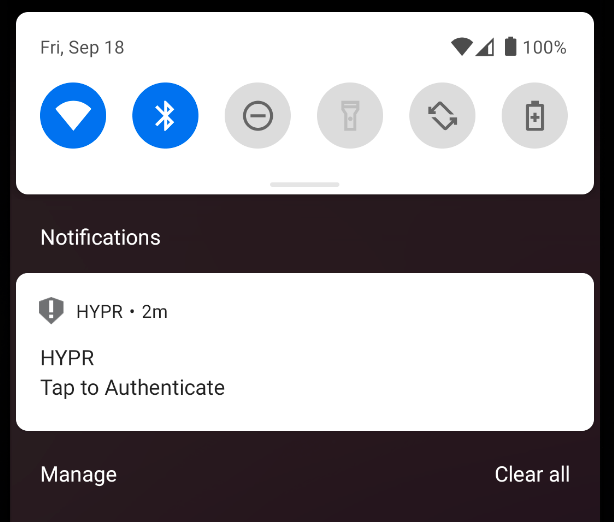
Updated 4 months ago
